Highlight Usages in File
ReSharper | Find | Highlight Usages in File
ShiftAltF11 (ReSharper_HighlightUsages)
The editor automatically highlights usages of a symbol at caret, which is very convenient in short files and for locals in small contexts. However, this kind of highlighting does not always work well in larger contexts because the selection is only there as long as the caret stays at the symbol.
tip
To disable automatic highlighting, clear the Highlight usages of the element under cursor checkbox on the Code Inspection page of ReSharper options Alt+R, O.
There is also a caret-independent highlighting that stays until you press Esc and applies different configurable colors to read and write access usages. You can toggle this highlighting for a single item or for several different items simultaneously, and then use shortcuts to jump between the highlightings.
Do one of the following:
To highlight usages of a symbol, place the caret at a declaration or a usage of this symbol.
To highlight usages of all types from an imported namespace, place the caret at the
usingdirective (Importsstatement in Visual Basic) of this namespace.To highlight usages of specific expression, select this expression.
Press ShiftAltF11 or choose ReSharper | Find | Highlight Usages in File from the main menu. Alternatively, you can press CtrlShift0A, start typing the command name in the popup, and then choose it there.
ReSharper highlights read usages with blue and write usages with red. The colors are configurable.
The highlights are also duplicated with blue and red markers on the marker bar on the right. Checking these markers may be helpful if not all highlighted items are visible in the current frame.
To navigate between the highlighted items, choose ReSharper | Find | Go to Next/Previous Highlight from the menu or press CtrlAltPg Dn/CtrlAltPg Up. Alternatively, click the status indicator (that should be displaying
.png) ) in the right top corner of the editor to jump between the highlights.
) in the right top corner of the editor to jump between the highlights. When you finish examining the highlights, press Esc to remove them.
Usages of a symbol:
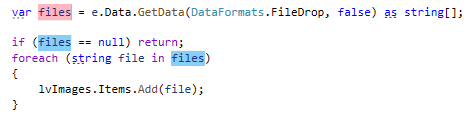
Usages of all types from an imported namespace:
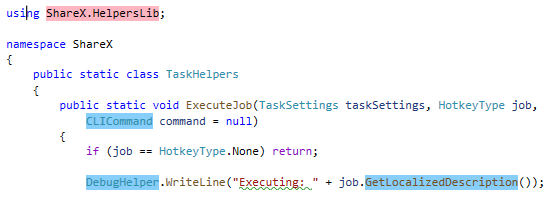
Usages of an expression:
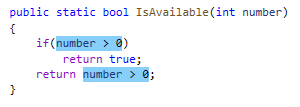
Choose Tools | Options from the menu and then go to Environment | Font and Colors page.
In Display items, configure the following items:
ReSharper Read Usage
ReSharper Read Usage Marker on Error Stripe
ReSharper Write Usage
ReSharper Write Usage Marker on Error Stripe
This feature is supported in the following languages and technologies:
The instructions and examples given here address the use of the feature in C#. For more information about other languages, refer to corresponding topics in the Languages and frameworks section.