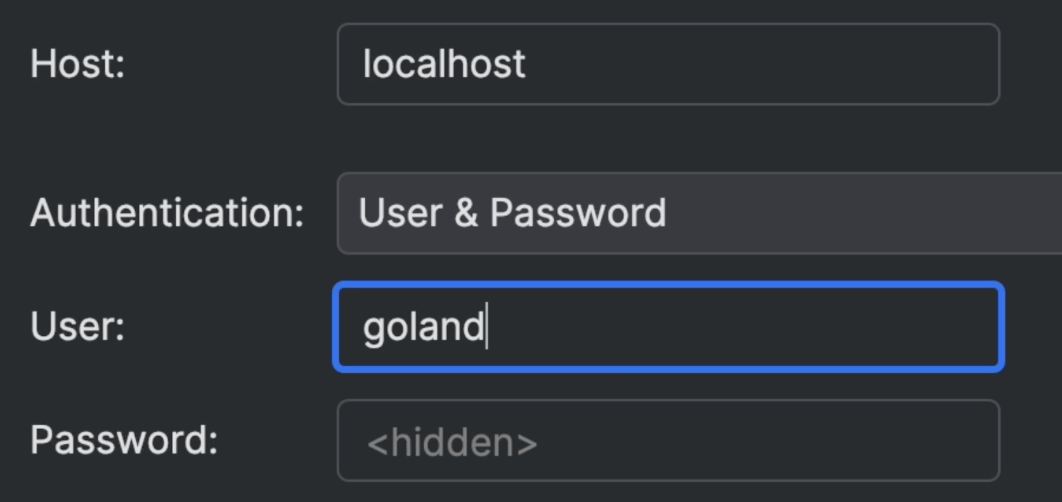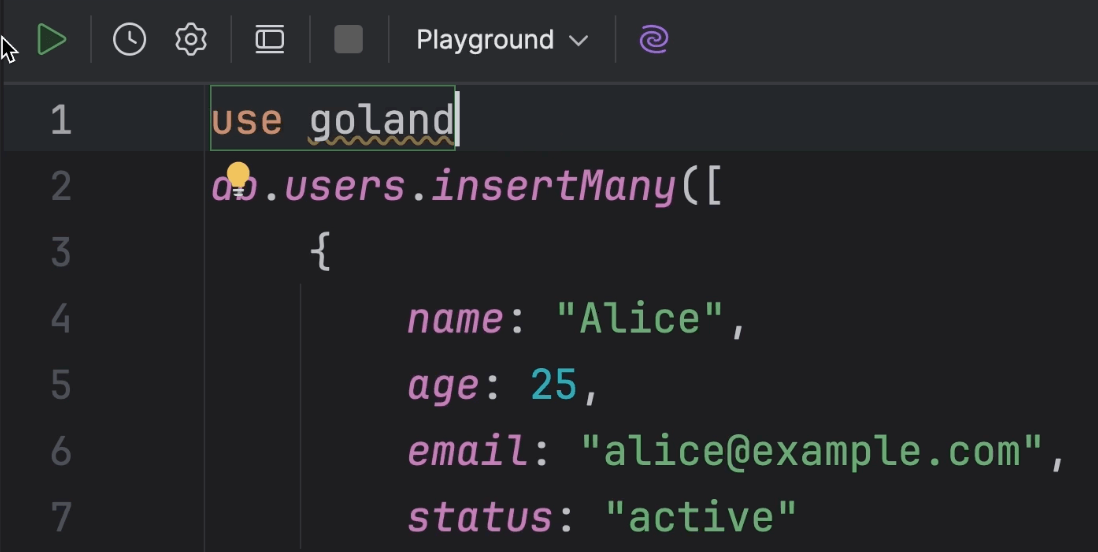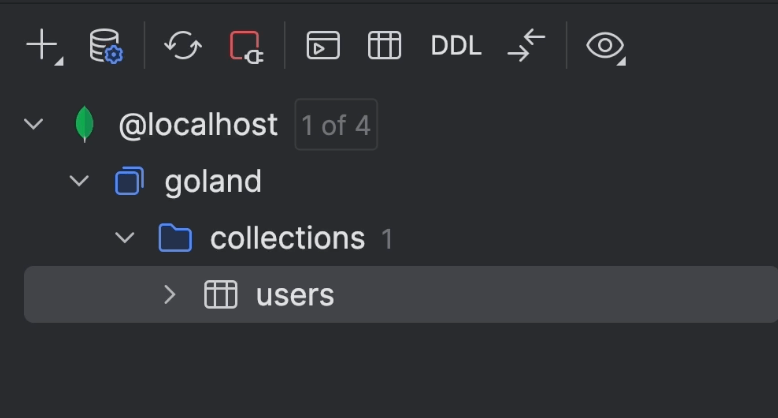Working with SQL and databases in WebStorm
The basics of writing SQL queries and working with data using the Database Tools and SQL plugin for WebStorm.
DataGrip's powerful database tools are fully integrated into WebStorm, enhancing the workflow for full-stack JavaScript developers working with databases. Users can leverage a wide range of features for database management, query execution, and data visualization directly within their development environment.
Overview of DataGrip and WebStorm Integration
- WebStorm requires the installation of the "Database Tools and SQL" plugin, which can be found in the plugin marketplace.
- Once installed, the Database tool window becomes accessible for managing and working with databases.
Database Explorer Features
- Supports a wide array of SQL and NoSQL databases with full or basic support.
- Full support includes custom SQL parsers and syntax error highlighting.
- The Database tool window allows managing schemas, tables, and more.
- Users can customize the appearance and what schemas/databases they want to see for better performance and usability.
- Capability to color-code data sources and set data sources to read-only mode to avoid accidental changes.
Query Console
- The Query Console is used for writing and running SQL queries in a temporary editor.
- Live templates help quickly generate common SQL statements (e.g., SELECT, INSERT).
- Results of queries can be named and organized for better readability.
- Comparing data sets from different queries using built-in comparison tools.
- In-editor result mode allows viewing query results directly below the SQL code to facilitate a notebook-like workflow.
- Query history and local history features ensure that all past queries and changes are saved and can be revisited.
Code Assistance and Refactoring
- Intelligent code completion, inspections, and annotations to help write correct SQL.
- Refactoring support includes renaming tables, columns, and other objects.
- Navigation is simplified with shortcuts that lead to DDL (Data Definition Language) views, related data, and database trees.
Data Editor
- Editing, updating, adding, and deleting rows directly within the data grid.
- The toolbar includes options for sorting, filtering, and transposing data.
- Extractors allow exporting data in various formats (SQL, JSON, CSV, etc.).
- Custom data extractors can be created using Groovy scripts for specific formats.
- Copying data between different databases is simplified with the "Copy to Database" feature.
Advanced Features
- Schema comparison allows comparing differences between environments and generating migration scripts.
- Connecting to cloud-hosted databases like AWS RDS, Azure Cosmos is supported.
- Performance tuning through viewing and analyzing execution plans.
- Support for language injections enables running and analyzing SQL embedded within other languages (e.g., JavaScript).
MongoDB Integration
- MongoDB collections can be viewed and queried with SQL-like syntax.
- JSON data can be visualized in various formats and queried directly.
- Built-in conversion of SQL to JavaScript for MongoDB operations.
Conclusion and Q&A
- Addressed various user questions related to specific database features, schema comparison, and performance tools.