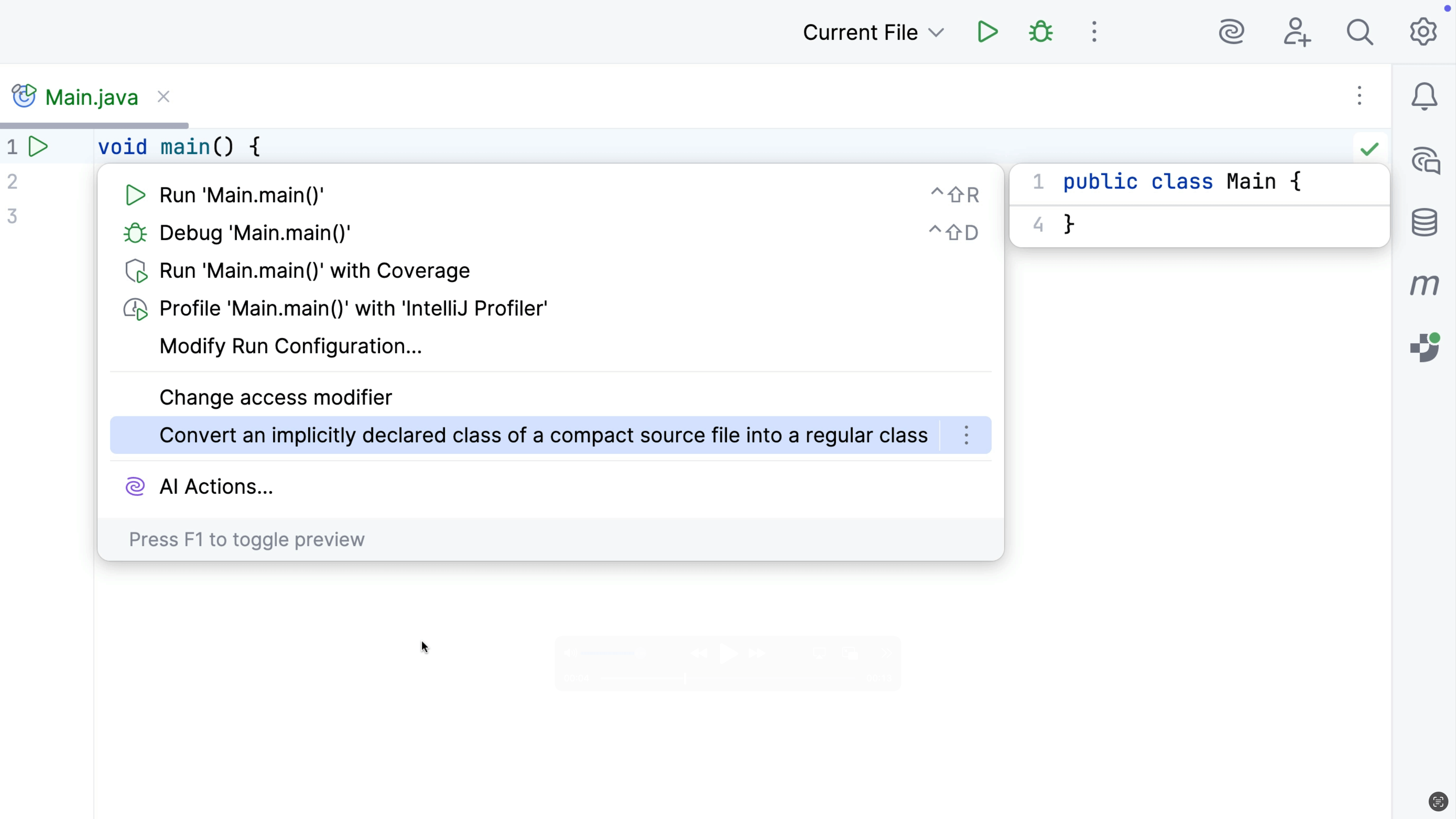Go to Next Error
Quickly move to the next (or previous) error or warning in the file.
When you open a source file in the editor, you may see warnings or errors in this file. You can quickly step through to check all these issues without having to use the mouse, just press F2 (macOS) / F2 (Windows/Linux).
While you're coding, you may want to jump to the next error or warning F2 (macOS) / F2 (Windows/Linux) or the previous one ⇧F2 (macOS) / Shift+F2 (Windows/Linux).