Create a Python project
Go to File | New | Project or on the Welcome screen, click New Project.
In the New Project dialog, select Python as a project type.
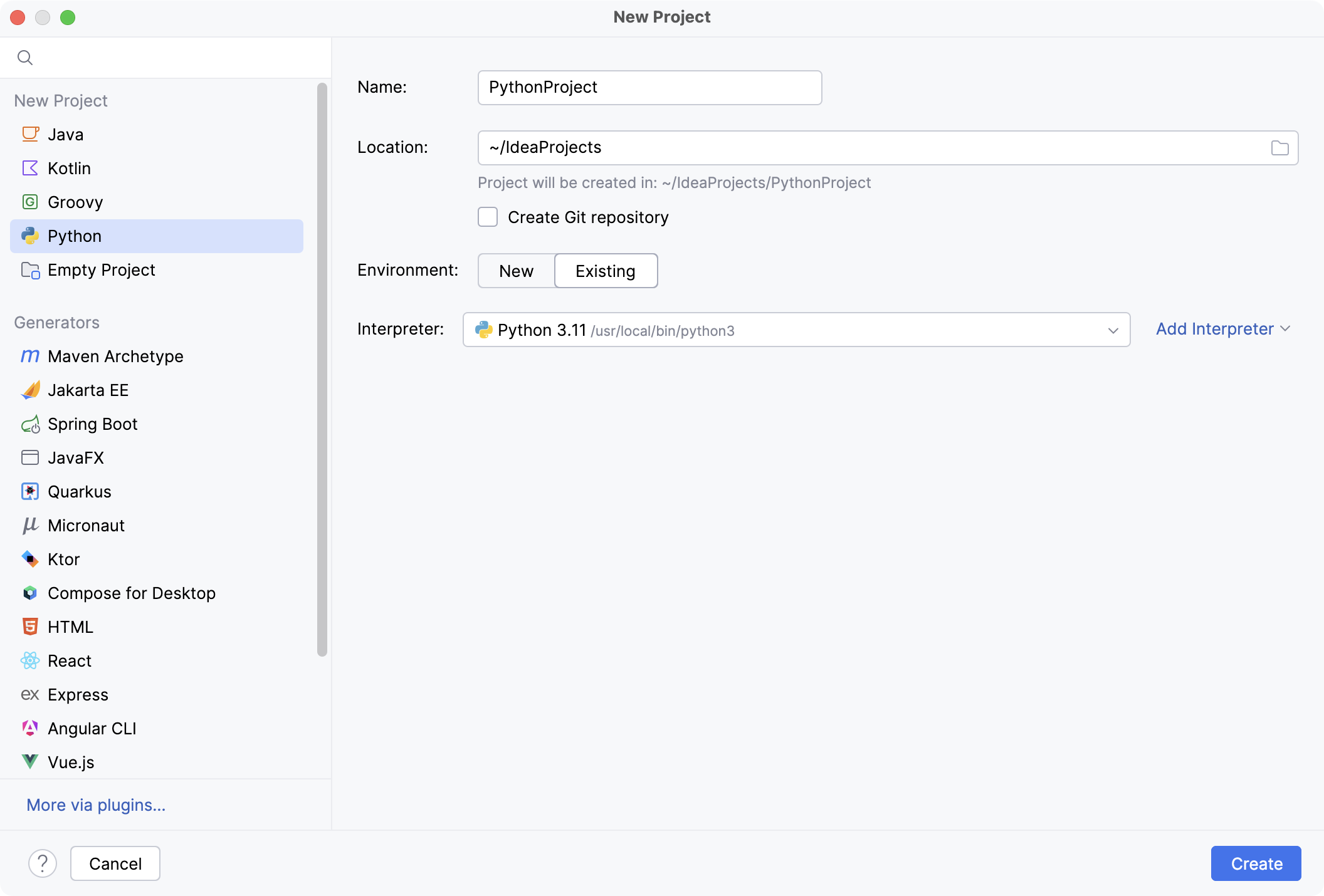
If you have any configured Python environments, select one from the list, or select Add Interpreter and specify a path to the target environment.
If no environment is available, select the New button and choose the environment type:
VirtualenvCondaPipenvPoetry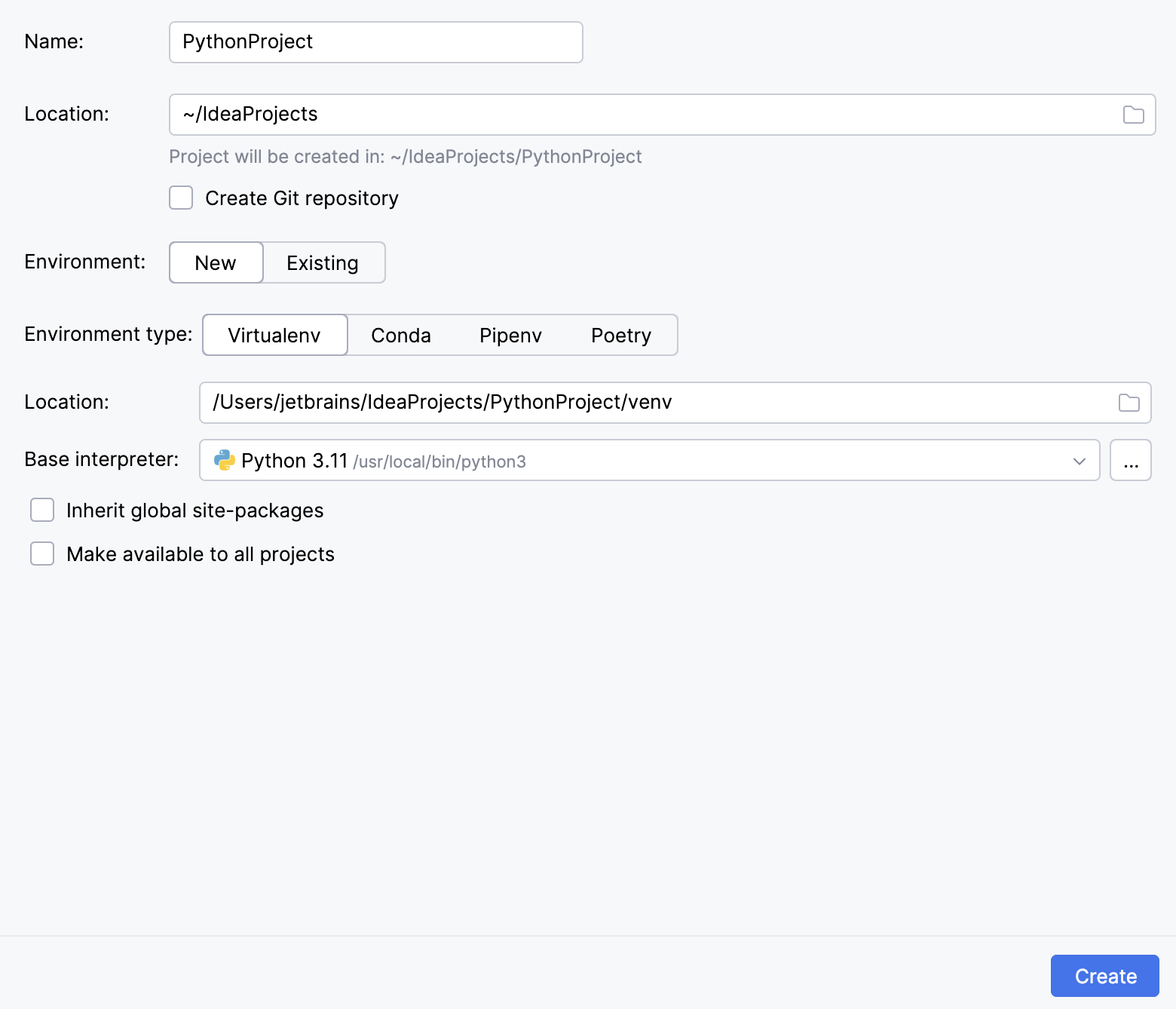
Select the base interpreter from the list, or click
and find the Python executable in your file system.
Specify the location of the new virtual environment in the Location field, or click
and browse for the location in your file system. The directory for the new virtual environment should be empty.
Select the Inherit global site-packages checkbox if you want all packages installed in the global Python on your machine to be added to the virtual environment you're going to create. This checkbox corresponds to the
--system-site-packagesoption of the virtualenv tool.Select the Make available to all projects checkbox if you want to reuse this environment when creating Python interpreters in Aqua.
For more information, refer to the PyCharm documentation.
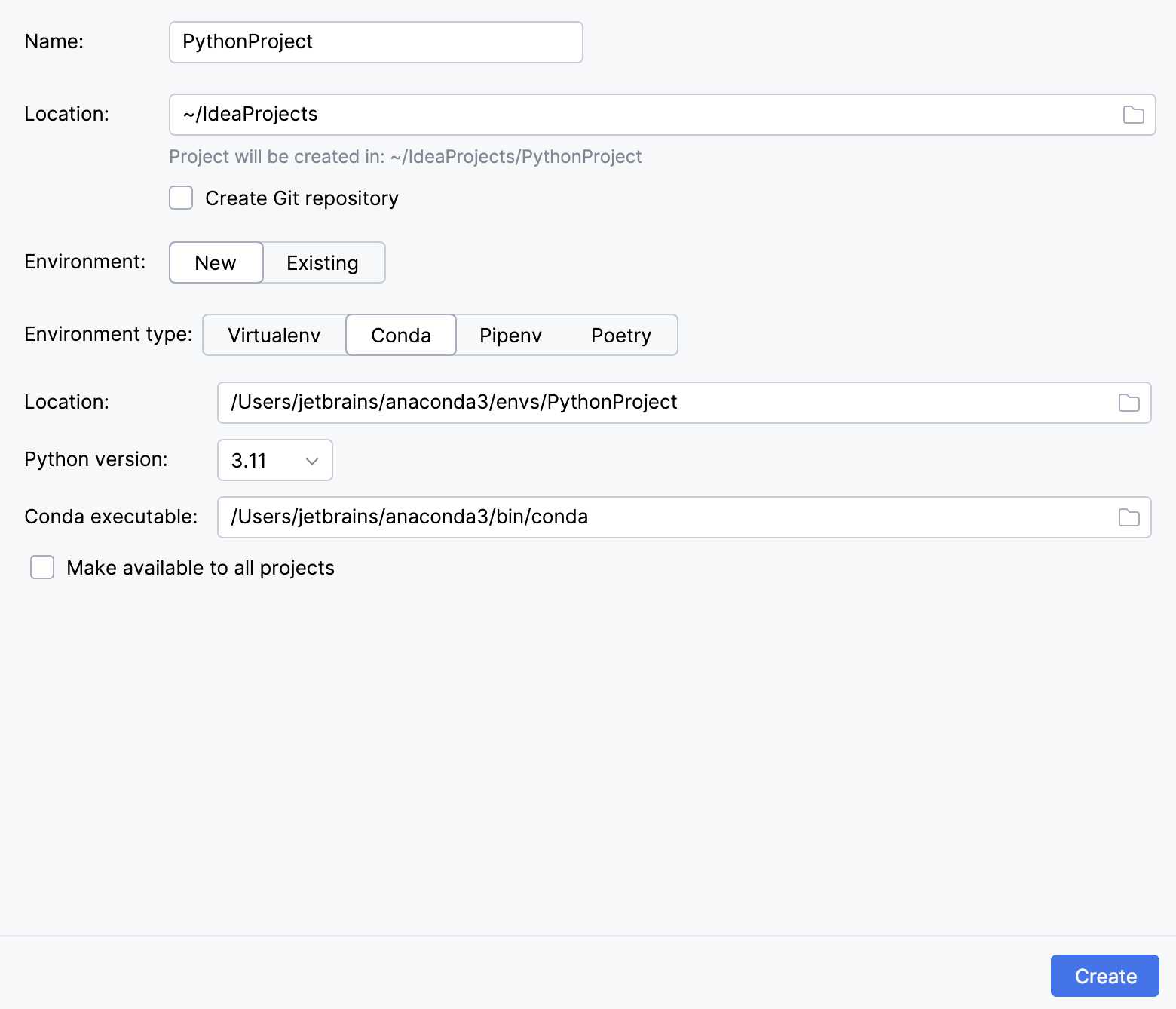
Specify the location of the new conda environment in the Location field, or click
and browse for the location in your file system. The directory for the new conda environment should be empty.
Select the Python version from the list.
Normally, Aqua will detect conda installation.
Otherwise, specify the location of the conda executable, or click
to browse for it.
Select the Make available to all projects checkbox if you want to reuse this environment when creating Python interpreters in Aqua.
For more information, refer to the PyCharm documentation.
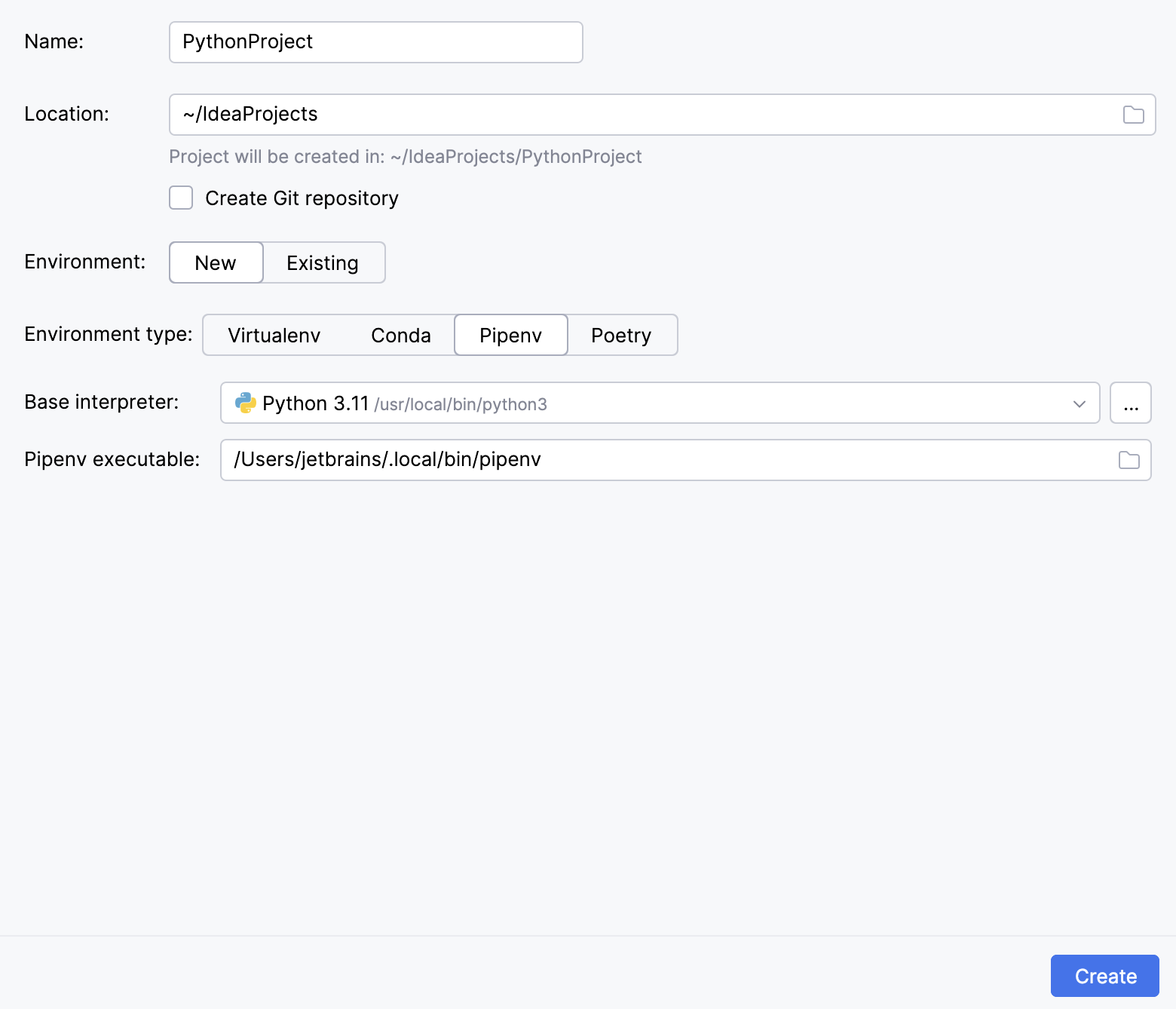
Choose the base interpreter from the list, or click
and find the Python executable in your file system.
If you have added the base binary directory to your
PATHenvironmental variable, you do not need to set any additional options: the path to the pipenv executable will be autodetected.If the pipenv executable is not found, follow the pipenv installation procedure to discover the executable path and then specify it in the dialog.
For more information, refer to the PyCharm documentation.
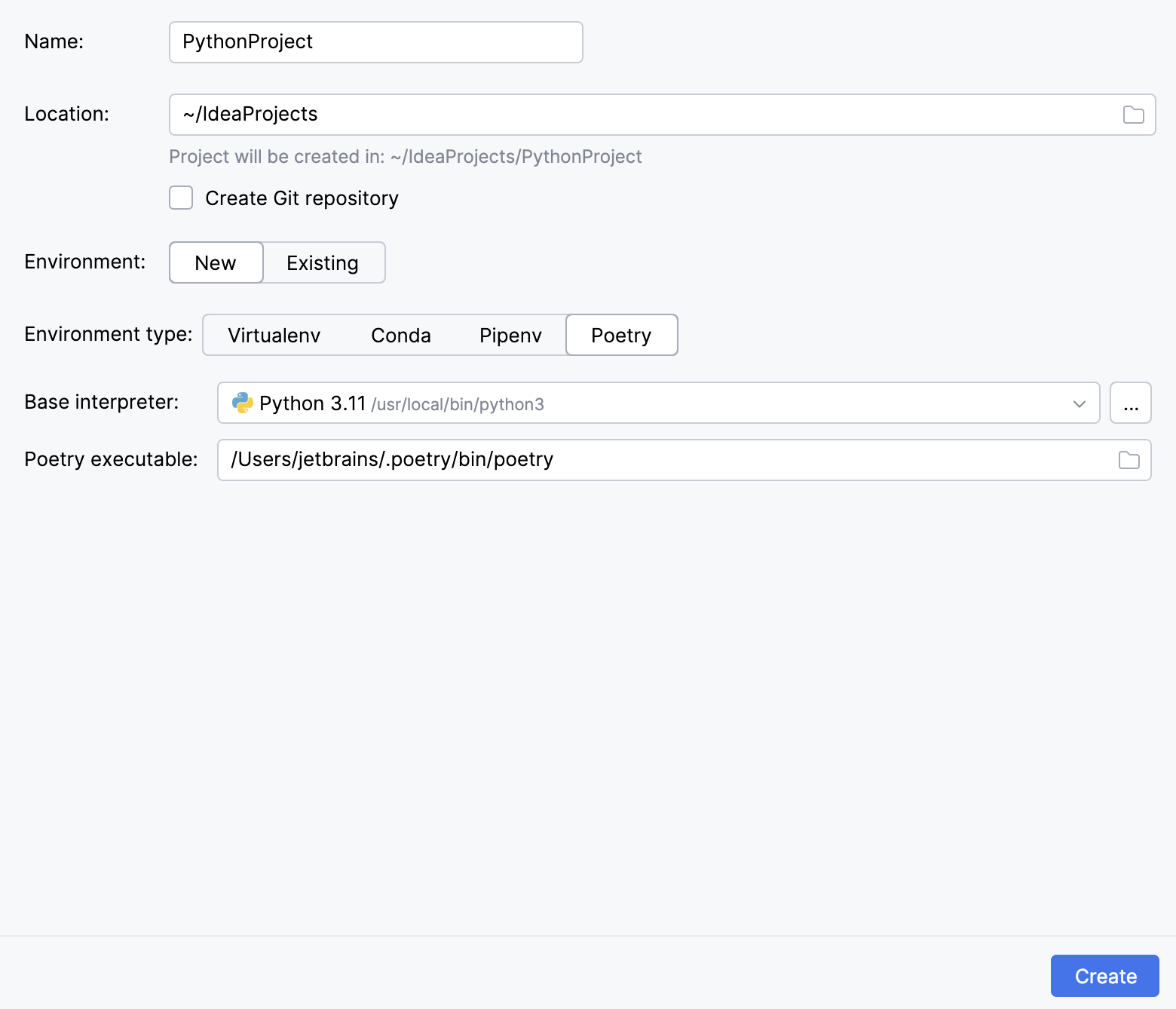
Select the base interpreter from the list or click
and find the Python executable in your file system.
If Aqua doesn't detect the poetry executable, specify the following path in the dialog, replacing
jetbrainswith your username:macOSWindowsLinux/Users/jetbrains/Library/Application Support/pypoetry/venv/bin/poetryC:\Users\jetbrains\AppData\Roaming\pypoetry\venv\Scripts\poetry.exe/home/jetbrains/.local/bin/poetry
For more information, refer to the PyCharm documentation.
Click Create.