Definition and type definition
In Aqua, you can see where and how symbols, such as classes, fields, methods, functions, or tags are defined in your project. For this purpose, the IDE features the Quick Definition popup.
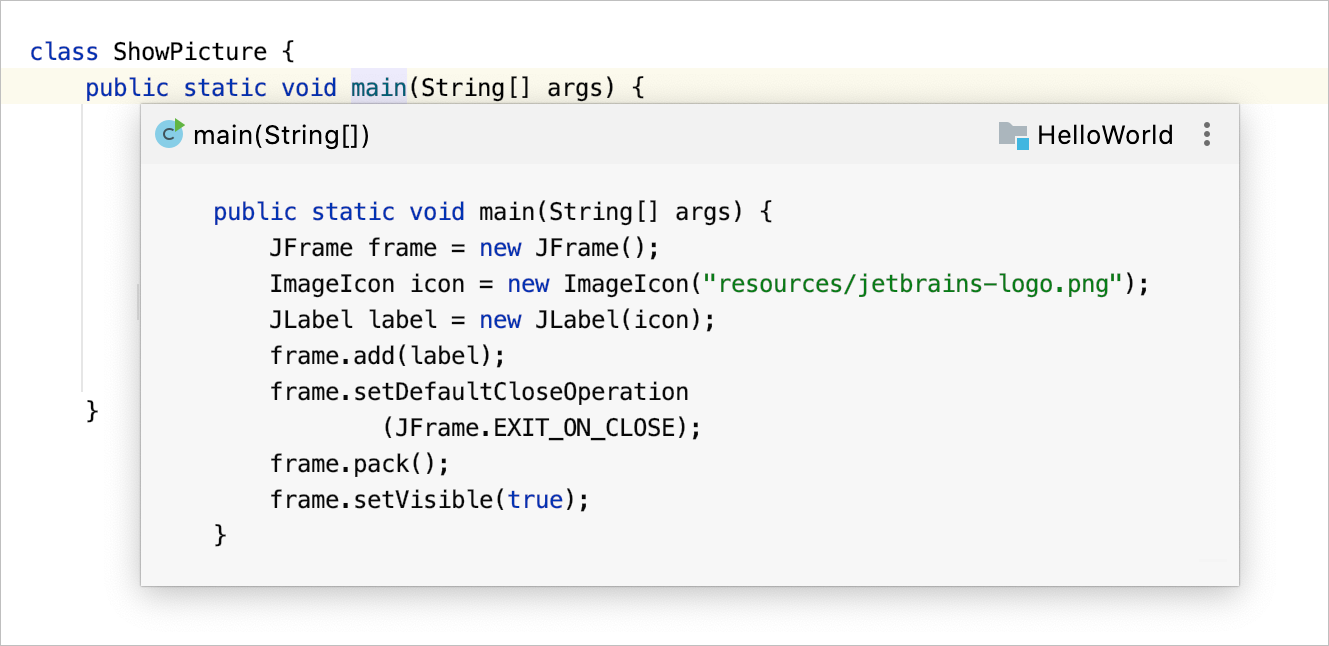
View definition of a symbol at caret
Place the caret at a symbol in the editor and press Ctrl+Shift+I (or click in the main menu).
Alternatively, with the Ctrl key pressed, hover over any symbol. Aqua displays the symbol as a link and shows its definition in a tooltip. Click this link to jump to the definition of the symbol.
You can open a definition in the Find tool window. To do so, click the icon in the top-right corner of the popup and click
Open in Find Tool Window.
To open the source code of the definition for editing and close the popup, click the icon and then click
Edit Source (F4).
Type definitions
The Quick Type Definition feature allows you to view the type definition of variables, fields, methods, or any other symbols in a popup without switching from the code you're editing.
Place the caret at the symbol for which you want to view the type definition and select .

To open the source code of the definition for editing and close the popup, click the
icon and then click
Edit Source (F4).
Aqua doesn't have a default keyboard shortcut for this action, but you can manually configure it in the settings. For more information about configuring custom shortcuts, refer to Configure keyboard shortcuts.