CMake profiles
Settings required for building a CMake project are incorporated into a CMake profile. It includes the toolchain, build type, as well as CMake options such as generators, and environment variables. You can configure multiple profiles for your project in order to, for example, use different compilers or to build targets with differing settings.
To set up the profiles for your project, go to .
Add new profiles
Go to .
Click
, and CLion will add a new profile to the list.
Change the profile name, build type, and other settings as required.
Build with a profile
Use one of the available Build actions.
Alternatively, select the desired profile in the Run/Debug configuration switcher and build
, run
, or debug
the configuration:

Set default profiles for new projects
Go to .
Configure the list of profiles to be used for all new projects by default.
Disabling/enabling profiles
You can disable the profiles that are not currently in use to save time on loading and avoid potential errors (for example, when you have a remote profile you don't use regularly and the machine is shut down).
When you enable or disable a profile, CLion incrementally reloads CMake regardless of the Reload CMake project on editing CMakeLists.txt control.
Disable/enable a profile
Use one of the following options:
Clear or set the Enable profile checkbox in . Disabled profiles are grayed out in the list:

To disable a successfully loaded profile, select Disable This Profile from the configuration menu in the CMake tool window:

From this menu, you can also enable any of the previously disabled profiles:

If a profile has failed to load, you can disable it form the CMake tool window using the Disable profile option:

Sharing profiles
You can share CMake profiles in VCS along with the project. The profiles' settings are stored in cmake.xml in the .idea directory.
To share a profile, select it in the list and set the Share checkbox: 
Note that only the Profile settings can be shared. The Reload CMake project on editing CMakeLists.txt option is common for all profiles and is stored in workspace.xml.
Make sure to have different names for shared and local profiles. If a shared and a local profile have the same name, the local one takes precedence and you will not see the shared one in the settings.
Compiler flags
In CLion, there are two ways to specify compiler flags: either in CMake options of a profile, or right in the CMakeLists.txt script.
Set compiler flags
Using CMake options
Select the profile in and edit the CMake options field.
Use
-Dwith theCMAKE_CXX_FLAGSvariable (orCMAKE_C_FLAGSfor C projects). For example,-DCMAKE_CXX_FLAGS="-Wall -Wextra".
In CMakeLists.txt
Alternatively, add the following line in your CMakeLists.txt script:set(CMAKE_CXX_FLAGS "${CMAKE_CXX_FLAGS} -Wall -Wextra")
Generators
In the CMake options field, you can specify a CMake generator via -G. For example, in the case of Ninja: 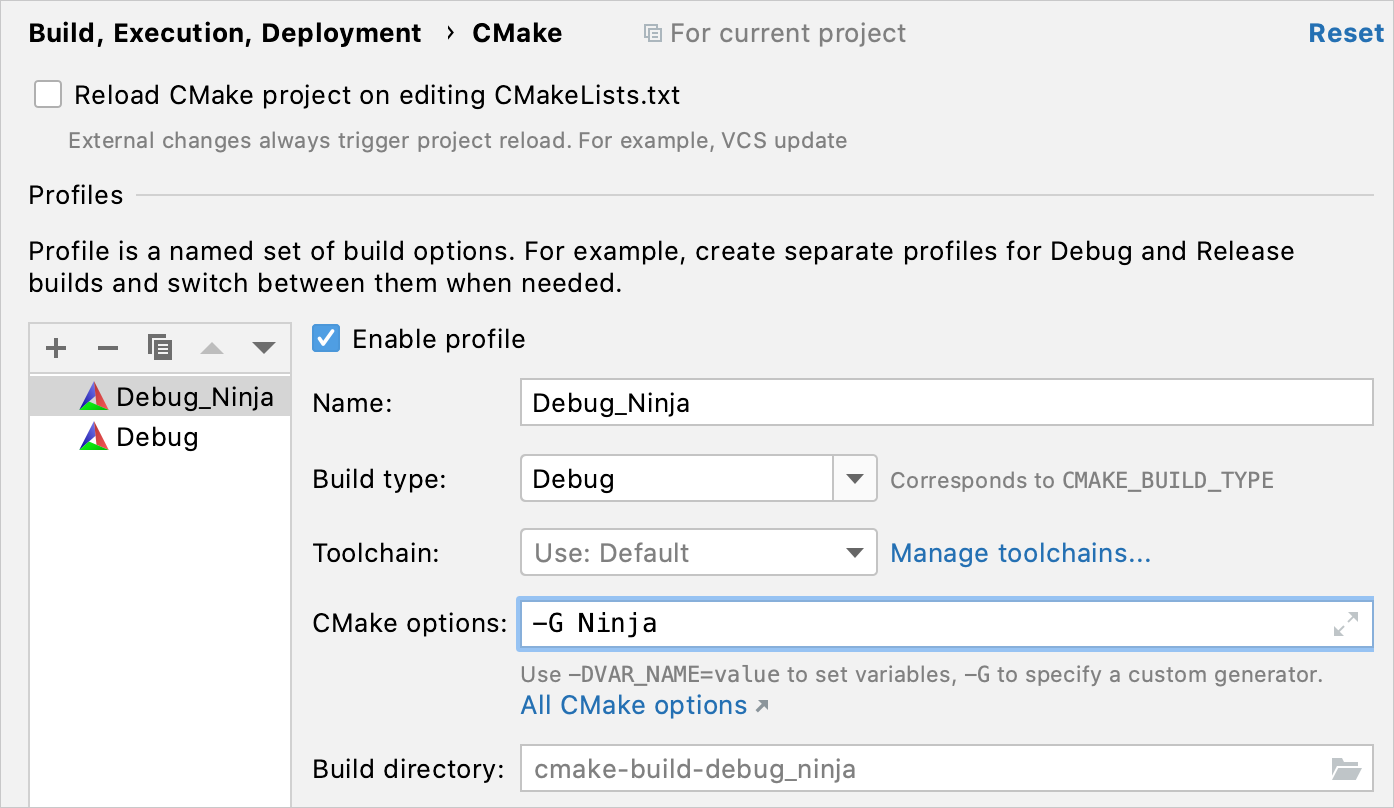
For Ninja Multi-Config, use -G "Ninja Multi-Config". Note that CLion will use only the configuration that corresponds to the build type of the current profile (see Current limitations).
You can set up any CMake generator available for your platform and use different generators in different CMake profiles if necessary.
When building your project, make sure to select the desired profile in the configuration switcher: 
Note that for a CMake profile, the actual built tools are taken from the selected toolchain. If you specify the generator other than Makefiles, the Make path in the toolchain settings will be ignored.
Current limitations
CLion uses CMake File API, which first appeared in CMake v3.14. However, CLion supports it starting from the update introduced in CMake v3.15, so if you decide to switch from the bundled CMake, make sure to use version 3.15.x or later.
For multi-config generators like Ninja Multi-Config, Xcode, or Visual Studio, CLion uses only the configuration that corresponds to the build type specified in the CMake profile (CPP-20890).
Build types
Use the Build type field to set one of the following CMake build types:
Default (corresponds to the empty value of CMAKE_BUILD_TYPE).
Debug (the default build type)
Release
RelWithDebInfo (Release with debugging information)
MinSizeRel (Release optimized for size)
To refer to the build type in CMakeLists.txt, use the CMAKE_BUILD_TYPE variable. For example:
You can also create conditional statements in your code based on the current build type:
Custom build types
The list of the available build types is defined in the CMAKE_CONFIGURATION_TYPES command. The default value of this command is the four build types given above, but you can extend it to have other build types. For example:
After reloading the project, custom types will be available from the CMake settings: 
Note that the custom types were added to the value Debug which was cached in CMakeCache.txt. So for example, if you add a new CMake profile, it will have its own CMakeCache.txt, and for this profile, the list of the available build types will contain your custom types only: 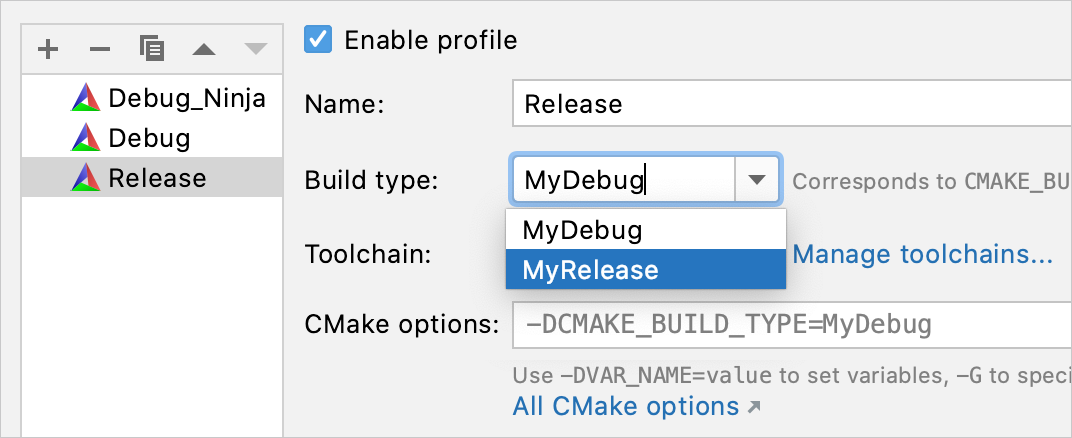
Build options
In the Build options field, you can set the options to be passed either to the build tool used by CMake or as command line parameters to CMake itself. These options will be used during the build phase.
Arguments for the underlying build tool (make, Ninja, or another one) should be preceded with --. For example, if you specify -j 5 --clean-first -- -d -p, then -j 5 --clean-first will be processed by CMake, while -d -p will be passed to the build tool.
When nothing is specified in this field, CLion uses default settings which depend on the selected environment. For example, if the make generator is set, the default value of this field is -- -j <80%_of_logical_cores>, while for Microsoft Visual C++ this field is empty.
Environment variables
You can pass additional environment variables to CMake generation and build via the Environment field of the dialog (navigate to ).
The overall impacting environment for CMake generation and build consists of:
Parent environment
To include parent environment, open the Environment Variables dialog by clicking
or pressing Shift+Enter, and set the Include system environment variables checkbox. The values you specify additionally will be appended to system variables. Otherwise, when the checkbox is cleared, your custom values will overwrite the system ones.
Toolchain environment
For example, variables defined in vcvarsall.bat for MSVC, path variables like
mingw/bin, and others.CMake profile environment
Your custom variables specified in the Environment field.
For references to existing variables, use the $VAR$ syntax. Mind that such references are case-sensitive, for example, PATH=xxx:$PATH$ for Linux and macOS, and Path=xxx;$Path$ for Windows. Referencing existing variables is currently not available if you are using a remote toolchain(CPP-15693).