Doxygen documentation
Doxygen-style comments can be placed across the source code and used for generating full-fledged documentation in various formats. In case you have a project documented this way, you can easily run Doxygen tool from the built-in terminal in CLion to get the documentation. Besides, CLion enables you to get more value out of the Doxygen comments inside the IDE itself.
CLion includes the information from the Doxygen-styled comments into the Quick Documentation popup Ctrl+Q:
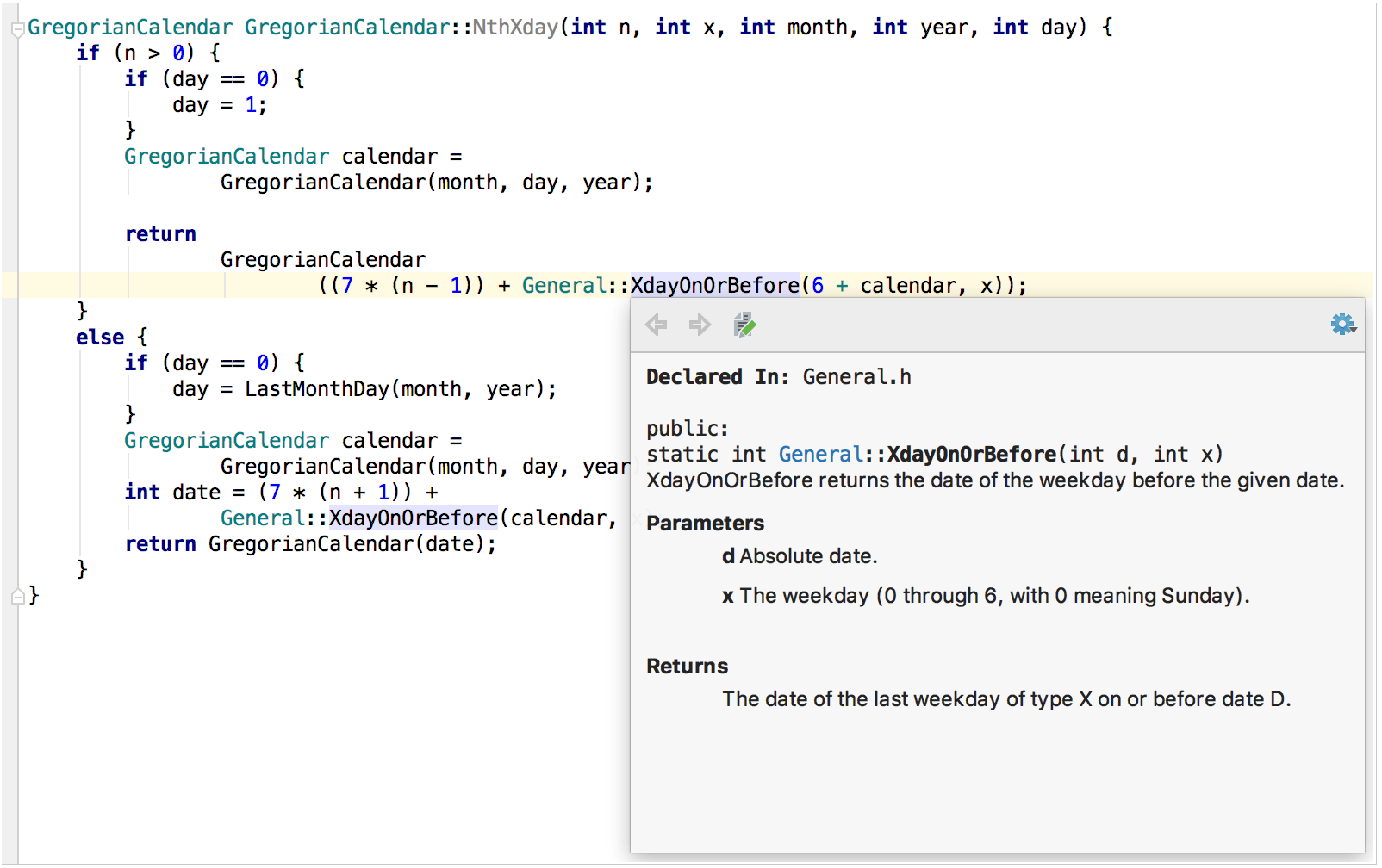
Viewing documentation
Doxygen-styled information is included in Quick Documentation popup in addition to the type information. To invoke the documentation popup:
Place the caret at the desired symbol or at the
@paramcommand of the Doxygen comment.Press Ctrl+Q.
Alternatively, when the checkbox Show quick documentation on mouse move(CLion | Settings/Preferences | Editor | General | Other) is selected, just move your mouse pointer over the desired symbol.
If function parameters are documented separately from the function description, CLion will merge all the comments and show you the full function’s signature documentation (the same way as Doxygen does when generating the output):
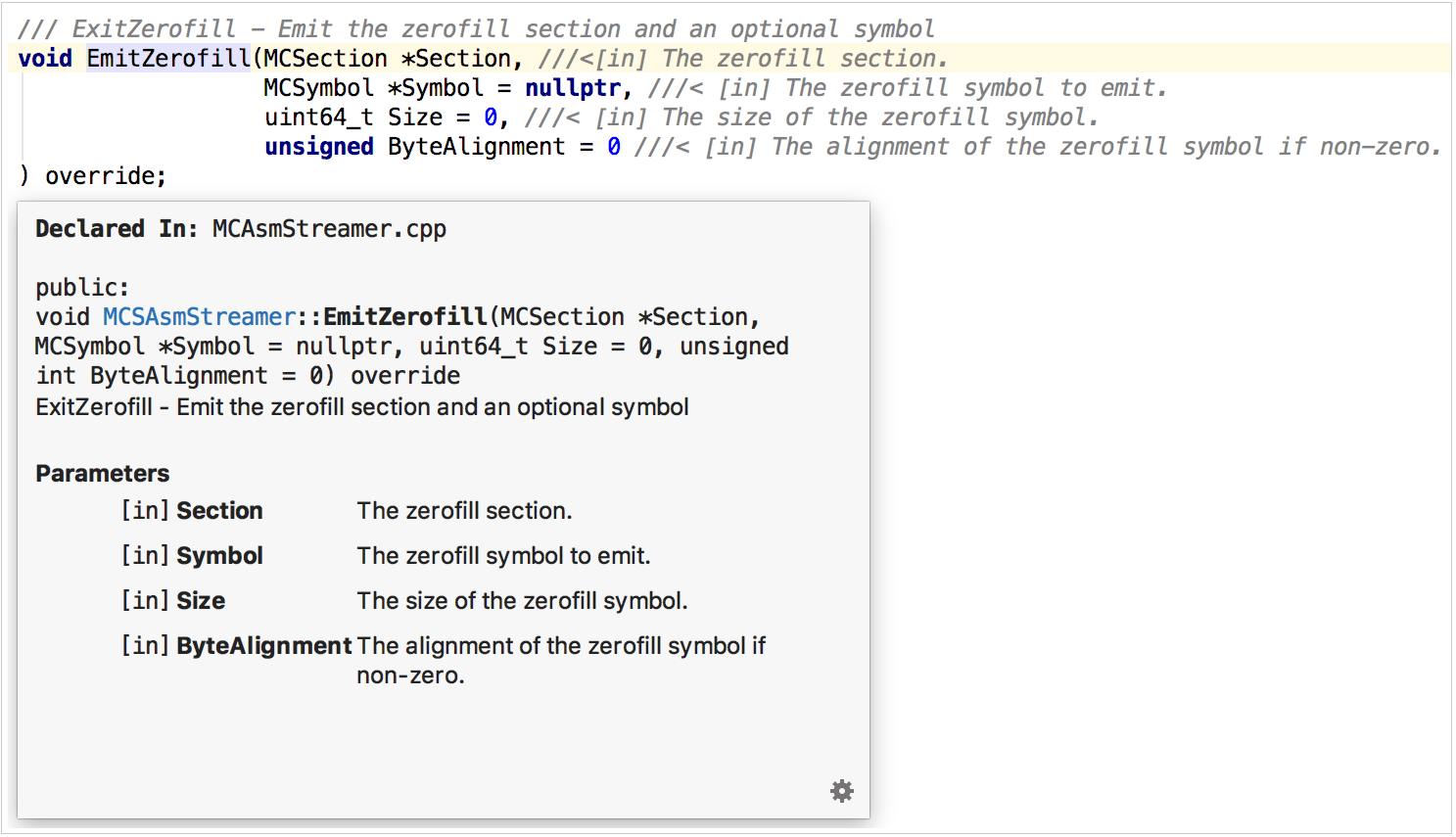
Creating comments from scratch
To create a Doxygen comment from scratch:
Type one of the following symbols:
///,//!,/**or/*!and press Enter.You will get a stub to fill with the documentation text:
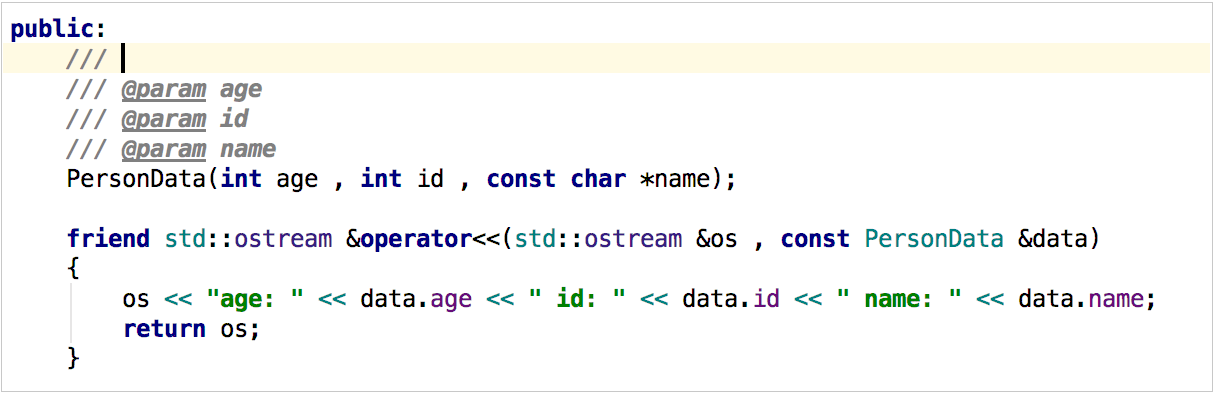
Reliable rename
While renaming a function or its parameters, the Doxygen comments need to be updated accordingly. In case of the Rename refactoring Shift+F6, CLion updates Doxygen comments along with other references.
Before:

After:

Typing assistance
Basic typing assistance for Doxygen commands is provisioned by CLion auto-complete feature:

Note that not all the commands are available in the completion. Here you can find the list of the commands that are currently unsupported.