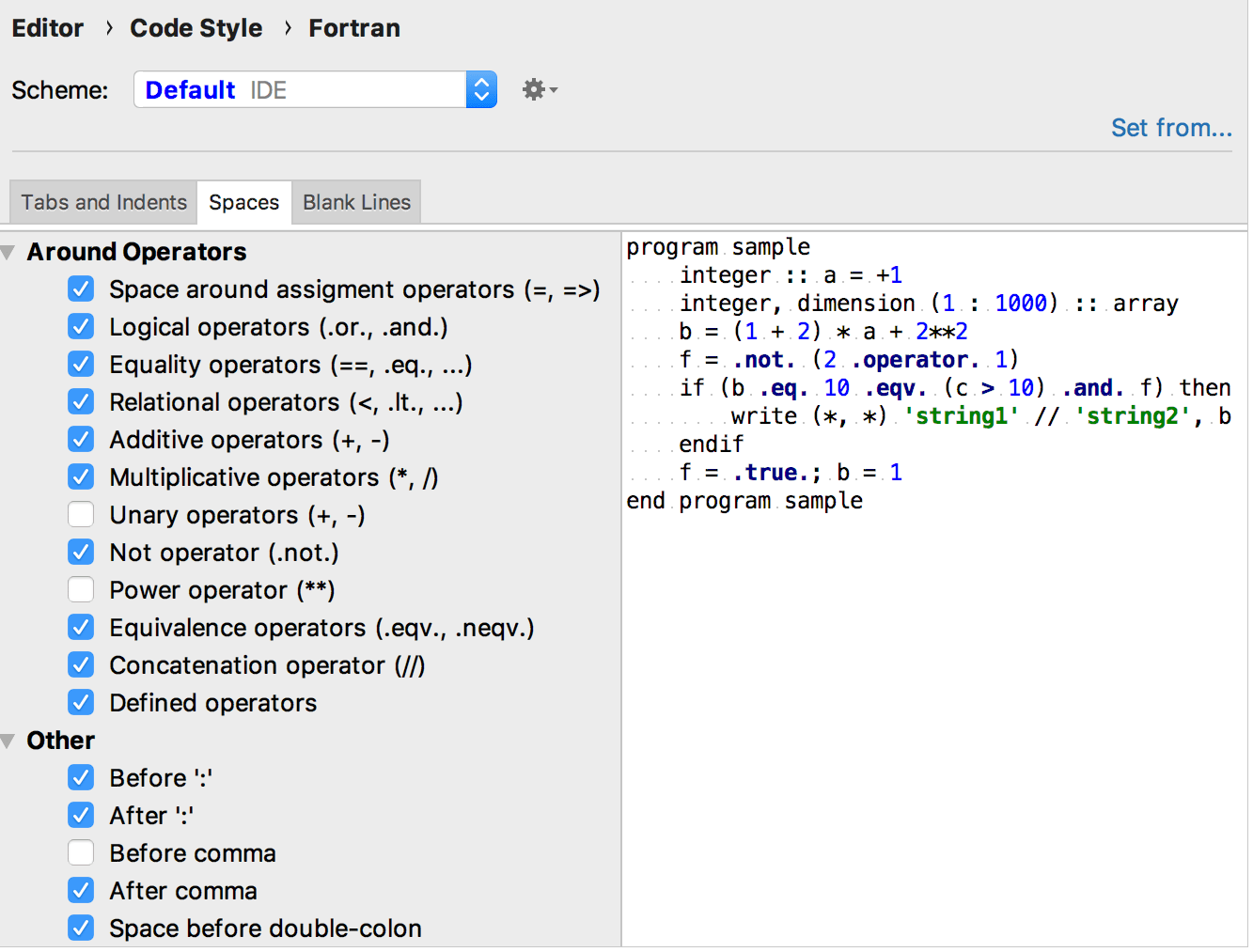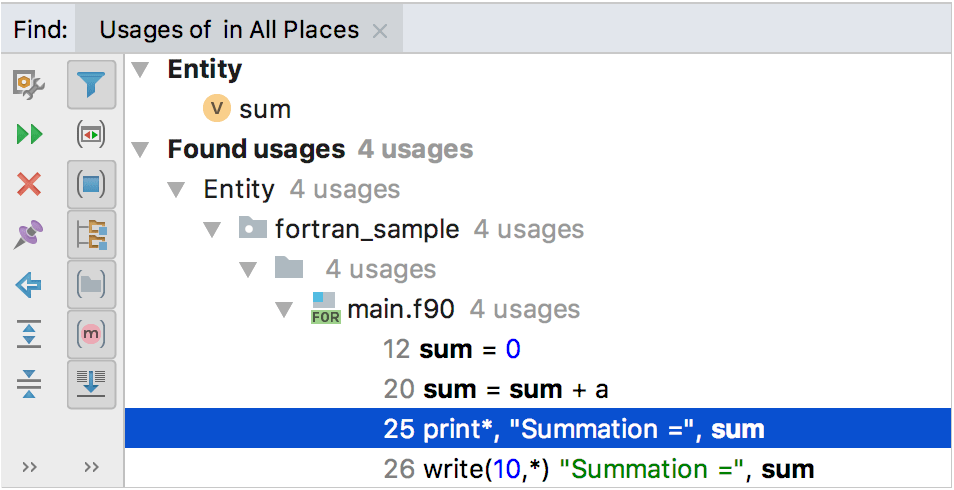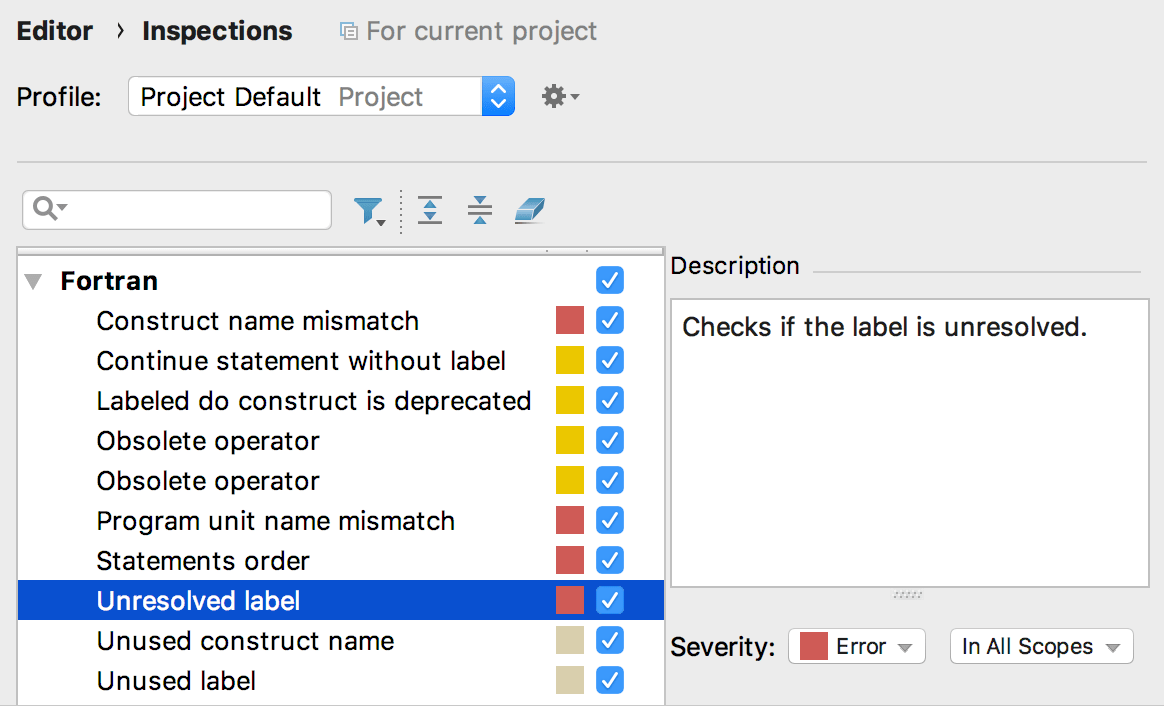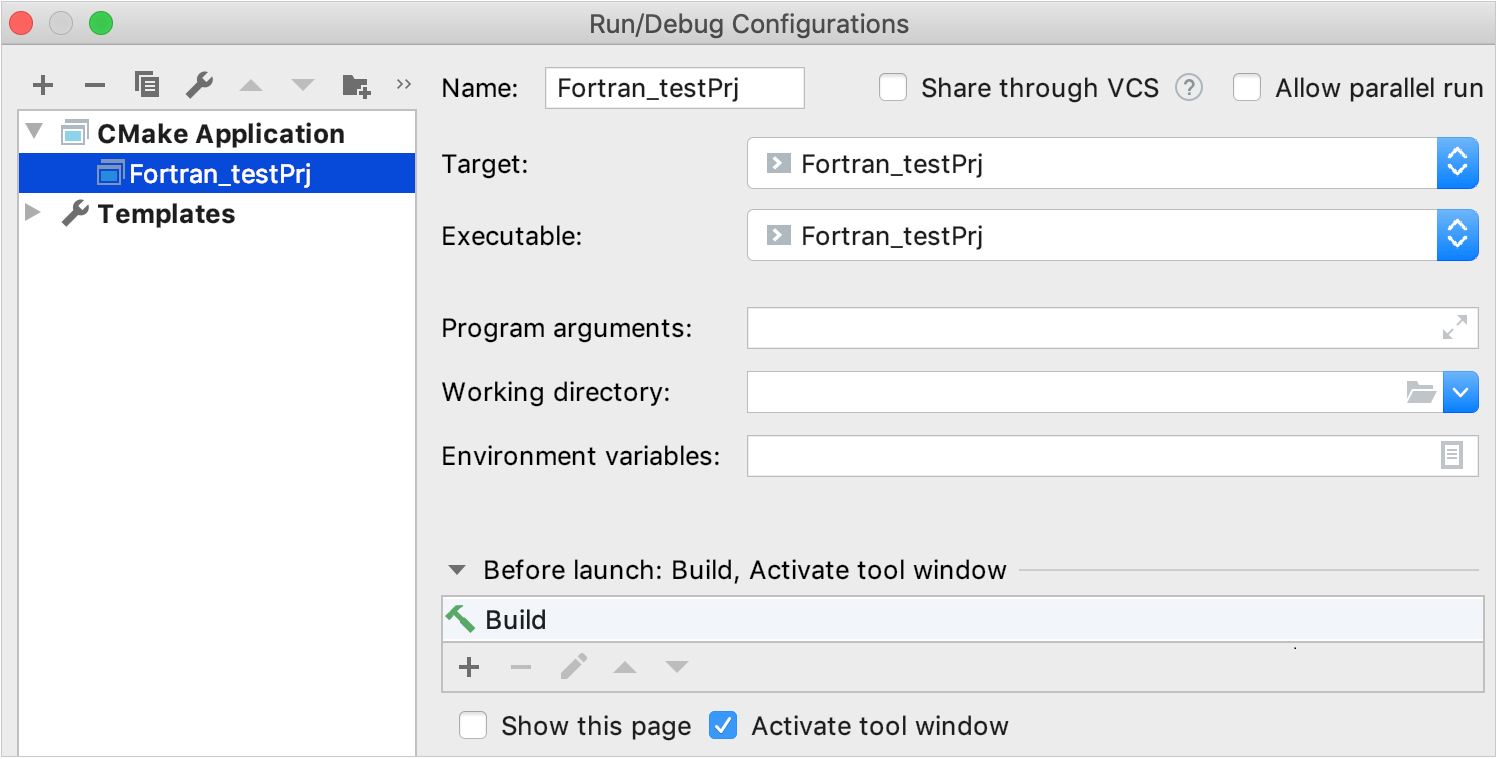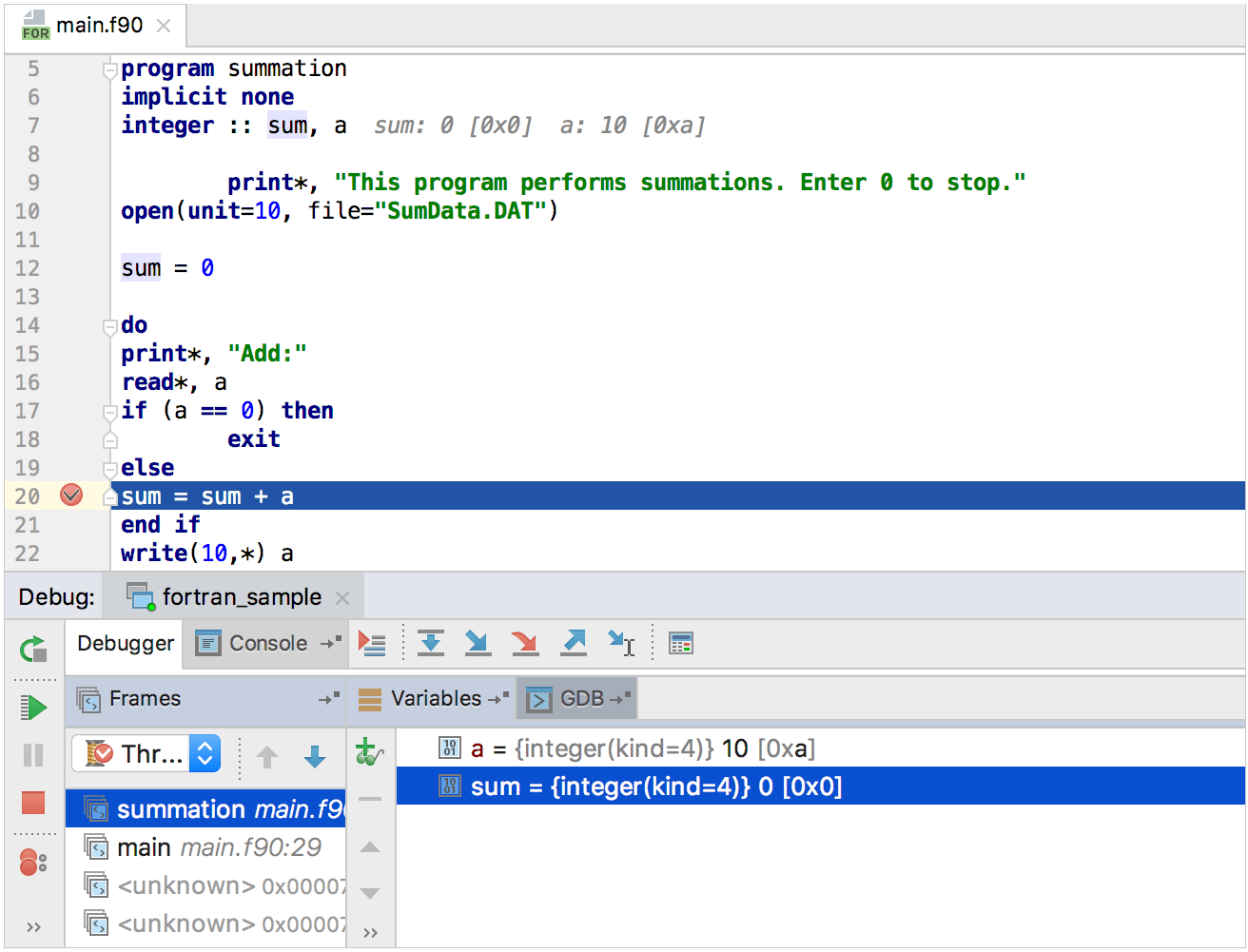Fortran
Last modified: 08 March 2021
tip
The Fortran plugin is currently under development, and your feedback is welcome in the projects's GitHub tracker.
tip
You can find a sample Fortran project build with CMake in this wiki.
tip
GNU Fortran compiler is included in the GCC installation, or you can use other Fortran compilers of your choice.