Icons and symbols
Last modified: 08 March 2021
While working in CLion, you can see various icons all around the UI. For most of them, you can get a tooltip description by hovering the mouse over an icon, for example:
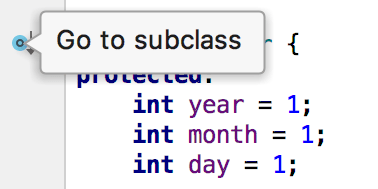
This article gives a summary of icons that are not supplied with tooltips. Such icons belong to the following UI areas: Project View, Structure View, Breadcrumbs, or one of the Hierarchy Views (Call, Method, or Imports Hierarchy).
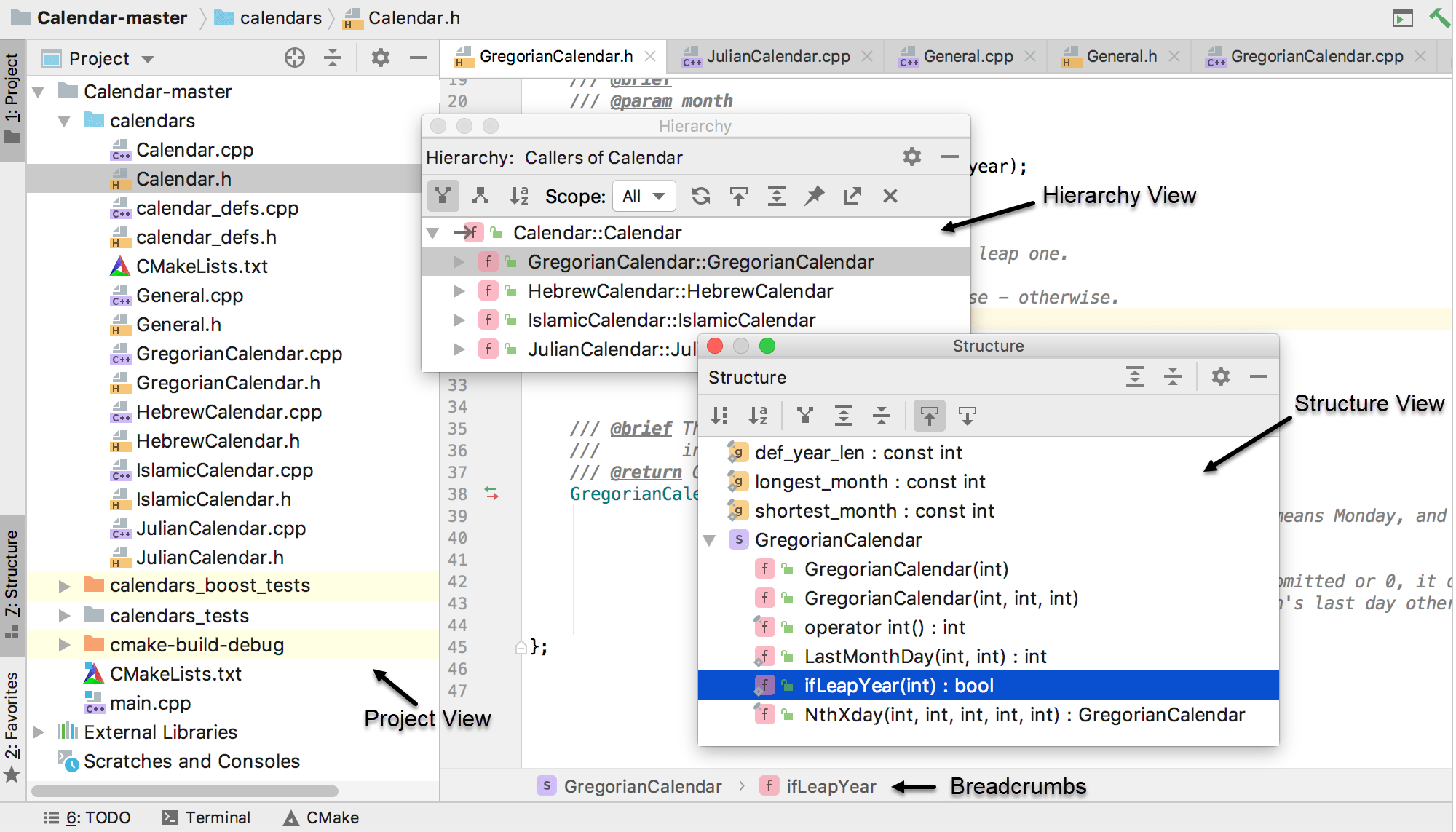
Project View Icons
| Folders and files | |
|---|---|
| - Plain folder | |
| - Source folder | |
| - Excluded folder (highlighted with yellow background in the Project tree) | |
| - File marked as plain text | |
| - External library | |
| - Scratch files and consoles |
| File types |
|---|
| In the Project tree, files are marked with file type icons, for example |
| Source files |
|---|
| Files marked with blue overlay badges |
| VCS status indication |
|---|
| If VCS integration is enabled for the project, CLion uses colors to denote VCS file status in the Project tool window. For the colors meaning, refer to File status highlights. |
Structure, Hierarchy, and Breadcrumbs Icons
Elements in Structure View, Call Hierarchy or Method Hierarchy can also have visibility indicators: private , protected
, or public
.
| - Struct/Class | - Global variable | ||
| - Struct/Class field | - Global constant variable | ||
| - Struct/Class constant field | - Global static constant variable | ||
| - Struct/Class static constant field | - Enumeration | ||
| - Function | - Enumeration value | ||
| - Pure virtual function | - Namespace | ||
| - Constant function | - Union | ||
| - Static function | - Typedef |
