License Activation
To open this dialog, do one of the following:
On the Welcome screen, click Configure | Manage License
From the main menu, select Help | Register
You can evaluate CLion Ultimate for 30 days. After that period, you need to buy CLion and activate your license.
The upper part of the dialog reflects your CLion usage status (for example Free evaluation) and, if appropriate, provides related controls (for example Buy CLion).
The license activation options are in the lower part of the dialog under Activate new license via.
CLion usage status-related controls
| Item | Description |
|---|---|
| Buy CLion | Click this button to go to the JetBrains Web site to study the CLion purchasing options and to buy a license. |
| Evaluate for free for 30 days | Click this button to start evaluating CLion. |
License activation options
| Option | Description |
|---|---|
| JB Account | Register using the JetBrains Account. If you are using two-factor authentication for your JetBrains Account, specify the generated app password instead of the main JetBrains Account password. 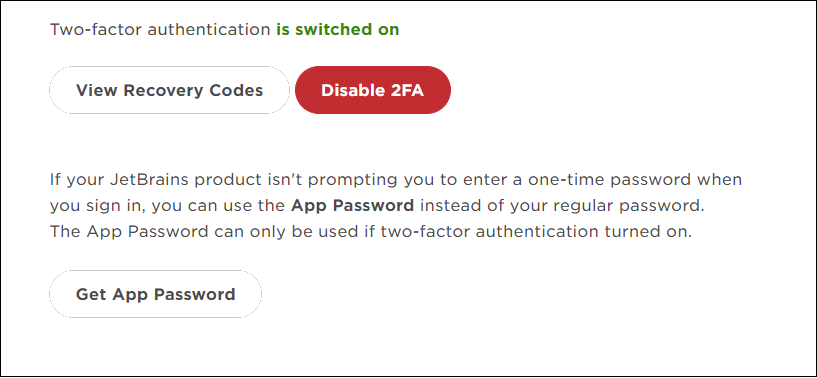 For more information, see What is JetBrains Account? |
| Activation code | Register using an activation code. You can get an activation code when you purchase a license for the corresponding product. |
| License server | Register using the Floating License Server. When performing silent install or managing CLion installations on multiple machines, you can set the Alternatively, you can set the Floating License Server URL by adding the |