Tutorial: Configure CLion on Windows
On Windows, CLion toolchains include the make utility, C and C++ compilers, debugger executables and the environment. You can select one of the pre-defined toolchain setups (MinGW, Cygwin, Microsoft Visual C++, or WSL), Remote Host, Docker) or configure a custom toolchain (System):

Watch this video for an overview of Windows toolchain options:
For details on Remote Host toolchains, see Full Remote Mode. If you are working with a Docker container, see Docker toolchain.
MinGW
CLion bundles a version of the MinGW toolset for quick setup. The exact version bundled is MinGW-w64 9.0 with languages=c,c++, posix threads, and seh exceptions. You can use this bundled toolchain or switch to a custom MinGW installation.
Install MinGW (optional)
Download and run the MinGW-w64 installer. It provides both 64- and 32-bit options.
In the MinGW-w64 installation wizard, make sure to select the required architecture. Note that the default suggested option is 32-bit.
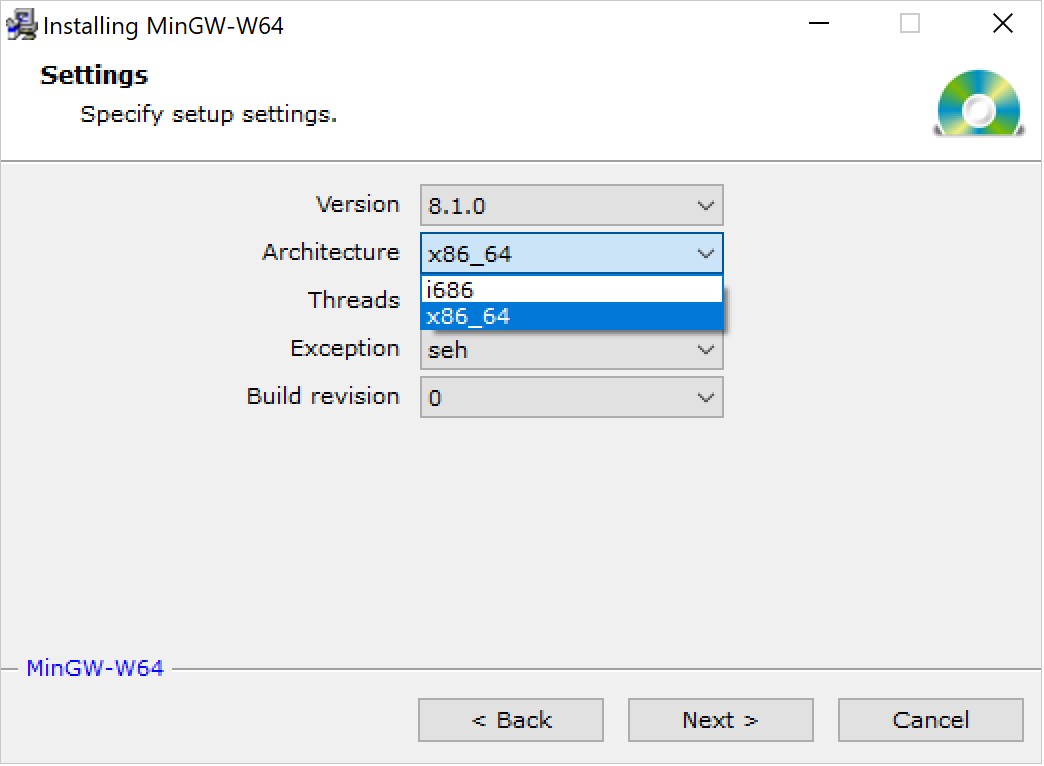
Wait for installation to finish.
Although MinGW-w64 provides both 64- and 32-bit options, you can also install MinGW, the 32-bit-only version.
In the MinGW installation wizard, select the following packages from the Basic Setup list: mingw-developer-tool, mingw32-base, mingw32-gcc-g++, mingw32-msys-base.
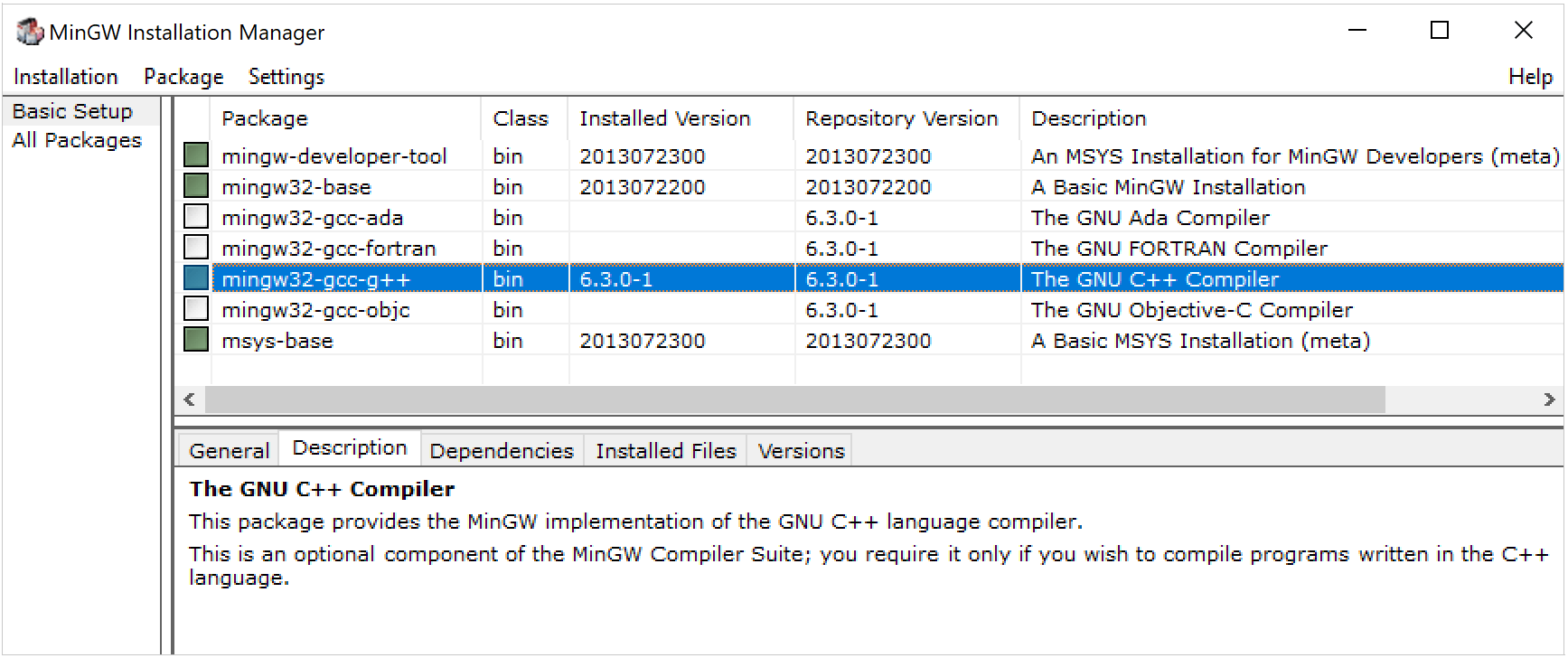
Wait for installation to finish.
Configure a MinGW toolchain
Go to .
Click
and select MinGW to add a new MinGW toolchain.
In the Toolset field, you will see Bundled MinGW, which is the default option. If required, open the field to select from the list of other available installations:

Wait until the tools detection finishes.

Select the Debugger: you can use either bundled GDB, your MinGW GDB, or a custom GDB binary.
The recommended option is bundled GDB, since it is guaranteed to include Python support required for CLion data renderers.
If required, specify the script to initialize the environment.
Click Apply when all the tools are set correctly.
Cygwin
Download the Cygwin installer, version 2.8 or later.
Run the installer and select the following packages:
gcc-g++
make
gdb
To select a package, type its name in the Search field and set the version in the New column:

Once the installation is finished, open CLion and go to .
Click
and select Cygwin to add a new Cygwin toolchain.
CLion will attempt to detect the Cygwin installation automatically. Check the Toolset field, and specify the path manually if required.
Wait until the tools detection finishes, and click Apply.

If required, specify the script to initialize the environment.
Windows Subsystem for Linux
You can use WSL, Windows Subsystem for Linux, as your working environment in CLion on Windows 10 (starting the Fall Creators Update version 1709, build 16299.15).
WSL toolchain enables you to build projects using CMake and compilers from Linux and run/debug on WSL without leaving CLion running on your Windows machine.

Microsoft Visual C++
Install Visual Studio 2013, 2015, 2017, 2019, or 2022 on your system.
In CLion, go to .
Click
and select Visual Studio from the list of toolchain templates.
Check the Toolset field. CLion will attempt to automatically detect the installed Visual Studio distribution. If the detection fails, set the path to Visual Studio manually.
If required, specify the Architecture (x86, amd64, x86_arm, or another), Platform (store, uwp, onecore, or leave it blank), and Version. To build your project for the selected architecture, CLion will call the script to configure the environment with the specified parameters.
Wait until the tools detection is finished:

If required, specify the script to initialize the environment.
MSVC compiler
CLion supports the Microsoft Visual C++ compiler that ships with Visual Studio 2013, 2015, 2017, and 2019.
Note that msbuild is not supported: CLion runs CMake with the NMAKE generator instead.
For the case when your code includes MSVC extensions, CLion provides the support for:
__uuidof,__forceinline,__unaligned, and__alignofkeywords;pointer type attributes:
__ptr32,__ptr64,__uptr,__sptr;MSVC built-in data types:
(unsigned) __int8,(unsigned) __int16,(unsigned) __int32,(unsigned) __int64,__wchar_t;additional format specifiers, such as
%I32and%I64;the clang's
-fms-extensionsflag.
Clang-cl compiler
As an alternative compiler, you can use clang-cl - the MSVC-compatible compiler driver for Clang. CLion supports clang-cl version 8.0 and later.
Install clang-cl from the LLVM site or along with the Visual Studio tools.
When installed from the LLVM site, the clang-cl binary can be found at the standard location C:\Program Files\LLVM\bin\clang-cl.exe for the 64-bit version or C:\Program Files (x86)\LLVM\bin\clang-cl.exe for the 32-bit version.
In CLion, go to and select the Visual Studio toolchain that you want to configure, or create a new one.
Point the C Compiler and C++ Compiler fields to clang-cl.exe. CLion will suggest the paths detected automatically.

Note that currently the -T clangcl options can't be picked up if the bundled CMake is in use along with the Visual Studio toolchain setup (CPP-18848).
MSVC debugger
The MSVC toolchain debugger is implemented on top of LLDB, and it can work with native visualizers from the Visual Studio installation or from your project.
To enable native visualizers support and set the desired diagnostics level, select the Enable NatVis renderers for LLDB checkbox in : 
CLion automatically generates one-line summaries for all structures not covered by Natvis and highlights them to increase readability. Also, the built-in formatters provide visualization for wide/Unicode strings (wchar_t, char16_t, char32_t).
If you have custom native visualizers in your project, CLion will use them as well. 
CLion supports most of the Natvis customization features, such as ArrayItems, IndexListItems, LinkedListItems, TreeItems, Inheritable attribute, Format specifiers, and CustomListItems.
System toolchain
The System toolchain on Windows allows configuring make, compilers, and debugger without selecting a predefined toolset and environment, similarly to Linux and macOS. Use this toolchain option for embedded development cases like using ARM or for other custom setups.
Go to .
Click
and select System to add a new System toolchain.
Configure the tools and provide an environment script if required:

Initializing the toolchain environment via a script
You can point CLion to the script that initializes the environment for your project without the need to set the variables manually. This is helpful, for example, when you need to initialize compiler variables, add custom ones, or modify the PATH.
Specifying an environment script is available for all toolchains. However, it is not supported for CMake presets at the moment (CPP-26576).
Environment sourcing will happen on the first actual usage of the toolchain in a CMake profile or upon loading a Makefile project.
In the toolchain settings, click Add environment, then click From file:

In the Environment file field, specify the path to the script:

You will get notifications in case of script loading issues. CLion also checks the script loading time and terminates the execution if it takes too long.

Clang compiler on Windows
With CMake 3.15, it has become possible to use the Clang compiler on Windows with the MinGW-w64/MinGW toolchain.
However, the LLVM Clang for Windows is built using Microsoft Visual Studio, and all the built-in macros and include search paths are set up for use with Visual Studio. So if you take Clang from the LLVM repository, it will not work correctly when configured with the MinGW toolchain. One of the possible workarounds is described below.
Set up the Clang compiler for MinGW
Install MSYS2.
Download the following packages with the pacman tool (use the
pacman -S package_namecommand):mingw-w64-x86_64-gcc
mingw-w64-x86_64-clang
mingw-w64-x86_64-lld
mingw-w64-x86_64-gdb
mingw-w64-x86_64-make
mingw-w64-x86_64-polly
mingw-w64-x86_64-compiler-rt
This way, you will get the Clang compiler which is built with mingw-w64 and has paths and macros that correspond to this toolchain.
Go to , create a MinGW toolchain, and set up the tools from MSYS.
After specifying the Toolset, check the automatically detected tools and make sure to switch to Clang in the C Compiler and C++ Compiler fields.

GDB on Windows
In the case of MinGW, CLion includes the bundled GDB (version 10.2). For Cygwin, you need to install the GDB package in the Cygwin Package Manager, as described in the Cygwin section of this guide.
You can also switch to a custom GDB binary. In this case, the supported GDB versions are 7.8.x-11.1.
Note that for GDB 8.0 and later, debugger output is redirected to CLion console by default. To enable opening an external console window for application input/output, go to Help | Find Action or press Ctrl+Shift+A, search for Registry, and set the following key: cidr.debugger.gdb.workaround.windows.forceExternalConsole.