Load/reload CMake
Load CMake
If you open a project in CLion, but no CMakeLists.txt file is detected under the project root, you will be prompted to create it or associate your project with with an existing CMakeLists.txt file:
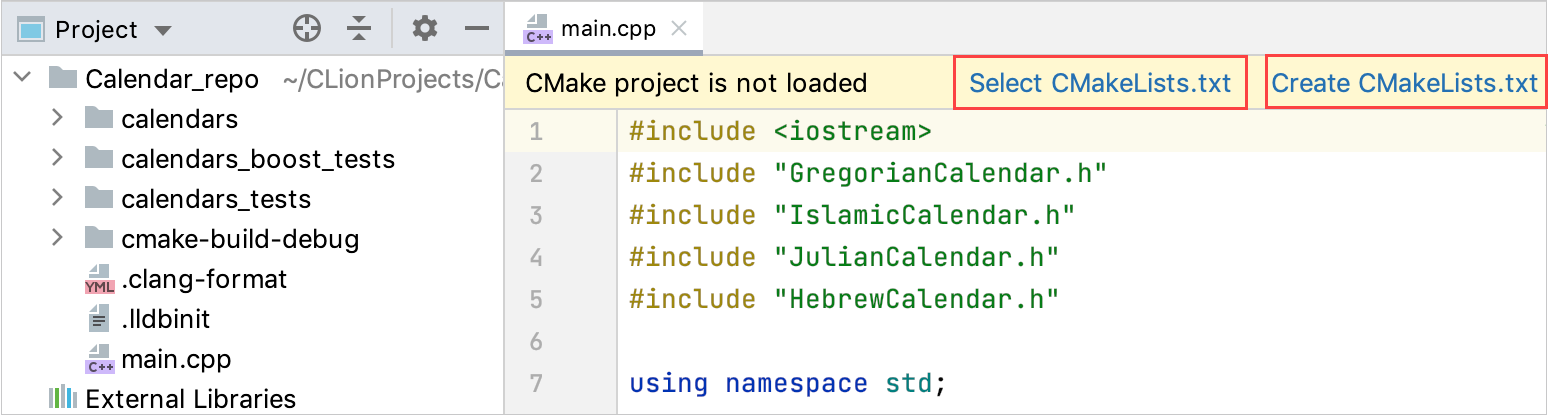
If you already have a CMakeLists.txt file ready to be loaded, use the Select CMakeLists.txt action, or right-click the file in the project tree and select Load CMake Project from the context menu:
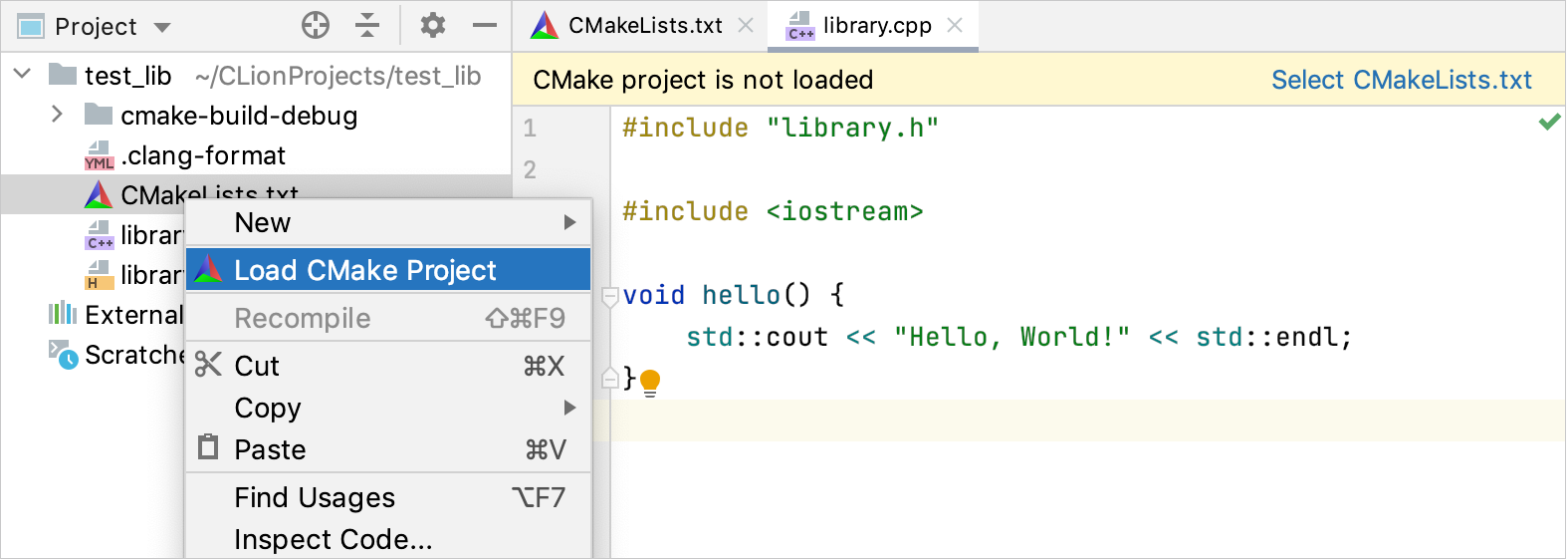
Reload CMake on changes in CMakeLists.txt
When you make changes in the CMakeLists.txt file, CLion prompts you to reload the project.

There are two options for project reload:
Reload changes
In this case, you reload the project once, and all the subsequent changes in CMakeLists.txt will also require reloading.
Enable Auto-reload
This option lets CLion silently reload the project on every change in your CMakeLists.txt.
This is similar to selecting the Reload CMake project on editing CMakeLists.txt or other CMake configuration files checkbox in :

Note that your project is reloaded automatically when you reset the CMake cache.
Disable CMake auto-reload
To completely disable automatic reload including external changes, go to and set the corresponding checkbox:
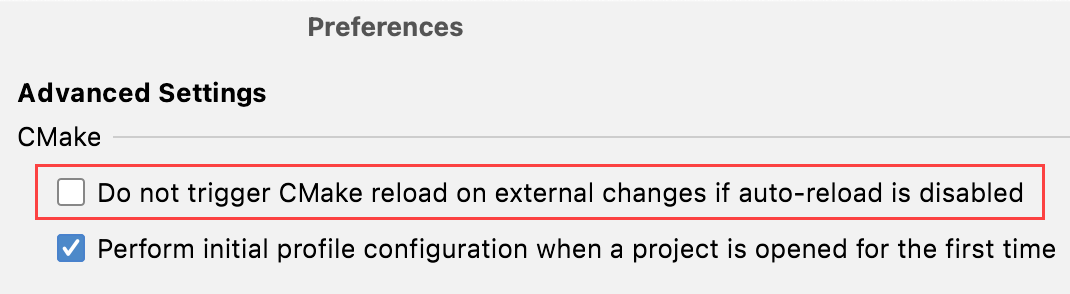
Reload CMake manually
To reload a project manually when needed, use one of the following options:
Call Find Action (Ctrl+Shift+A) and start typing reload cmake. Select the
Reload CMake Project action.
From the main menu, select or .
In CMake tool window, click
.
Stop project reload
To stop the process of reloading a project, use one of the following options:
Call Find Action (Ctrl+Shift+A) and start typing stop cmake. Select the
Stop CMake Project Reload action.
In CMake tool window, click
.
Manage run/debug configurations on project reload
When you add or delete targets and reload your project, CLion automatically creates or deletes the corresponding run/debug configurations.
You can control this behavior in : 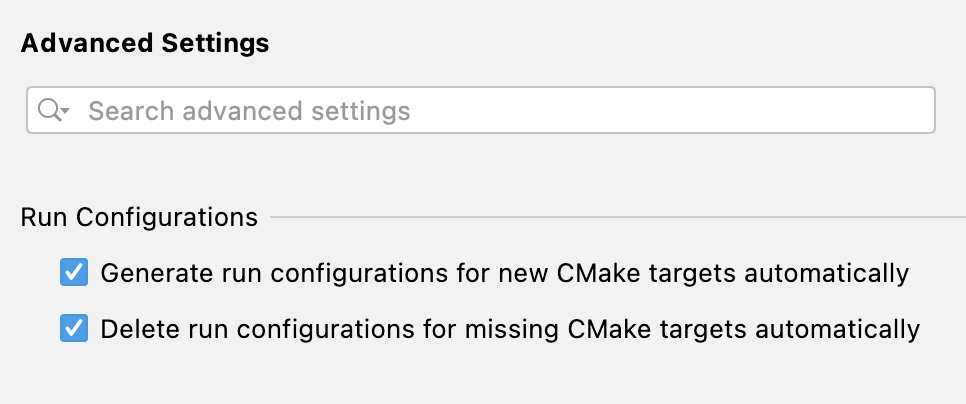
Unload CMake
Use the Unload CMake Project action when you need to unlink your project off the CMake build system completely or when CLion loads a CMakeLists.txt script, but you want to use another one for your project.
Call from the main menu.
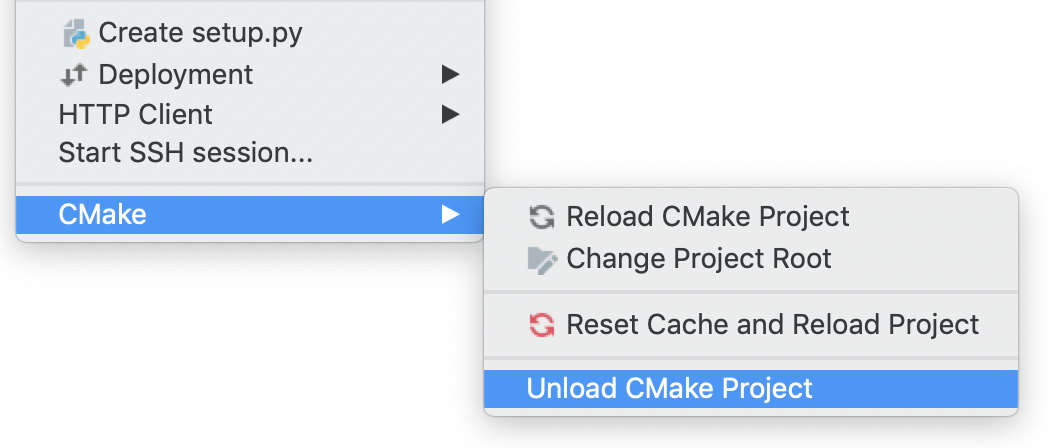
Upon this action, your project's state is as described in Load CMake.