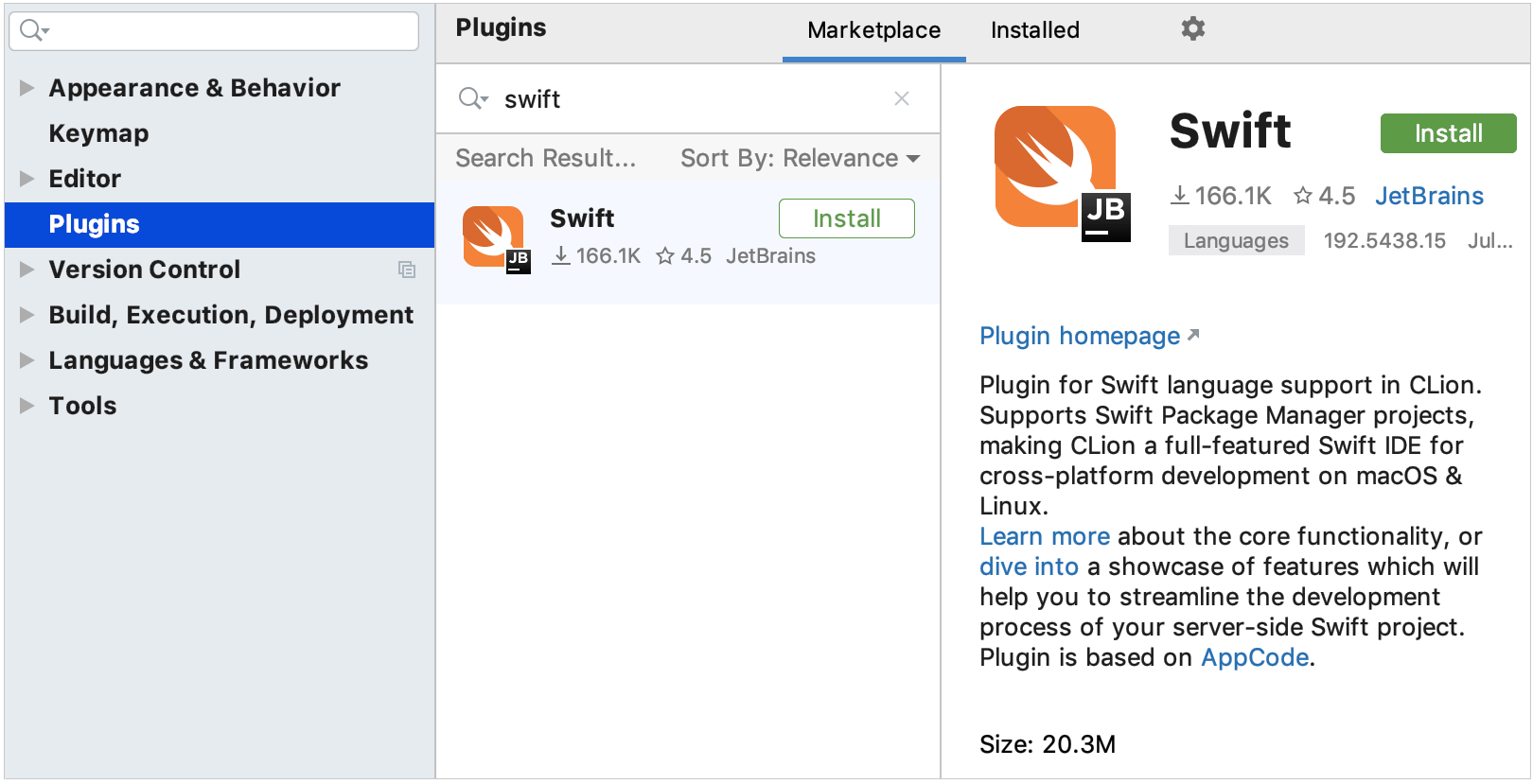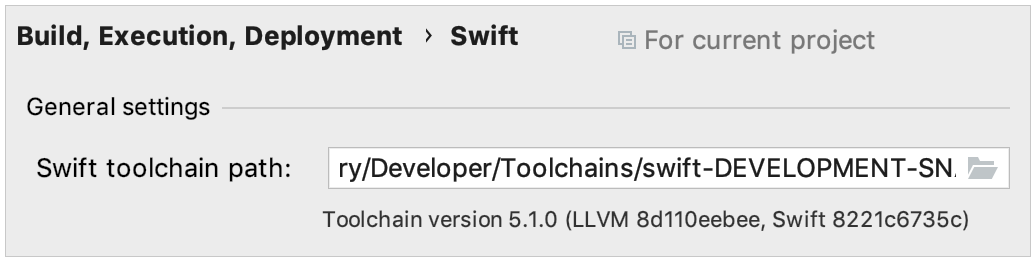Swift
Last modified: 25 July 2022Swift is supported in CLion via the Swift plugin. With this plugin installed and enabled, CLion can be used as a fully-functional Swift IDE on Linux, macOS, and Windows (see this blog post for details).
Enable Swift support
Create a new Swift Package project
Go to File | New Project and select the Swift Package project type:
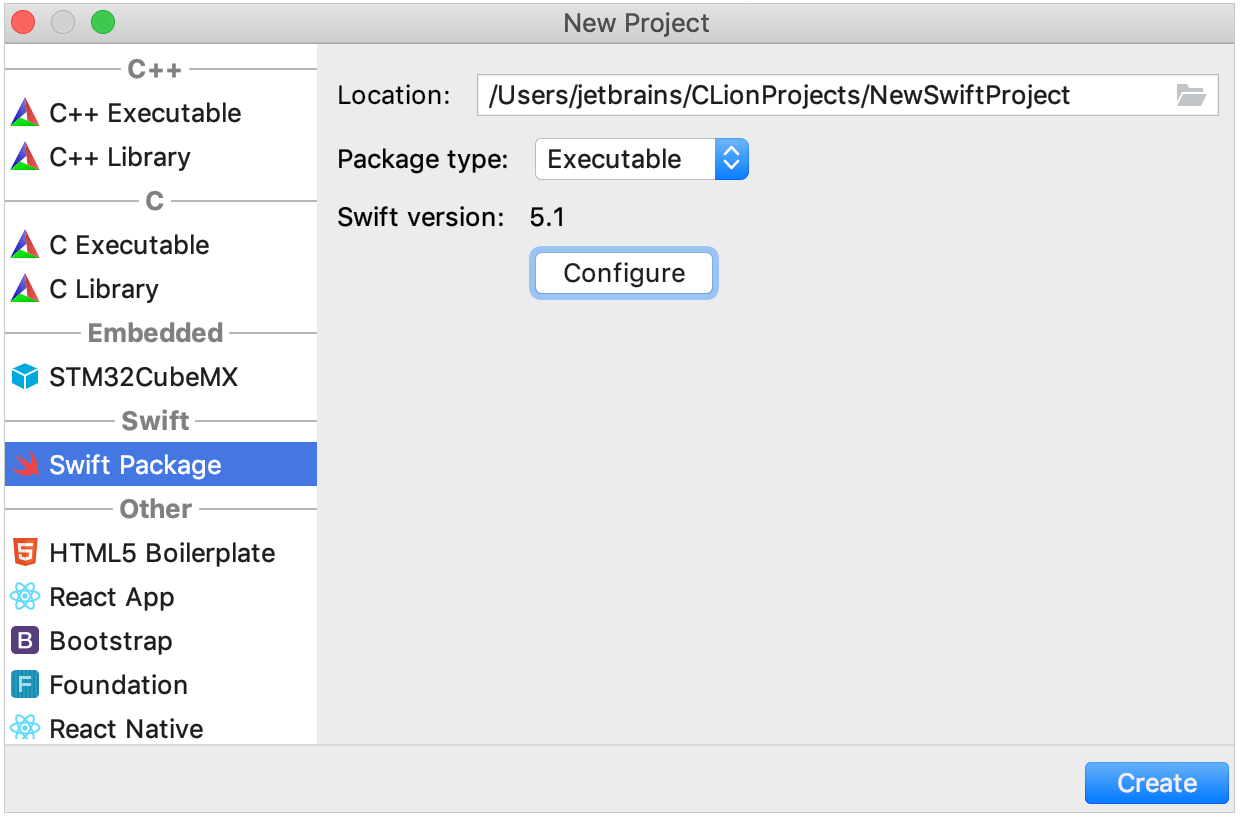
Specify the project's name and package type (Executable, Library, or System).
The Swift version is detected according to the toolchain provided in Settings/Preferences | Build, Execution, Deployment | Swift.
Click Configure to open the settings dialog and change the path if required.
Swift support in CLion includes the following features:
Automatic resolve for project dependencies:

Swift Package Manager actions available from the Tools | Swift Package Manager menu:
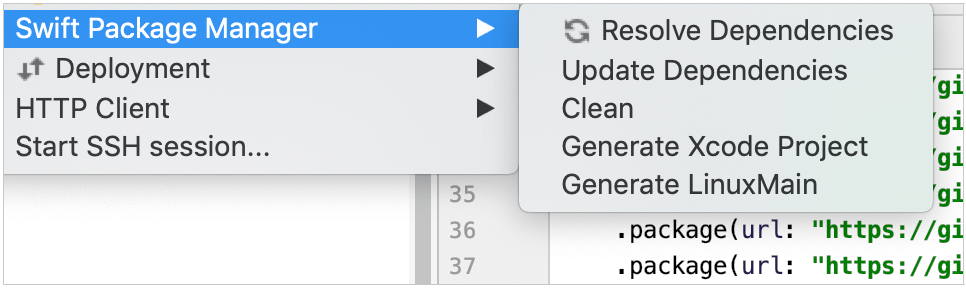
Item
Description
Resolve Dependencies
Resolve package dependencies. Dependencies are resolved automatically on project opening. You may also need to invoke this action if you want to update remote dependencies or if you have changed the manifest file.
Update Dependencies
Download the latest version of remote dependencies.
Clean
Delete package build artefacts.
Generate Xcode Project
Generate the .xcodeproj file in the root directory of the package.
Detecting and importing changes:
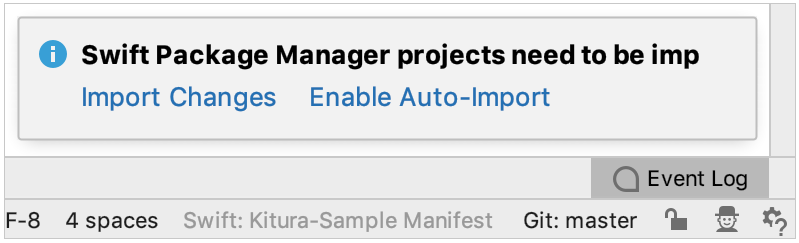
Code highlighting and completion in .swift files including completion for project targets in Package.swift:
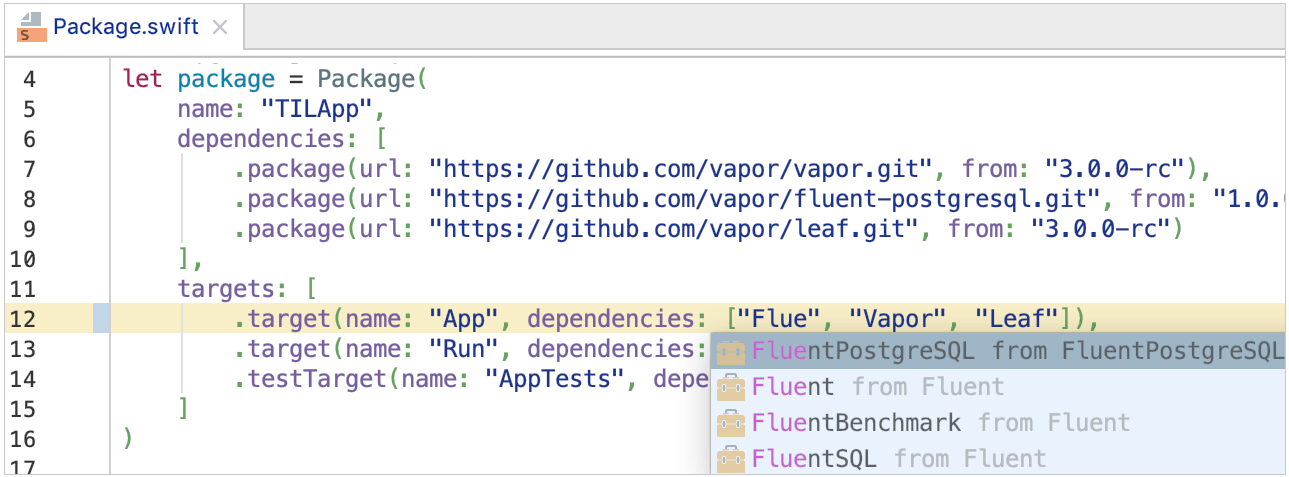
Code generation Alt+Insert and refactoring Ctrl+Alt+Shift+T options:
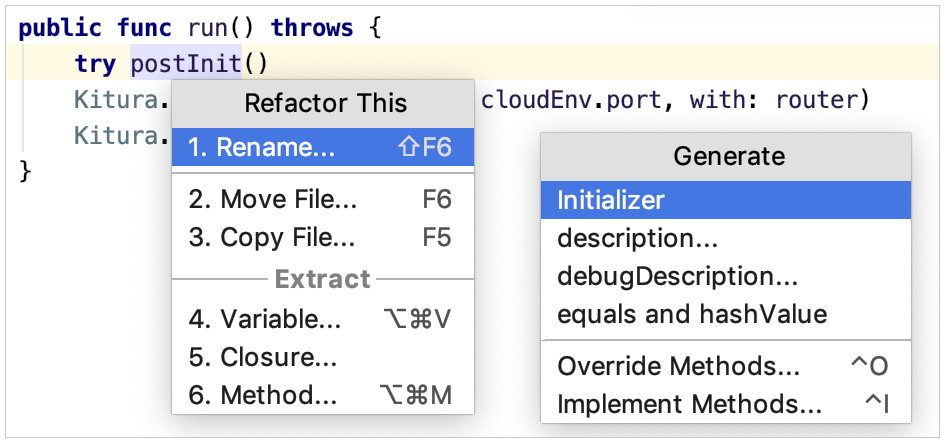
Swift-specific code checks including SourceKit inspections (to configure the inspections, go to Settings/Preferences | Editor | Inspections | Swift):

Run/debug configurations for Swift
CLion automatically creates run/debug configurations for all products listed in the Package.swift file:
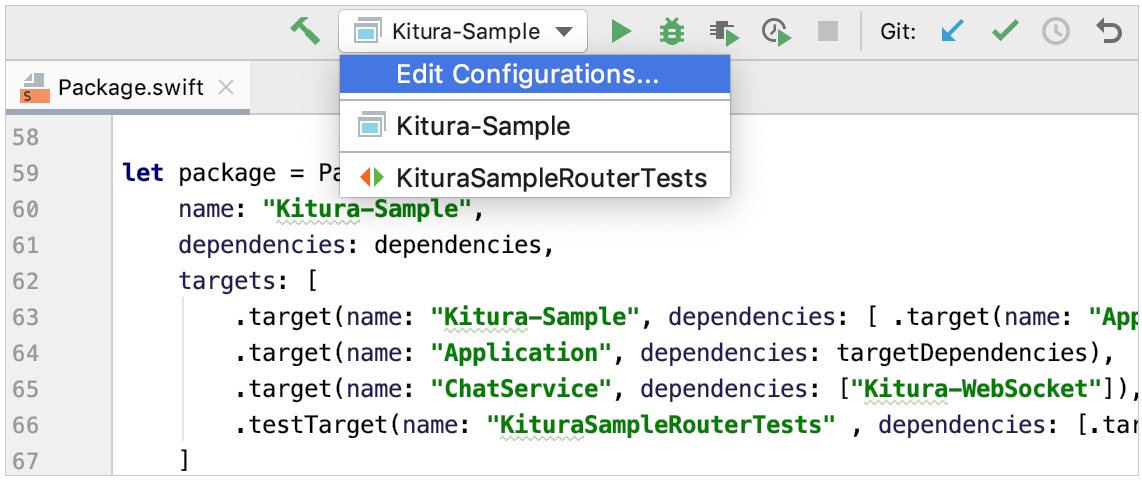
To create or edit configurations, go to the Edit Configurations dialog:
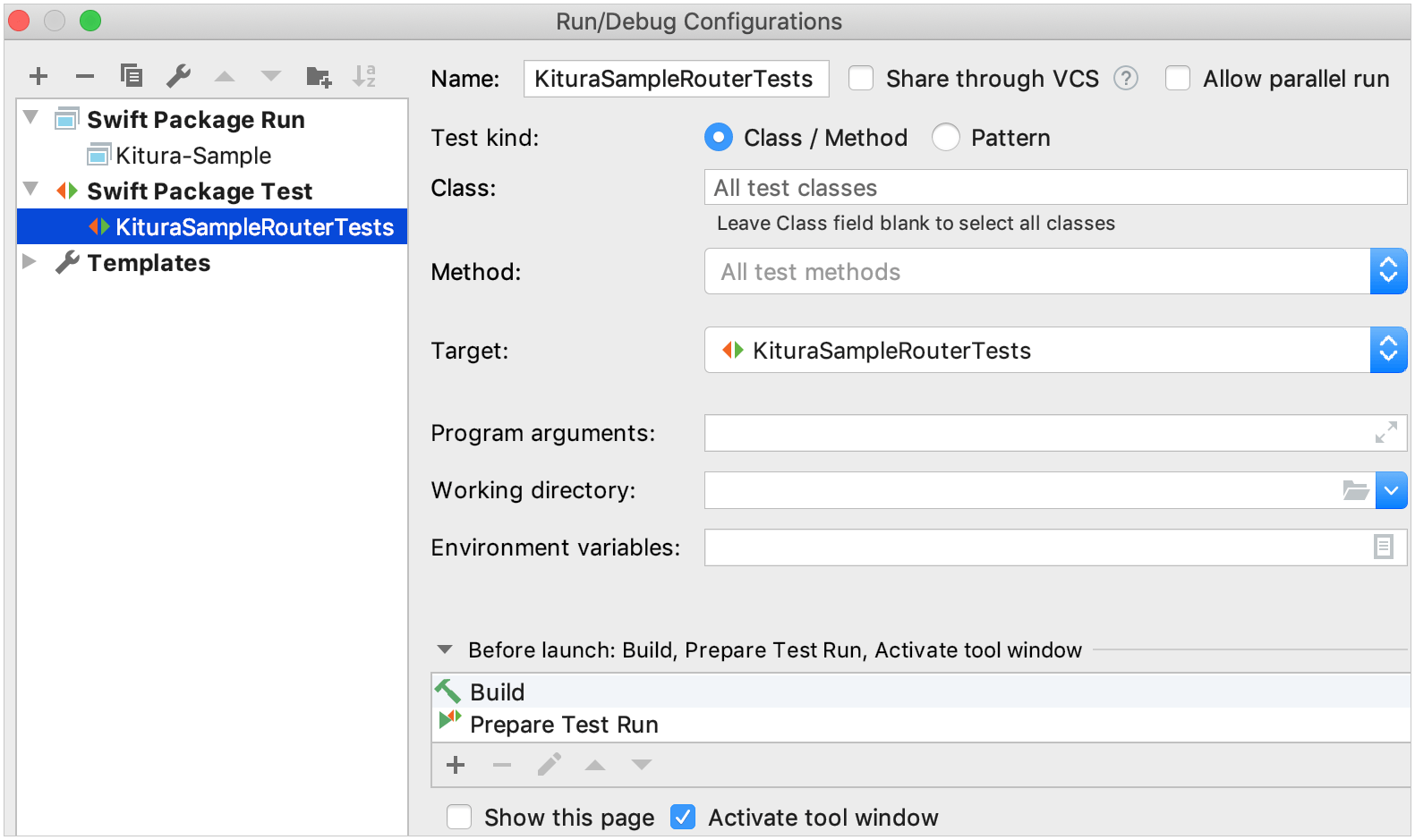
You can run or debug
such configurations using toolbar icons or by calling Run Anything (press Ctrl twice). All CLion debugging features will be available for your Swift configurations. To help you work in Swift LLDB console, CLion provides completion for the debugger commands.
Thanks for your feedback!