ClangFormat as alternative formatter
Settings | Editor | Code Style
By default: disabled
Enabled automatically if .clang-format is detected
Clangd-based engine
ClangFormat is a popular code formatting tool that helps maintain common code style across team members and IDEs. It provides an option to store formatting settings in special YAML files named .clang-format or _clang-format. In CLion, you can use ClangFormat as an alternative to the built-in code formatter.
.clang-format files with formatting conventions should be placed in the project tree. Each of them applies to code files at the same level and in the subdirectories. Having multiple .clang-format files for a single project lets you, if needed, use different styles for different code folders.
ClangFormat offers many style options, which you can mix to create the set of rules most suitable for your team. It also provides several built-in styles for C/C++: LLVM, Google, WebKit, Chromium, and Mozilla. These predefined styles can be used as is or as a baseline for your custom set of style definitions.
To generate a .clang-format file with, for example, LLVM code style, run the following command (make sure to have ClangTools already installed):
clang-format -style=llvm -dump-config > .clang-formattip
To help you create .clang-format files, there are handy interactive builders: clangformat.com and the alternative one, clang-format configurator
CLion automatically enables ClangFormat and applies the settings when there is a .clang-format file under your project root. You can also enable/disable ClangFormat using one of the following options:
While in a .h, .c, or .cpp file, click Enable ClangFormat from the code formatting switcher in the status bar:
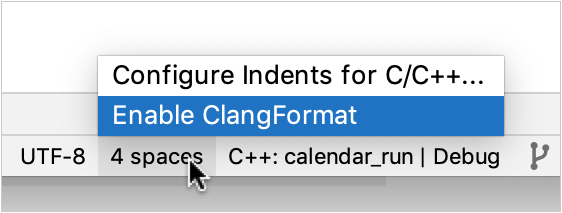
Alternatively, select the Enable ClangFormat checkbox in Settings | Editor | Code Style:

If there is no .clang-format file under the project root, CLion will suggest creating it based on the current IDE code style settings. If you refuse, then ClangFormat will be enabled with the default LLVM style.
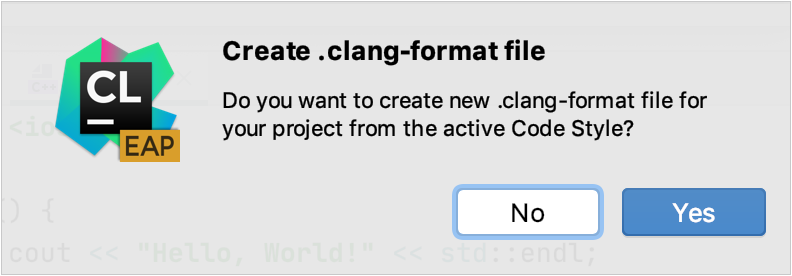
When you create a new project with ClangFormat enabled, CLion automatically generates a .clang-format file for it based on the current code style.
After you enable ClangFormat, the appropriate formatting will be applied when you:
type in the editor (which includes indentation after Enter or Backspace, auto-completion, code generation, refactorings, and quick-fixes);
call Code | Reformat Code CtrlAlt0L - this action also lets you reformat a selection of code instead of the whole file;
commit changes and select Reformat Code as the Before commit action:
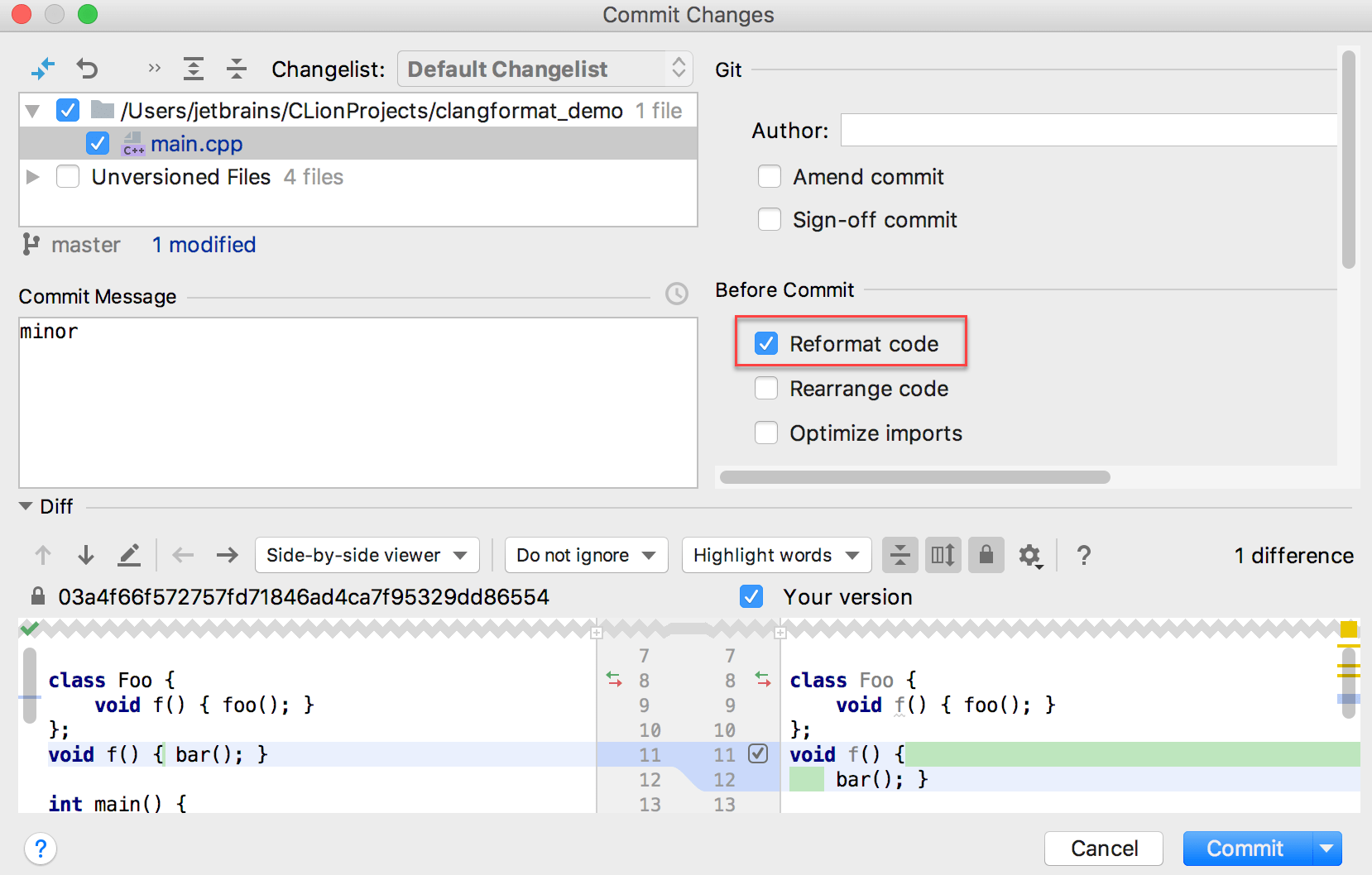
Open the file in the editor and click View ClangFormat options for ... from the toolbar switcher:
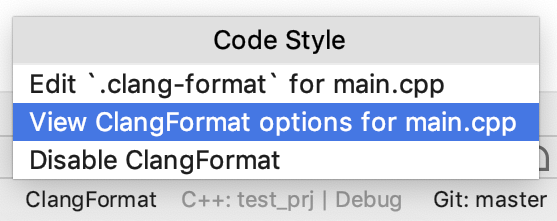
CLion will show the list of settings taken from the corresponding .clang-format file:

This list is currently read-only. To edit the settings, change them right in the .clang-format file.
Open the desired source file in the editor and click Edit '.clang-format' for... from the toolbar switcher:
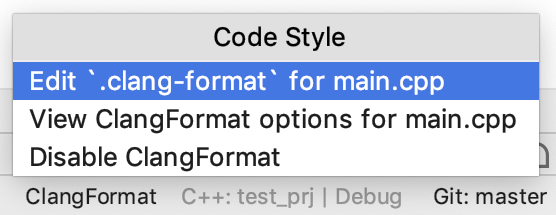
To help you edit .clang-format configs, CLion provides code assistance by validating the file content against the JSON Schema built specifically for ClangFormat. Code assistance includes:
Completion for options and values, with option descriptions shown in the popup:
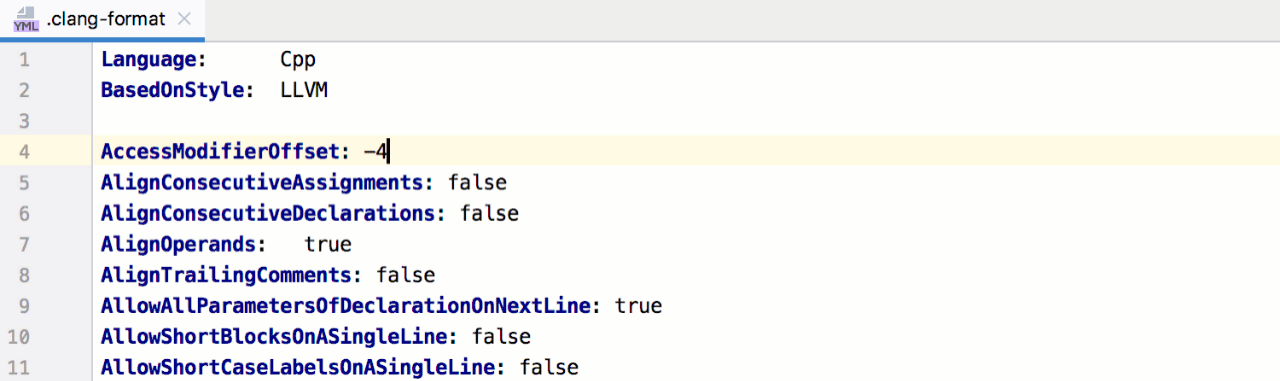 Gif
GifChecking the option values for consistency with the allowed value set:
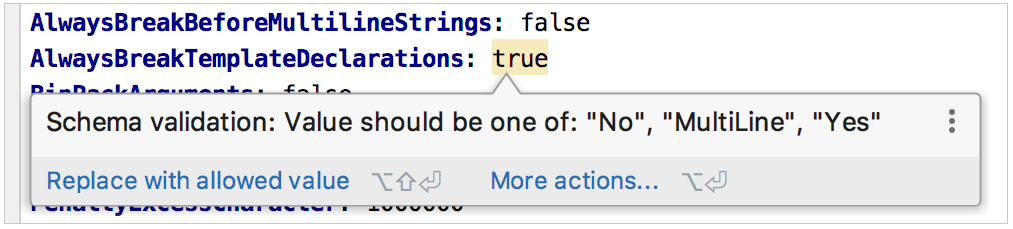
Quick documentation popupCtrl0Q to help you explore the option details:
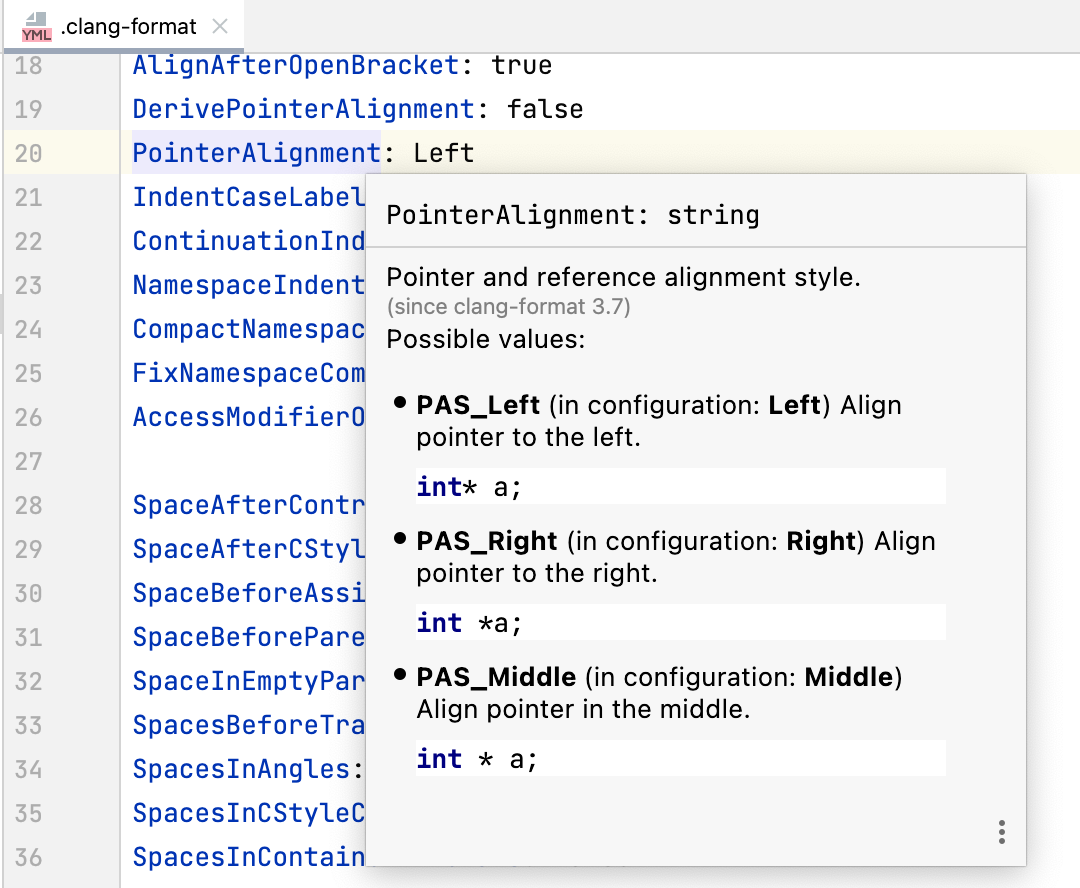
When you need to save or share the settings of the built-in code formatter, you can export them into a .clang-format file:
Go to Settings | Editor | Code Style | C/C++.
Click
next to the Scheme field and select Export | .clang-format File:
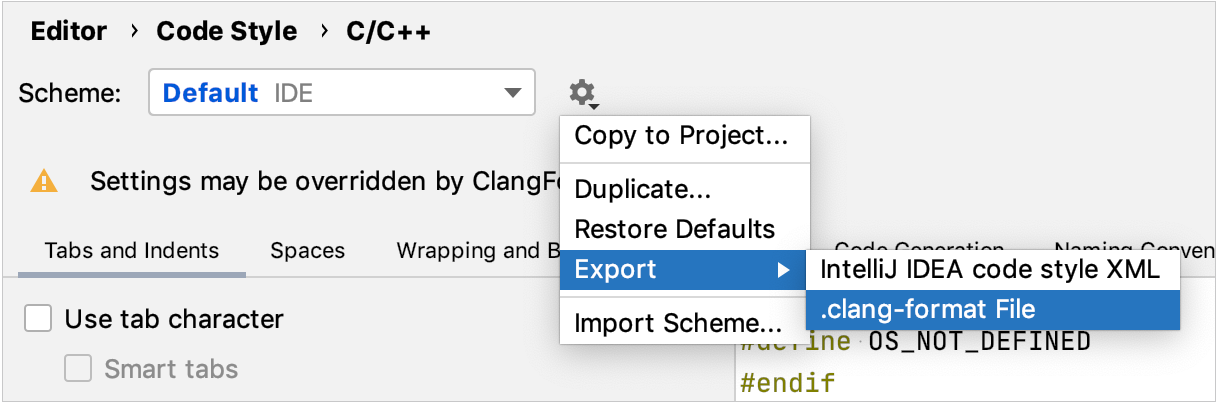
In the dialog that opens, specify the filename and location. By default, CLion suggests .clang-format and the current project root.
Thanks for your feedback!