Managing Meson projects (applicable to other build systems)
This article describes a workaround which you can use to work with Meson or other build system in CLion using compilation databases and File Watchers.
Our example shows how to construct a meta build system which monitors changes in the Meson build script, and then regenerates and reloads the compilation database accordingly. This way, it lets you manage a Meson project to a full extent from within CLion. Moreover, you can build and run/debug such projects with the help of custom build targets and custom Run/Debug configurations.
Suppose we have a simple Meson project consisting of a main.c file and the corresponding meson.build script, both located in the meson_test directory.
# meson.build
project('tutorial', 'c')
executable('demo', 'main.c')Create a build directory for the project:
cd meson_test meson setup builddirMeson automatically generates compile_command.json in builddir.
If you need to create it manually, run the following ninja command:
cd builddir ninja -t compdb c_COMPILER cpp_COMPILER > compile_commands.json
In CLion, go to File | Open and select the compile_command.json file created in step 1. Select Open as Project when prompted.
By default, CLion sets the directory containing compile_command.json as project root. Go to Tools | Compilation Database | Change Project Root and change it to the top-level meson_test directory.
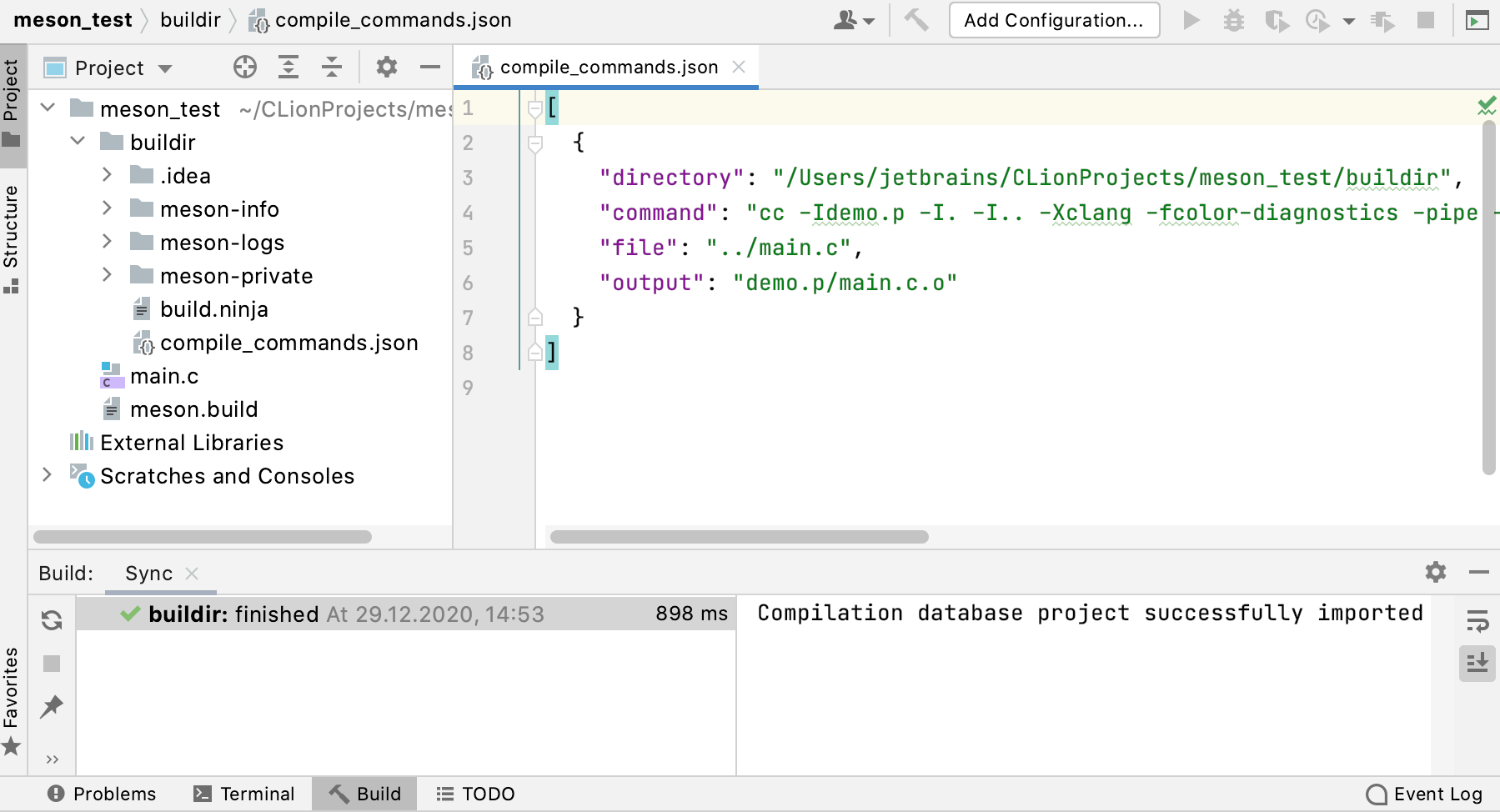
Go to Settings | Plugins, switch to Marketplace, search for File Watchers, and install the plugin:
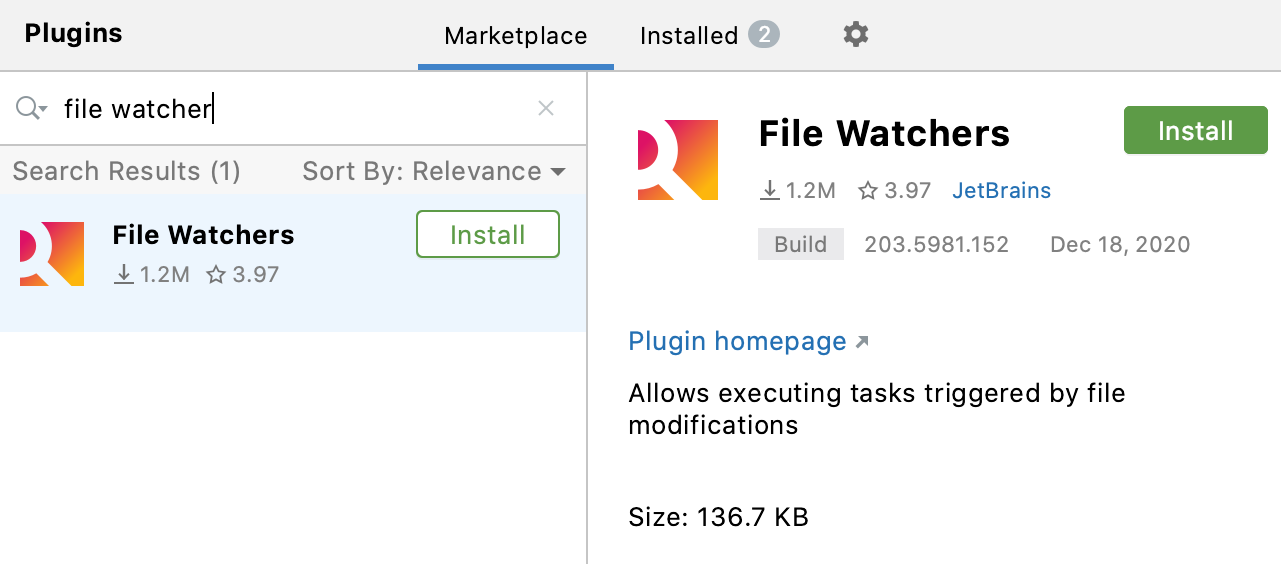
Go to Settings | Editor | File Types.
In the Recognized File Types section, click
and specify the file type name (for example, Meson).
Select Meson in Recognized File Types, then click
in the File name patterns field. Set the file pattern (meson.build in our case):
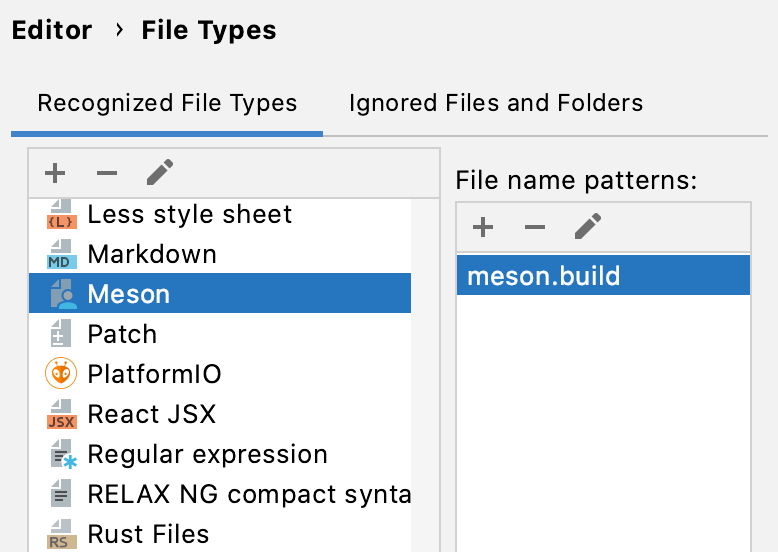
Now we can create a File Watcher to follow up the changes in meson.build.
Go to Settings | Tools | File Watchers and add (
) a new custom watcher.
Configure the following settings:
In the File to Watch section, assign the watcher to Meson (the file type we created in step 4).
Set the Scope to Project files.
The Tool to Run on Changes section controls the program to be when the watcher is triggered. In our case, its
ninjawith thereconfigureargument, which will re-generate the compilation database.Also, we need to change the Working directory the builddir.
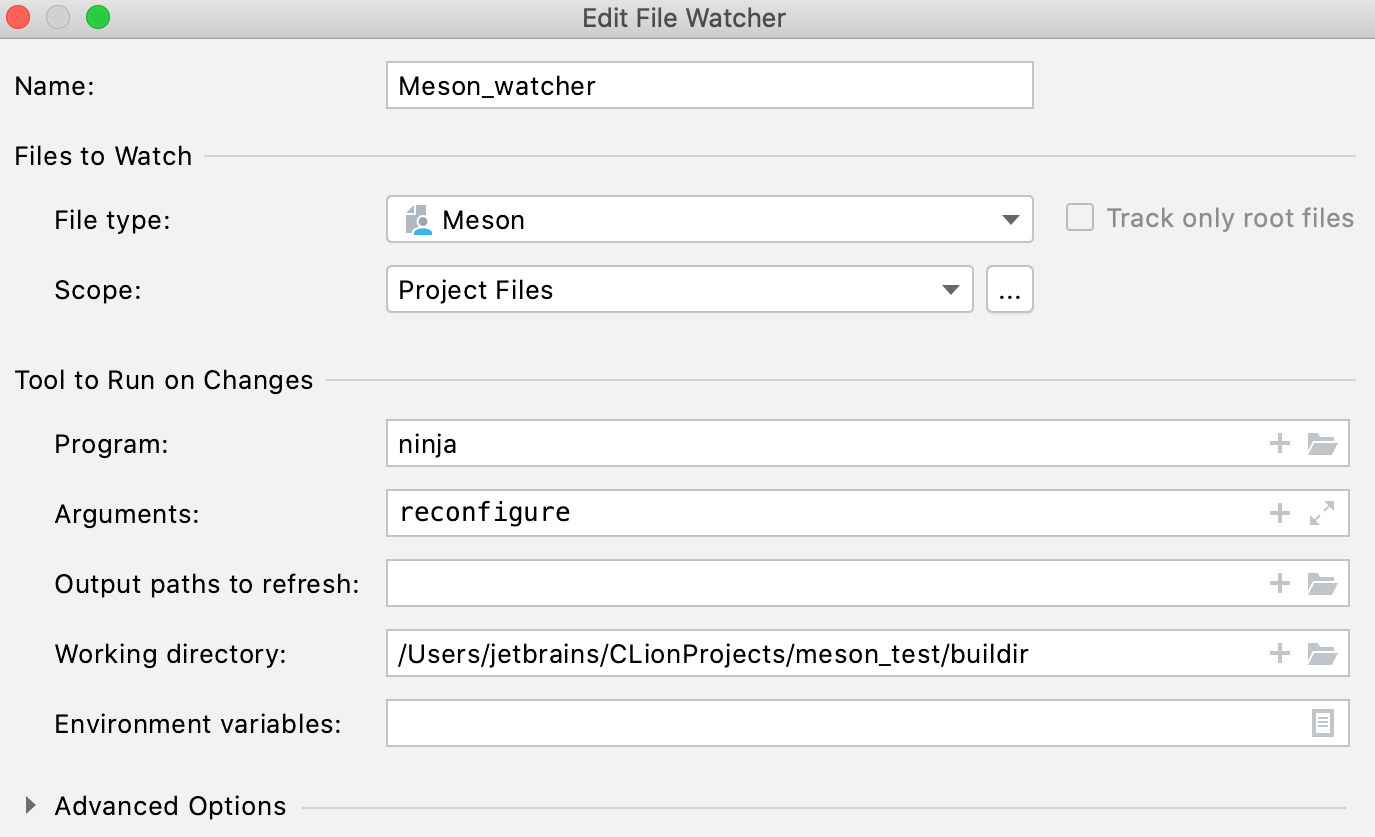
As an example of how we can change the build script, let's add a new file (New | C/C++ Source File in the context menu of the Project view) and call it calc.c. Then we can add this file in meson.build:
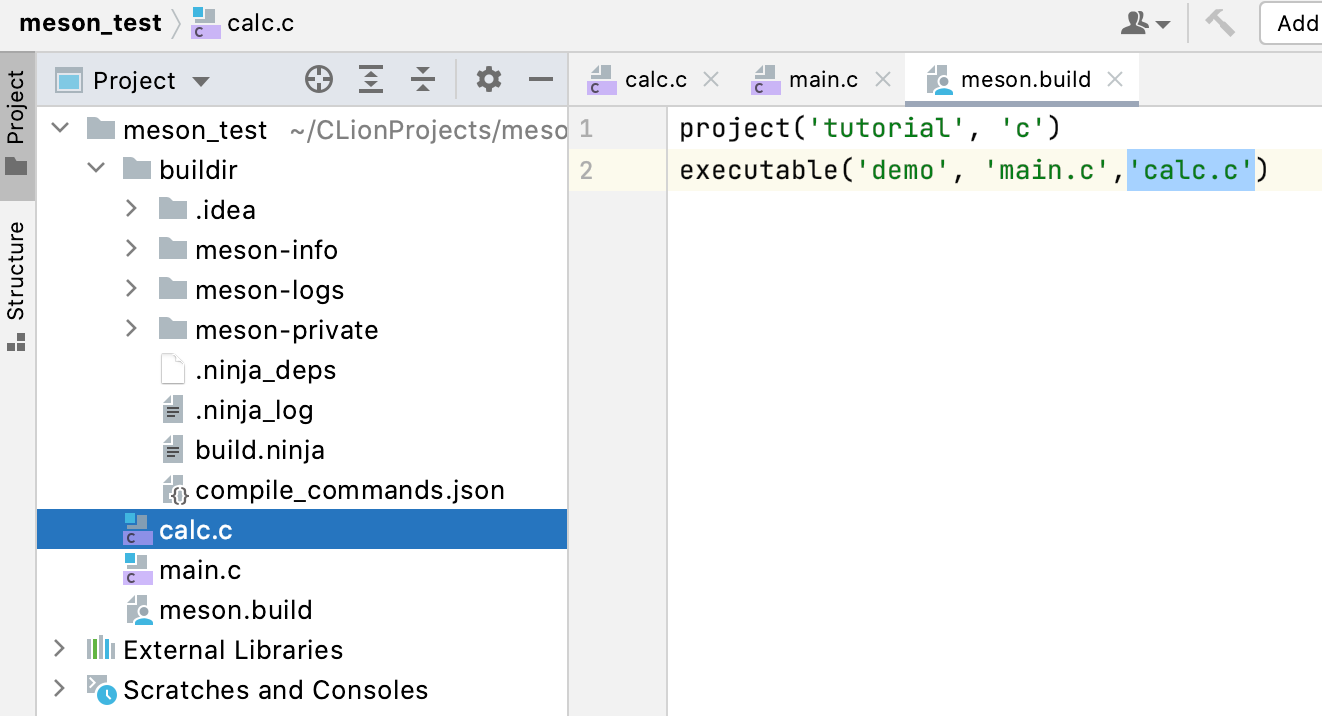
Right after that change in meson.build, the file watcher is triggered to run
ninja reconfigure. This command will regenerate the compilation database, and CLion will automatically reload it so the project gets synchronized with the modified build script.We can check that now there are two entries in compile_commands.json:
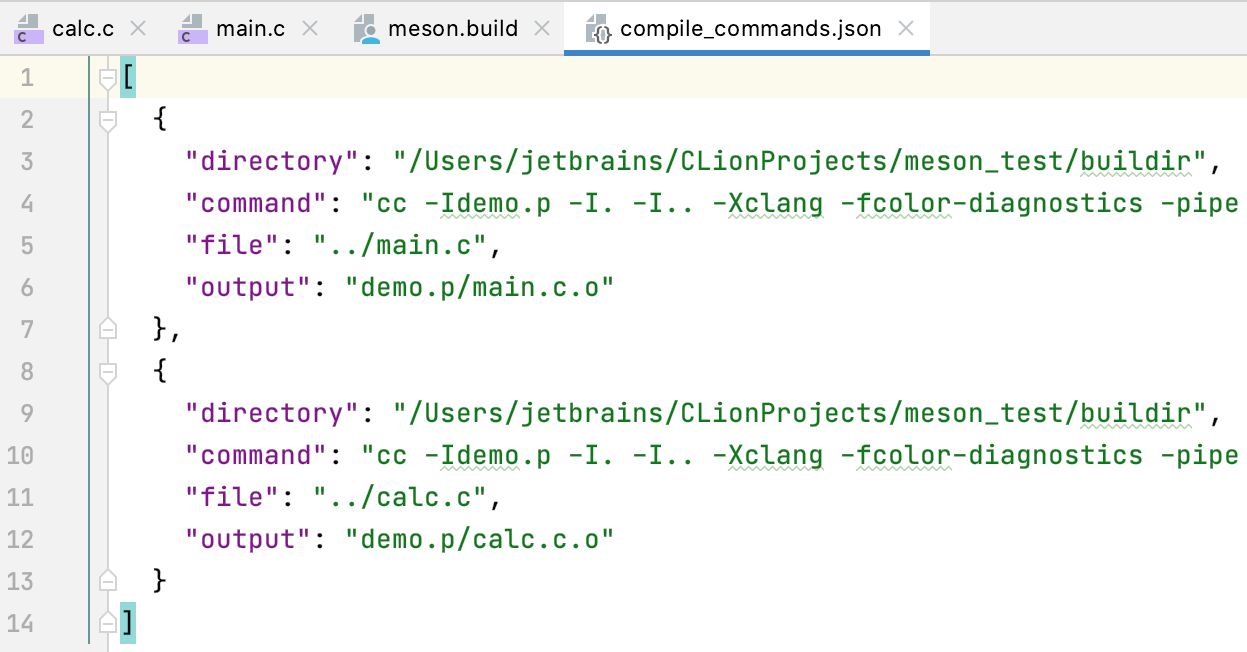
The final thing that we might want to do is make the Meson_watcher global. With this setting enabled, the watcher becomes available across all projects so you will be able to easily reuse it for other Meson applications in CLion:
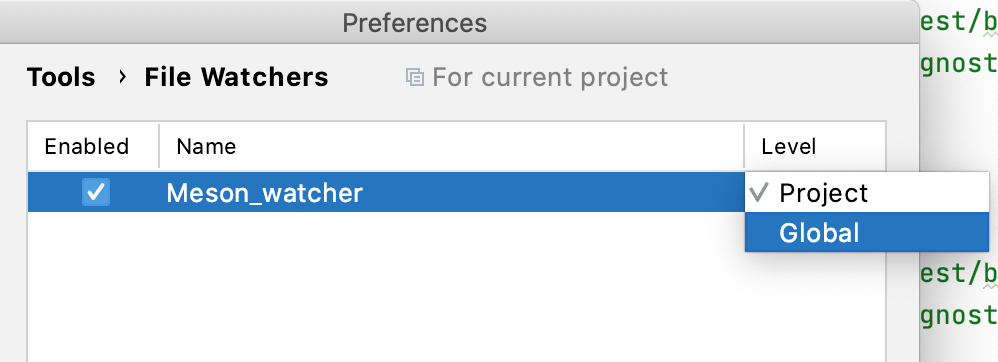
This way, the combination of a File Watcher and a compilation database creates a mechanism to work with Meson projects without leaving CLion to edit the build scripts or recreate the compilation database manually. You can apply this approach to any build system that has complementary tools for generating compilation databases.
Note that currently, in this scheme, CLion reloads the entire compilation database for each change in the meson.build that triggers the File Watcher. Due to that, you may experience performance problems when applying this workflow to large code bases.
As the next steps, you can build and run/debug Meson projects with the help of custom build targets and custom Run/Debug configurations.
tip
If you are interested in full Meson support in CLion, follow this feature request.
Thanks for your feedback!