Synchronization with web server
CLion distinguishes among the following three types of "local development — deployment server" configurations:
In-place server configuration.
In an in-place server configuration, you are using a local web server, but unlike with the local server configuration, don't upload/download or synchronize files between the CLion project and the project folder in the server file structure. Instead, you open the project folder from the server document root directly in CLion, and thus do the development on the server directly.
Local server configuration.
A local server is a server that runs in a local or mounted folder and serves files to a local URL address. In a local server configuration, you do the development in a CLion project, and then upload the project files to the document root on the server.
Remote server configuration.
In a remote server configuration, the server runs on another computer (a remote host). To access files on the remote server, use FTP/SFTP/FTPS/WebDAV protocols.
Before you start
Enable the FTP/SFTP/WebDAV Connectivity plugin
This functionality relies on the FTP/SFTP/WebDAV Connectivity plugin, which is bundled and enabled in CLion by default. If the relevant features are not available, make sure that you did not disable the plugin.
Press Ctrl+Alt+S to open settings and then select .
Open the Installed tab, find the FTP/SFTP/WebDAV Connectivity plugin, and select the checkbox next to the plugin name.
You can define as many configurations as necessary, thus enabling flexible switching between upload/download setups.
If you need to deploy code to multiple servers, you can create a server group and avoid deploying to each server individually.
Server access configuration
CLion controls interaction with servers through server access configurations. Anytime you are going to use a server, you need to define a server access configuration, no matter whether your server is on a remote host or on your machine.
A server access configuration defines the following:
The server type (in-place, local, or remote).
The computer (host) where the server is running. For in-place and local servers, CLion presupposes that it is the current computer where your project is.
The server access configuration root: the highest folder in the server hierarchy that can be accessed through the server configuration.
The URL address to access the server configuration root.
The protocol to transfer the data through and the connection parameters.
The correspondence between local folders (that is, the folders under the project root), destination folders on the server (either local or remote), and URL addresses to access the data on the server. This correspondence is called mapping.
For example, your project is stored under C:/Projects/My_Project/ and contains a folder C:/Projects/My_Project/My_Folder, while a local server has the document root under C:/xampp/htdocs. You upload the entire project tree to C:/xampp/htdocs/My_Project. In the CLion terms, the C:/Projects/My_Project/My_Folder folder is referred to as local and the C:/xampp/htdocs/My_Project/My_Folder folder is referred to as remote.
You can define as many configurations as necessary, thus enabling flexible switching between upload/download setups.
If you need to deploy code to multiple servers, you can create a server group and avoid deploying to each server individually.
Default server access configuration
You can set a server configuration as default to have CLion silently apply it in the following cases:
Manual upload and download of files without choosing the target host.
Comparing local files and folders with their remote versions.
In the Settings dialog (Ctrl+Alt+S) , go to , select the required server access configuration in the central pane, and click
on the toolbar.
Alternatively, click the Default Deployment Server widget in the CLion status bar and select the desired server or server group from the popup menu.
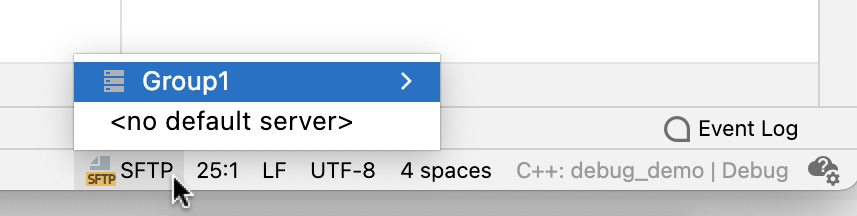
To configure the upload to the default server, go to .