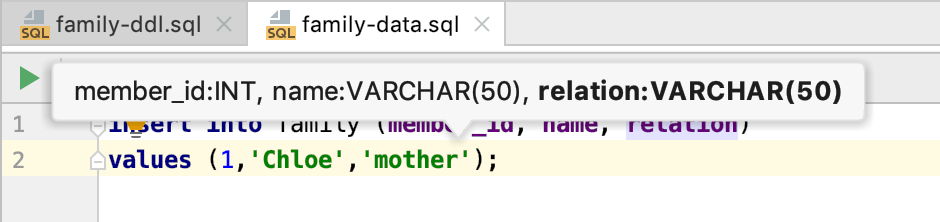How to work with the DDL data source
Step 1. Define a table in an SQL file
In the Files tool window (View | Tool Windows | Files), right-click a directory and select New | SQL File. Specify a name for the SQL file.
Open the SQL file and define the following table structure in our file:
For inserting the
CREATE TABLEstatement, there is a predefined pattern. Press Ctrl+J and select the patterntab - new table definition.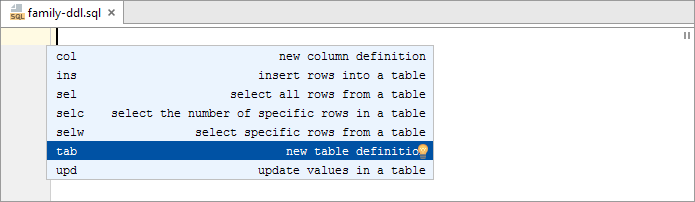
Here is the result:
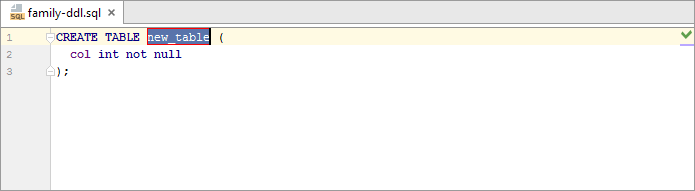
Type the table name
family.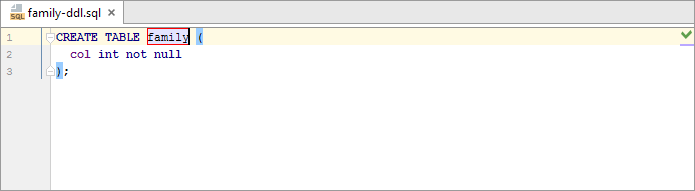
To switch from
familytocol, press Tab. Replacecolwithmember_id.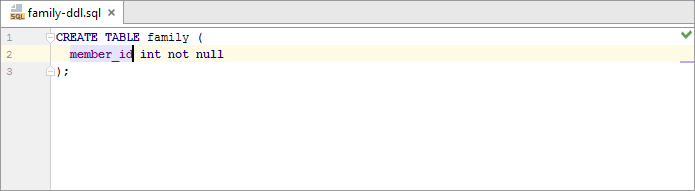
Type the remaining part of the table definition.
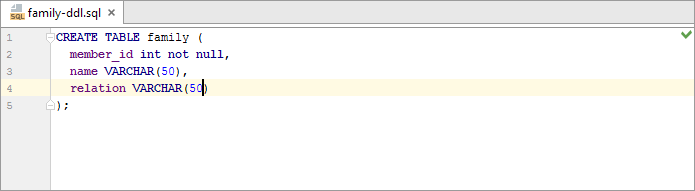
Step 2. Create a DDL data source from the SQL file
To create a table from the SQL file, drag the SQL file with the defined table to the Database Explorer ().
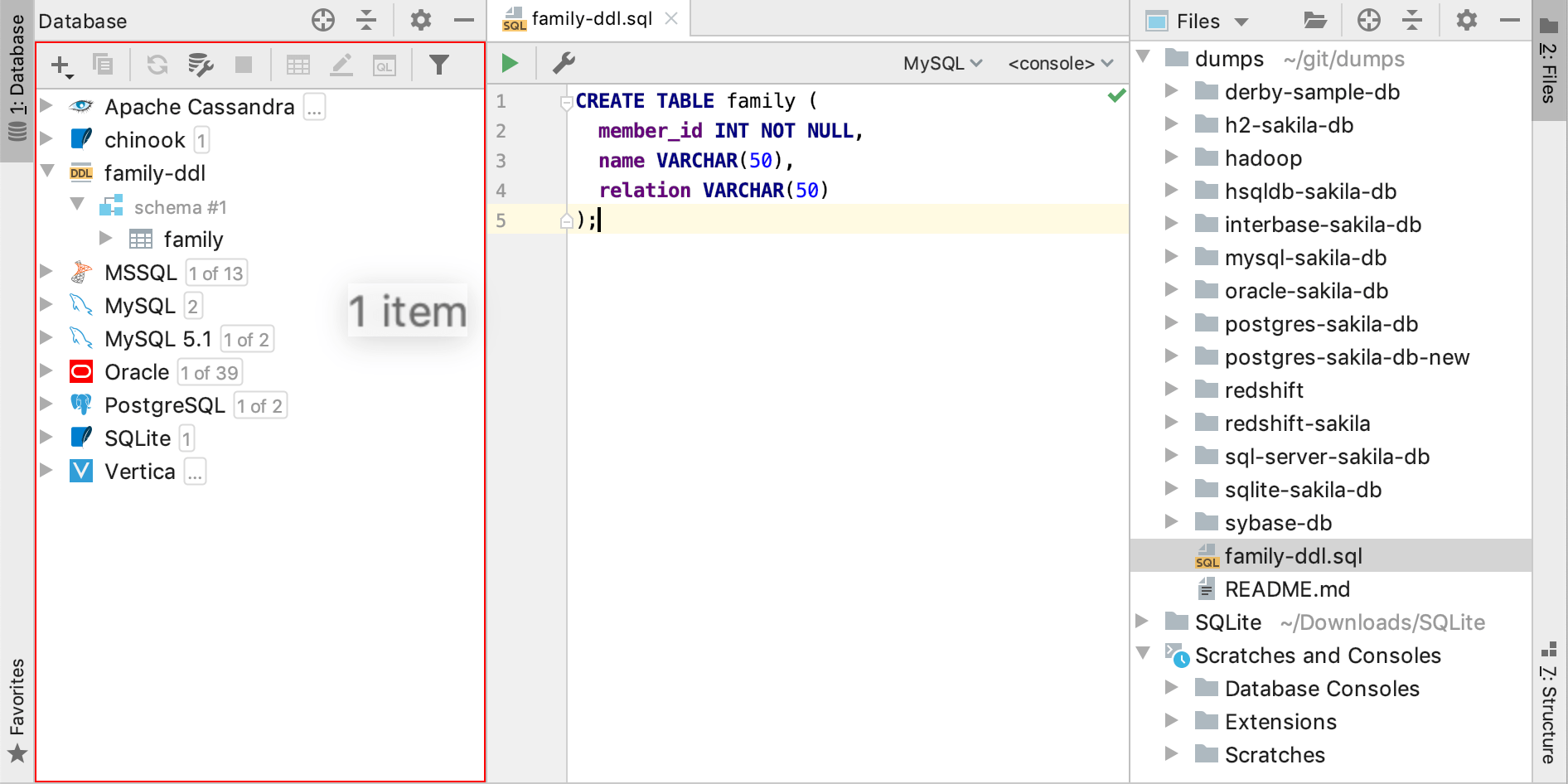
Step 3. Define data for the data source
Now we are going to create an SQL file for adding data to the table. On Step 2, the SQL file was defined as a data source, the names of the table and of its columns as well as the info about corresponding data types are now available in the editor.
Create an SQL file.
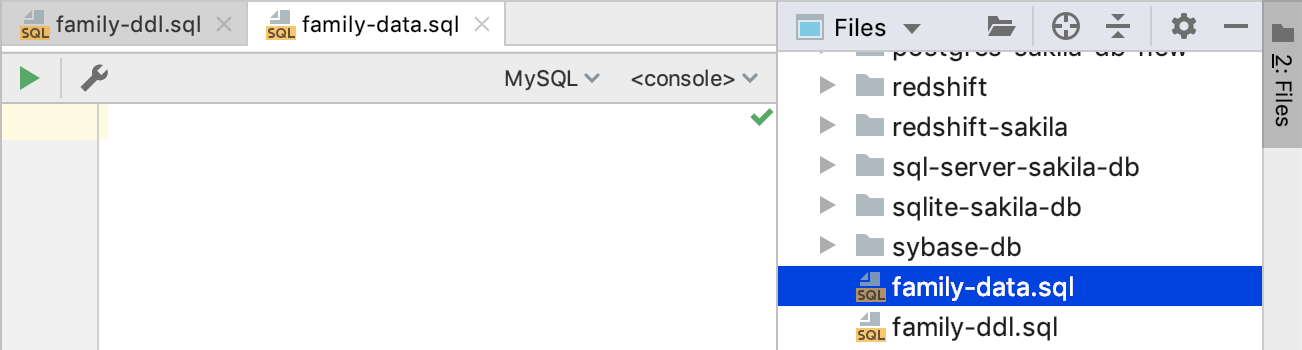
Let us add this simple
INSERTstatement into the file:insert into family (member_id, name, relation) values (1, 'Chloe', 'mother');Add the
INSERTstatement by selecting the corresponding predefined pattern: Ctrl+J |ins - insert rows into a table.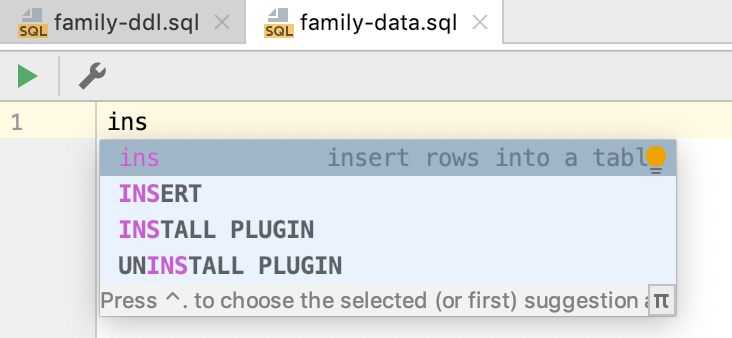
Select the table name
family.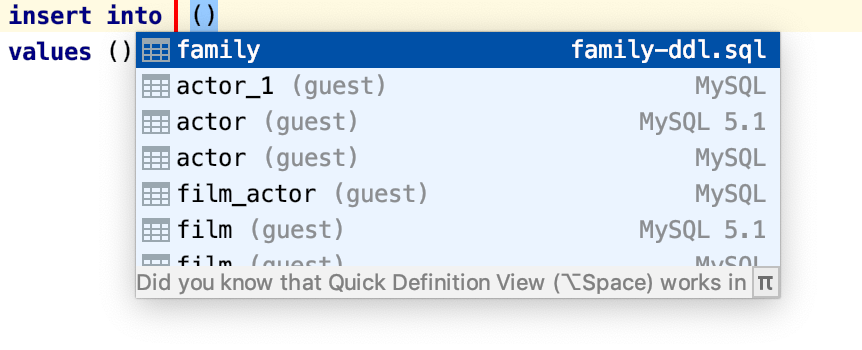
Select the list of column names
member_id, name, relation.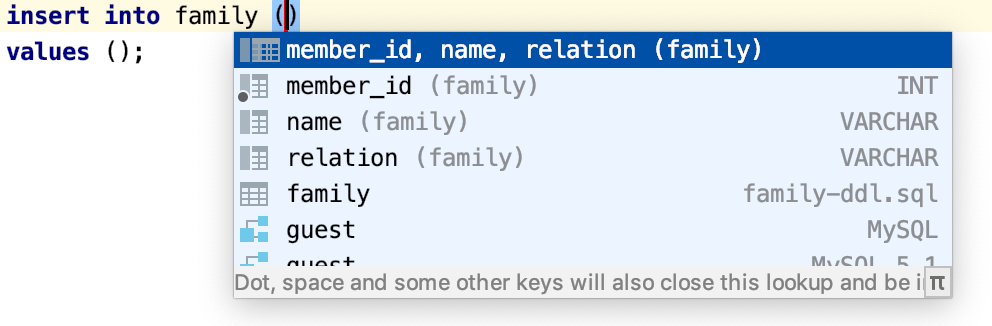
When specifying the values, press Ctrl+P (View | Parameter Info) to see the information about the value types.