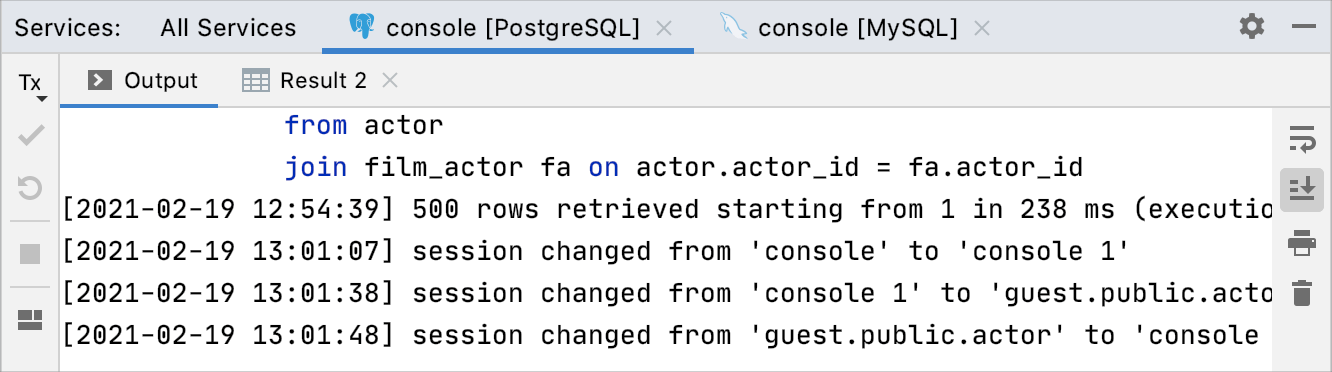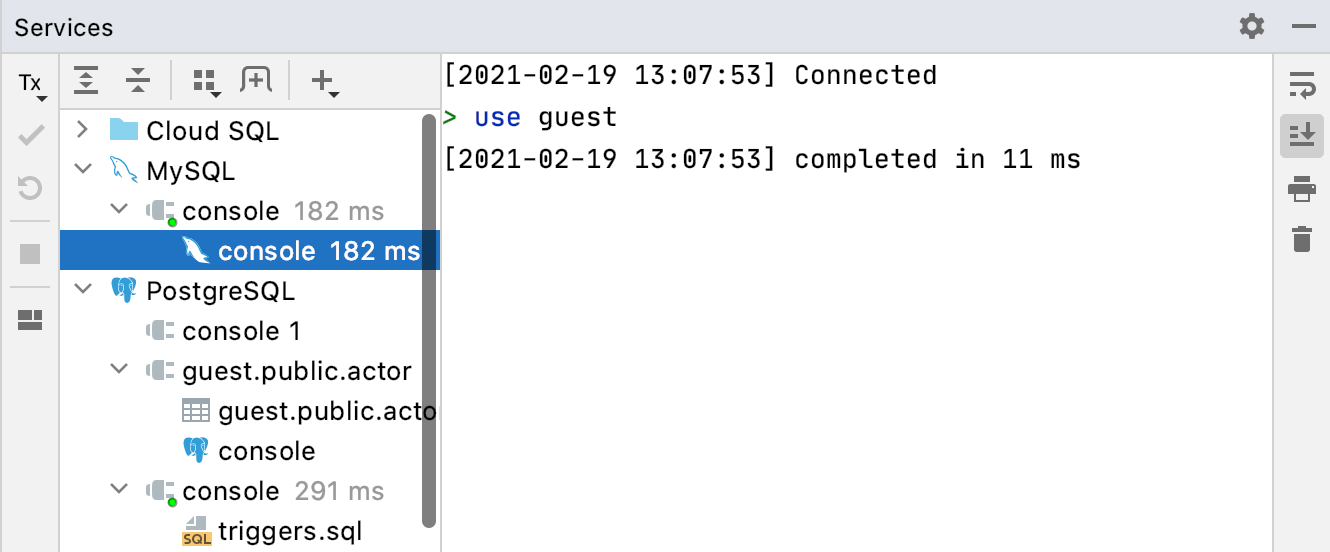Output and Results
Item | Description | ||||
|---|---|---|---|---|---|
Show timestamp for query output | Show timestamps for query output. By default, timestamps are hidden.
| ||||
Show results in editor | Display results of the query that you run under the query in the editor, not in the results pane of the Services tool window. The following screenshot shows the results when the checkbox is selected. 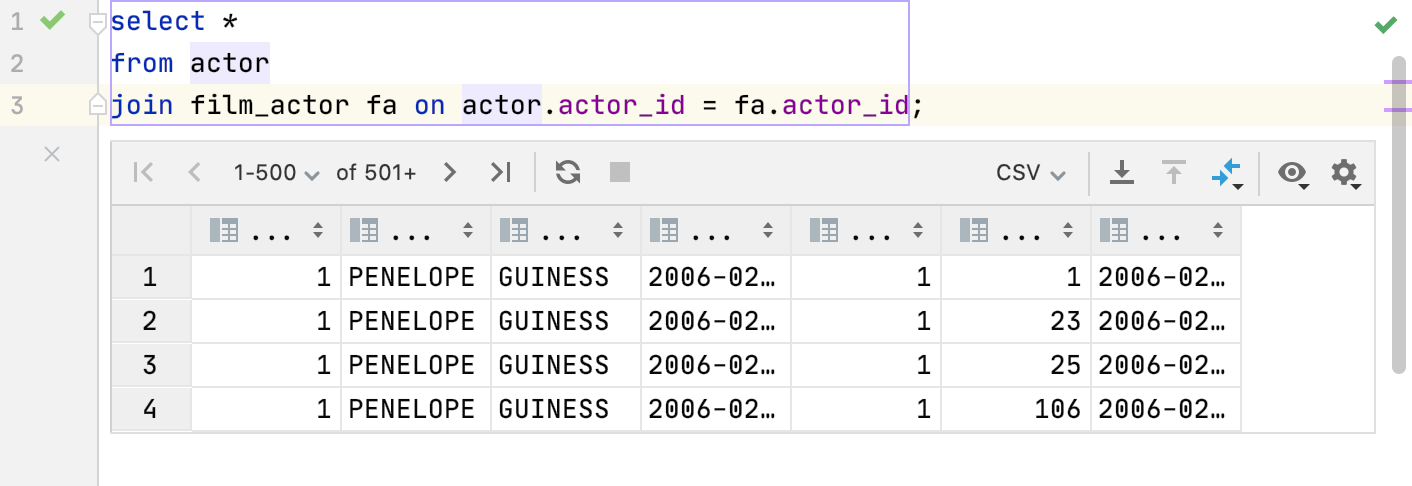 When the checkbox is cleared, the results are in the Services tool window. 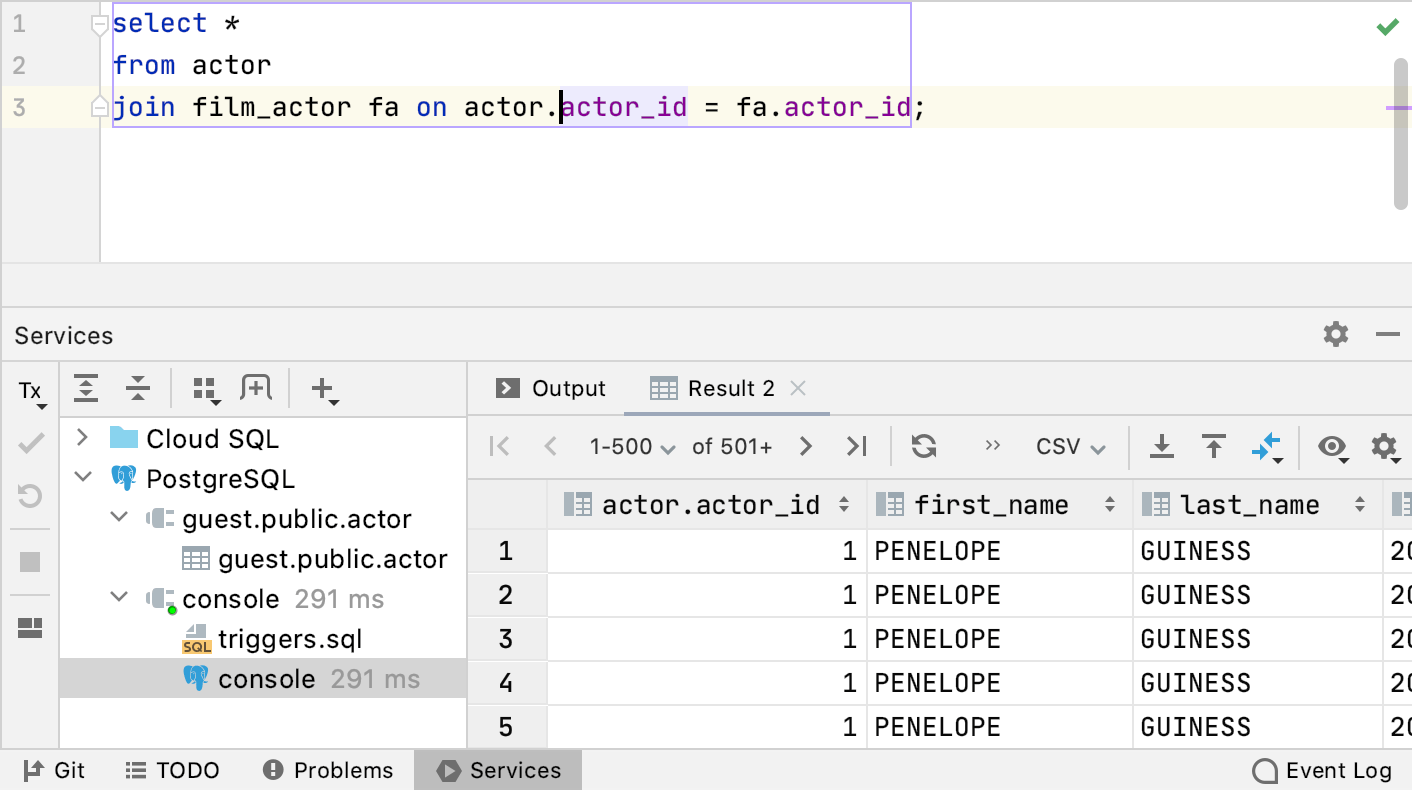 | ||||
Create title for results from comment before query | You can define a tab title in the comment section before the query. In the Treat text as title after field, you can reserve a combination of symbols or characters, and any text after this combination will be treated as a tab title. By default, no combination is used, so any text after To disable this feature, open settings Control+Alt+S, navigate to , and clear the Create title for results from comment before query checkbox. Open settings by pressing Control+Alt+S, navigate to . In the Treat text as title after field, define a combination for tab titles.  | ||||
Show Services tool window for query console output | Define in what situations to display the Services tool window.
| ||||
Focus on Services tool window in window mode | Switch focus to the Services tool window if the View Mode is set to Window. If this setting is off with View Mode set to Window, the focus will stay in the query console and you will need to click the Services tool window to interact with it. The following animation shows the IDE behavior when the setting is enabled. 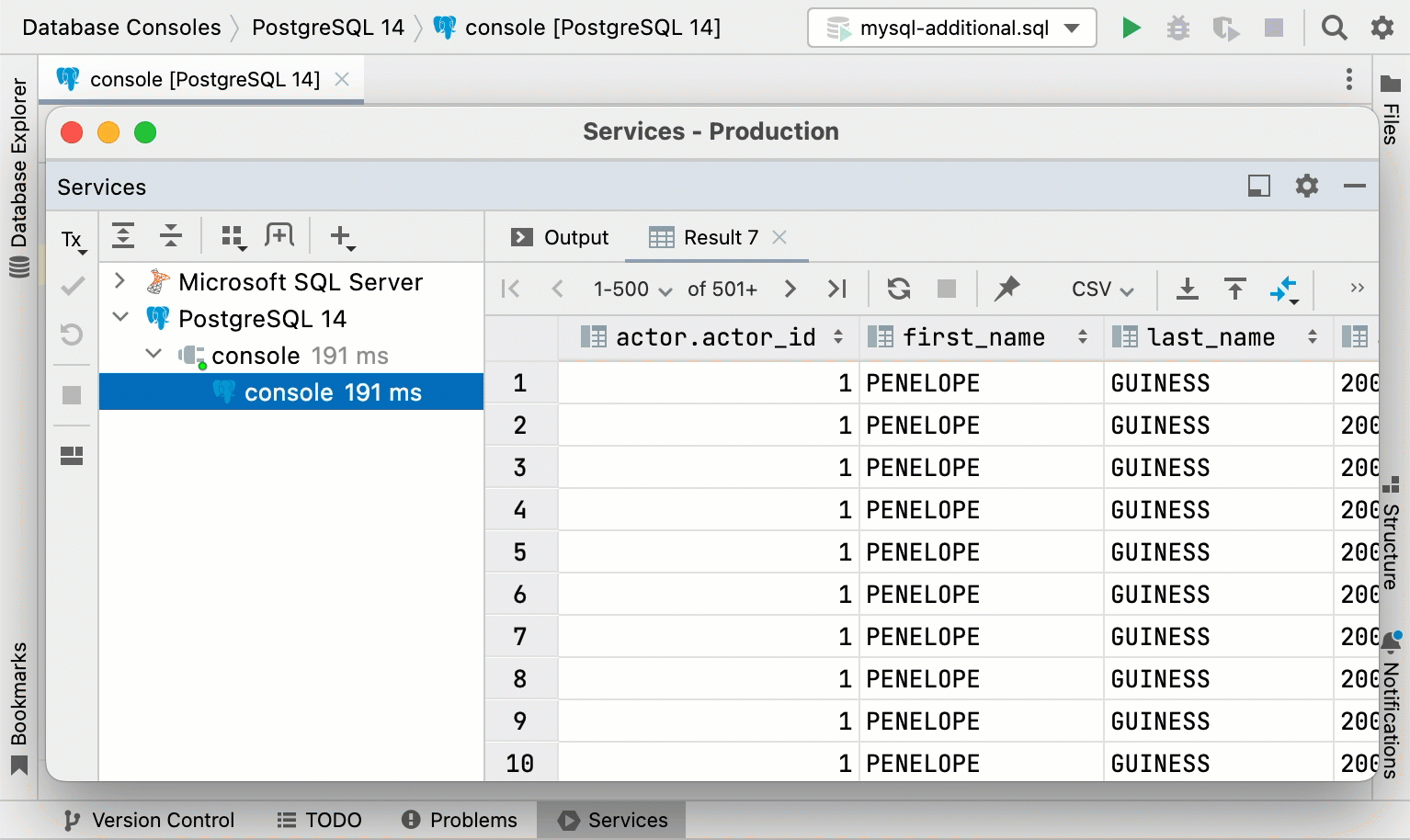 To set window mode for the tool window, right-click the tool window tab and select . 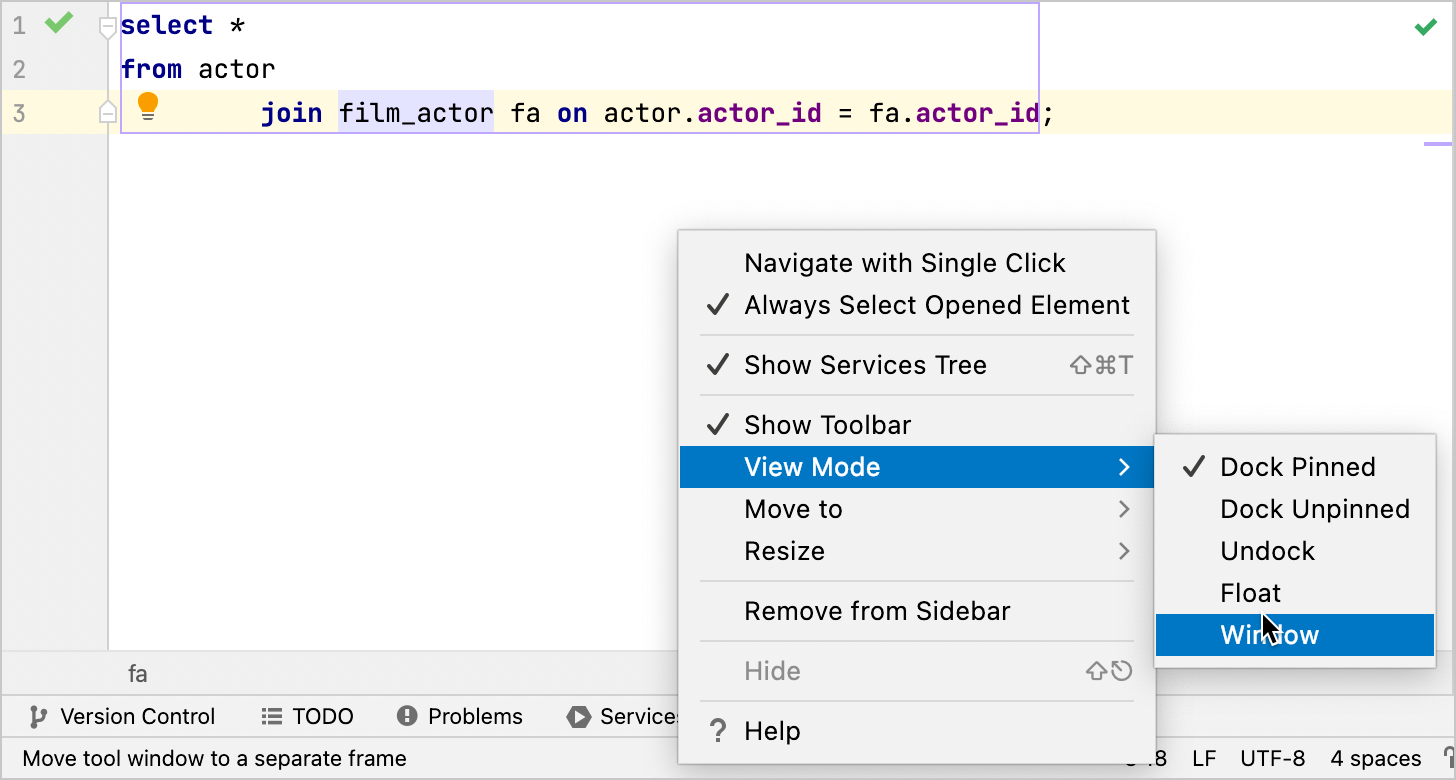 | ||||
Open new Services tab for sessions | Create a new tab for a data source sessions and output results.
| ||||
Activate Services output pane for selected query console only | Stay on the output pane of the selected query console in the Services tool window. If this checkbox is cleared, the focus will switch to the node of the query console in the Services tool window that finished processing of a query. For example, you have two query consoles: console_1 and console_2. In console_1, you have a large list of INSERT statements that is running. But you also issue some queries in the console_2. If the checkbox is cleared, each time DataGrip finishes the INSERT statement from console_1, the IDE displays the output pane of console_1 in the Services tool window. If the checkbox is selected, the output pane of console_2 is shown. Consider the following videos with
|