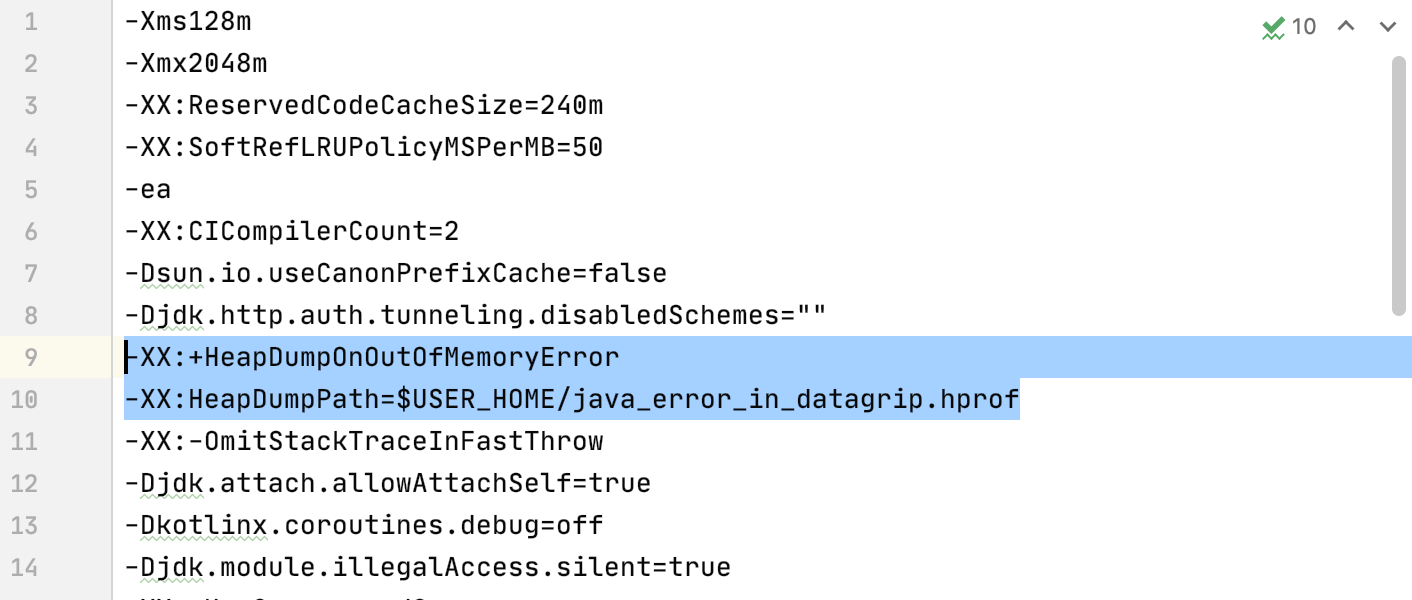High memory consumption
The Java Virtual Machine (JVM) running DataGrip allocates some predefined amount of memory. The default value depends on the platform. If you are experiencing slowdowns, you may want to increase the memory heap.
From the main menu, select .
Set the necessary amount of memory that you want to allocate and click Save and Restart.
This action changes the value of the -Xmx option used by the JVM to run DataGrip. Restart DataGrip for the new setting to take effect.
DataGrip also warns you if the amount of free heap memory after a garbage collection is less than 5% of the maximum heap size:

Click Configure to increase the amount of memory allocated by the JVM. If you are not sure what would be a good value, use the one suggested by DataGrip.

Click Save and Restart and wait for DataGrip to restart with the new memory heap setting.
If these settings do not fix the problem, capture a memory snapshot, and send it to the JetBrains support team.
Capture a memory snapshot
Click .
Alternatively, press Control+Shift+A, type
capture memory, and select Capture Memory Snapshot.Wait until the HPROF snapshot is built. You can navigate to it from the notification balloon.
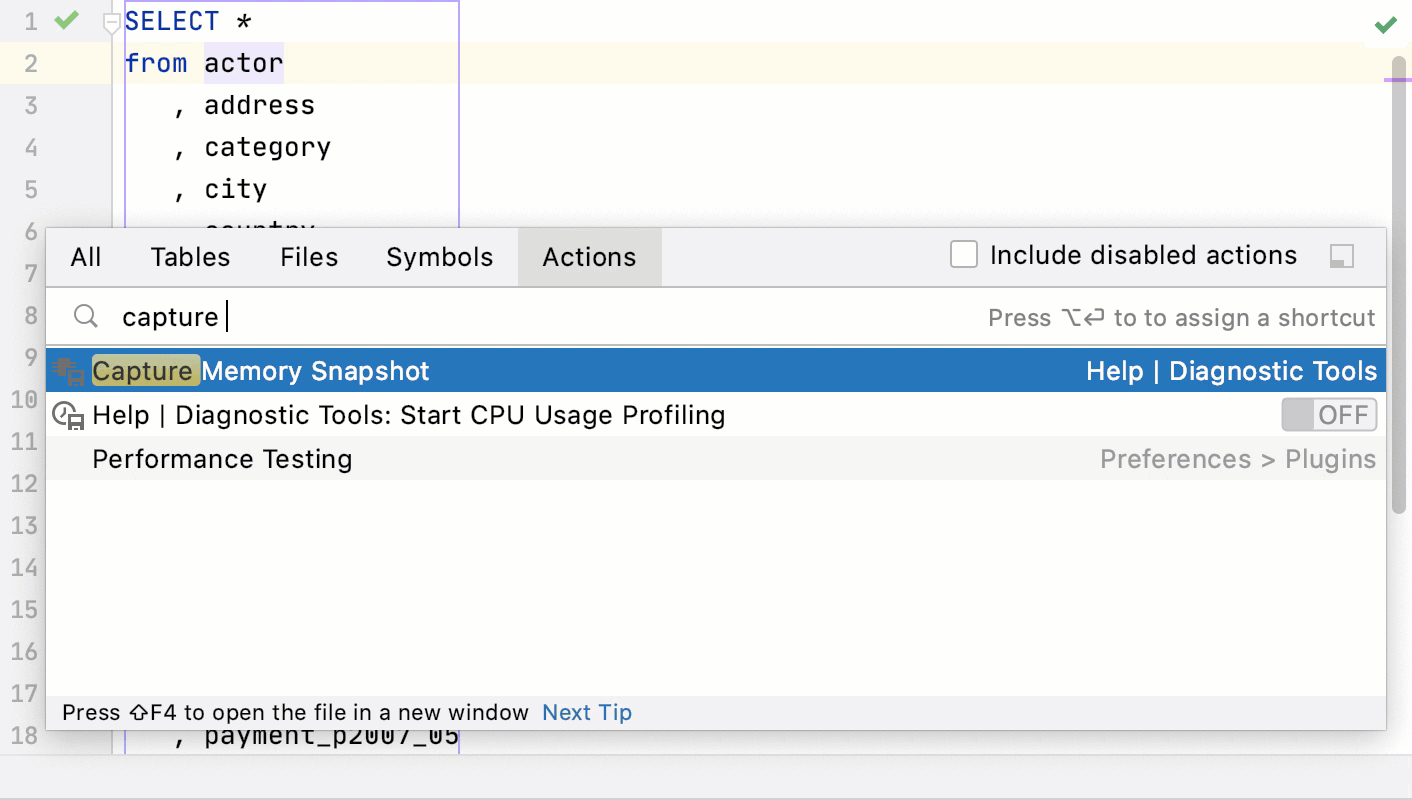
You can capture memory snapshots automatically when the IDE runs out of memory.
Capture memory snapshots automatically
Click .
In the VMOPTIONS file, add the following lines:
-XX:+HeapDumpOnOutOfMemoryError -XX:HeapDumpPath=$USER_HOME/java_error_in_datagrip.hprofAccording to the
HeapDumpPathparameter, the HPROF file will be created in the user directory. Alternatively, specify any other directory that has read-write access.