Postfix Completion
Postfix code completion lets you add template code around an expression you’ve just typed. A template expands when you type its abbreviation (postfix) after a dot and press the expansion key (Tab by default) or when you select the abbreviation in the code completion popup.
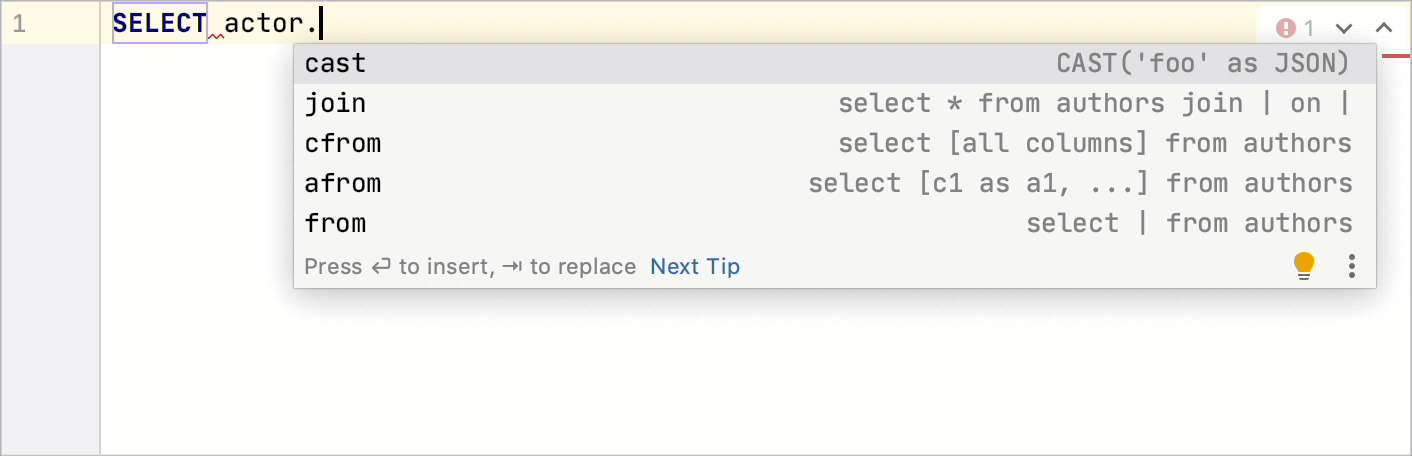
DataGrip is shipped with a set of predefined postfix templates and lets you define your own custom ones, see Create custom postfix templates.
Custom templates can be copied, updated, and removed. For predefined templates you can only change their postfixes, for example to replace a long key with a shorter one, or to expand the list of expression types where a template can be applied.
On this page, enable and disable postfix templates , create new ones, and choose keyboard keys to expand them.
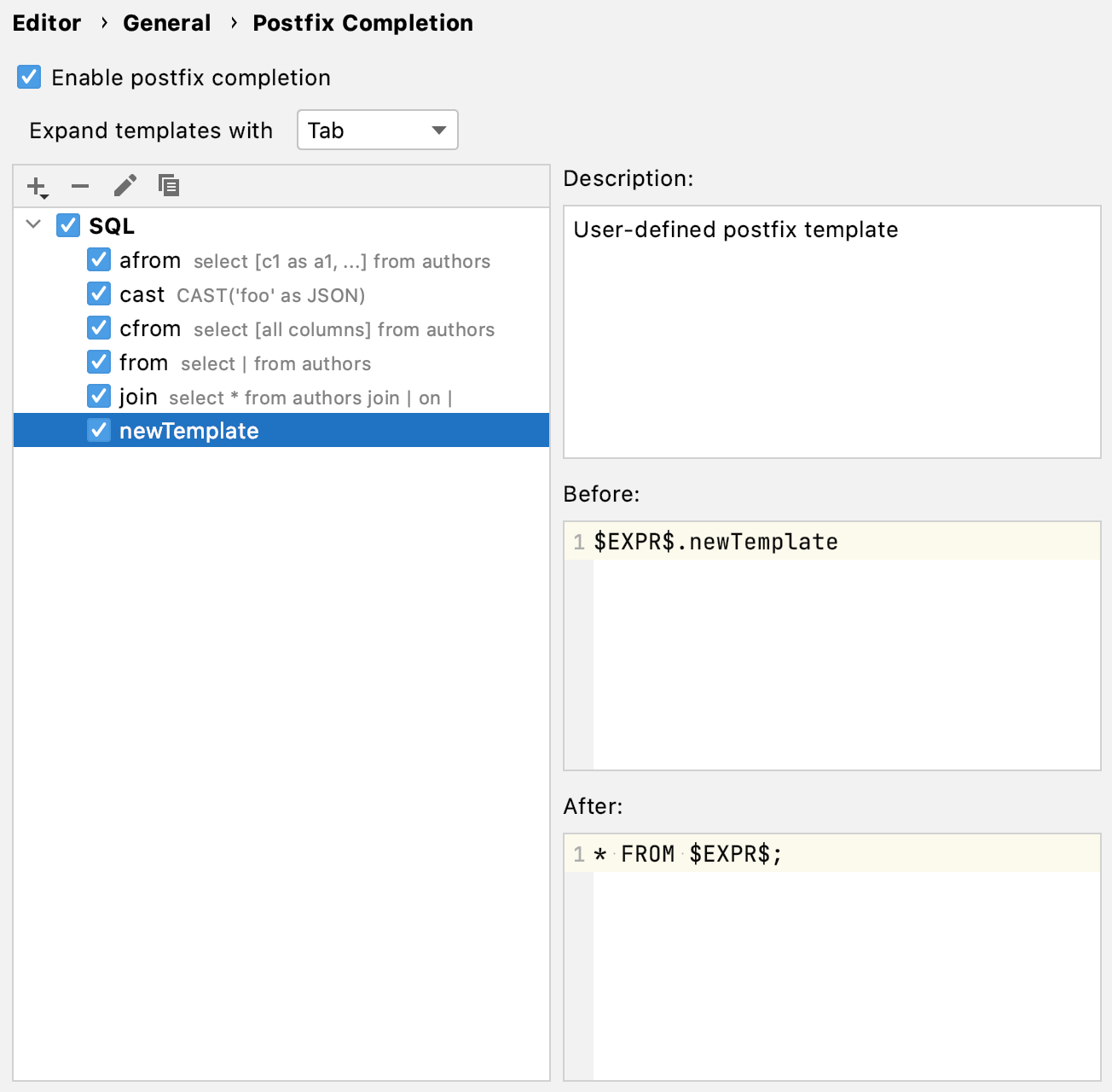
The table shows a list of available postfix templates. To enable or disable a template, select or clear the checkbox next to it. When you select a template, the right-hand pane shows its description and illustrates how it works by displaying the expression before and after the selected template is applied.
To add a custom template, click
and create a new template in the dialog that opens.
To remove a template, select it in the list and click
. Note that you can remove only user-defined templates, for predefined ones the icon is not available.
To edit a template, select it and click
.
To copy a template, select it in the list and click
.
Item | Description |
|---|---|
Enable postfix completion |
|
Expand templates with | From this list, choose the keyboard key that will invoke template expansion. The available options are: Tab, Enter, or the Spacebar. |