Troubleshooting materials
Consider attaching some troubleshooting materials for a more precise and quick answer. The following materials might be helpful for our investigation: log files, screenshots, animations, videos, database dumps.
Copy DataGrip version and system information
You can get product and system information by using the following actions:
Use product help menu.
For macOS, click .
For Windows and Linux, click .
Click Control+Shift+A, type
About, and press Enter.
Click the copy icon
and paste it in your Youtrack ticket, email message, support request.
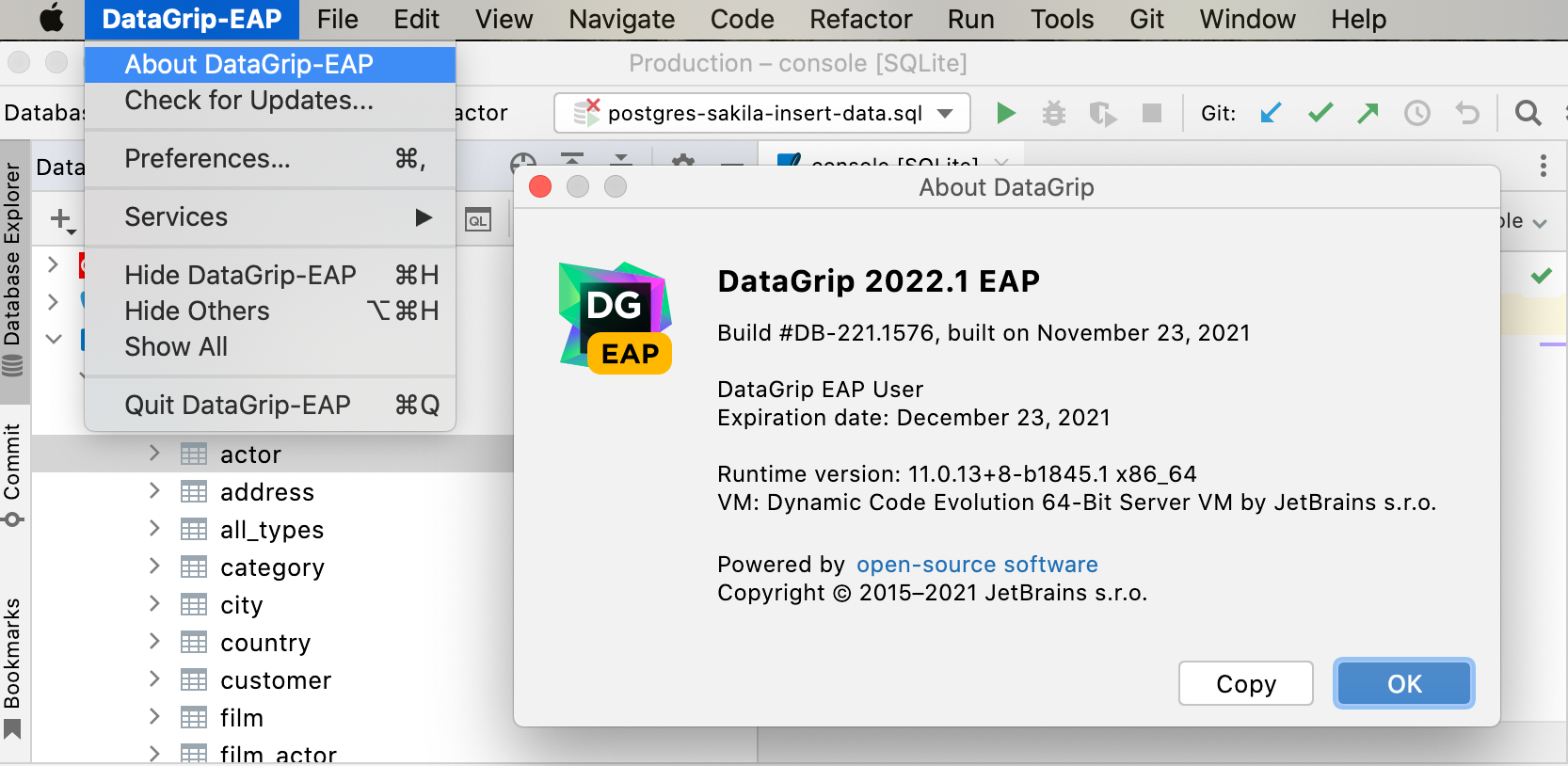
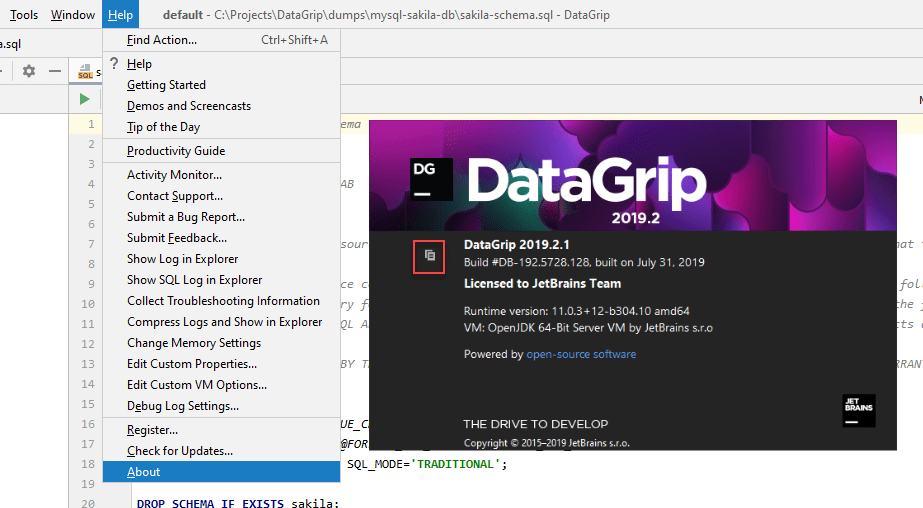
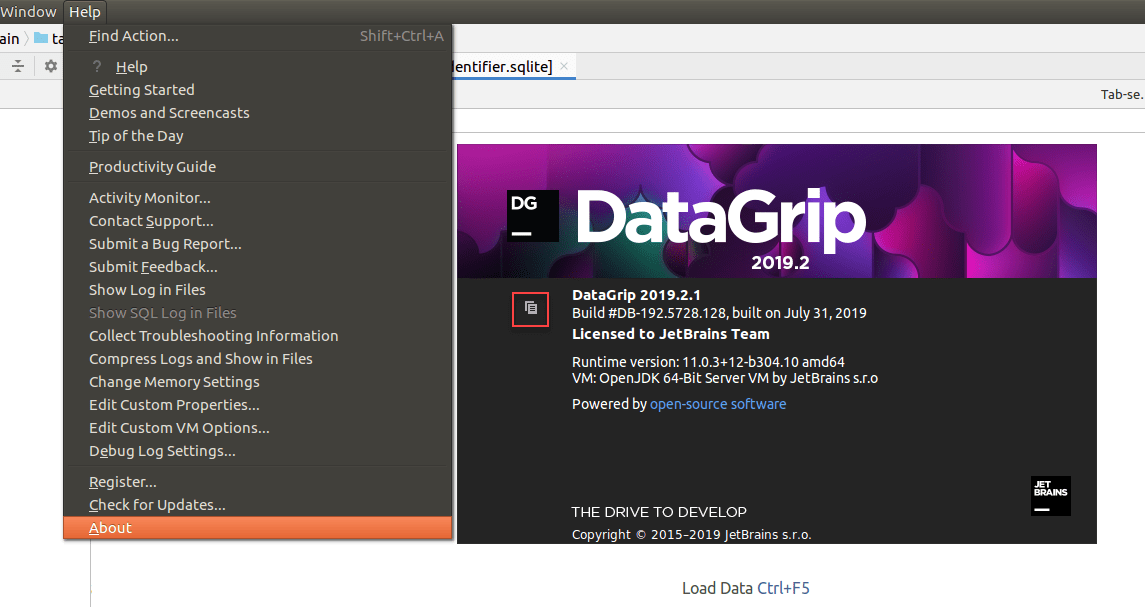
Locate log files
Locate DataGrip log
Click .
For the DataGrip installed using the JetBrains Toolbox App, find log file through the application.
Open the Toolbox App, click the vertical ellipsis icon (
) for the relevant IDE instance and select Settings.
On the Settings tab, open the About tab.
Click the Show log files button.
The idea.log file contains recent log information about your IDE performance.
Locate system query log
To locate database.log, click . You can open database.log in DataGrip or in a text editor.
SQL log includes all queries that you have ever run in DataGrip. It means all user queries and all internal queries (except for the queries that are run by the JDBC driver). The log information is stored in database.log. The database.log file is stored on your hard drive until you delete or overwrite the file. When the file size reaches 1 MB, a new file with a different name is created.
Change location of the SQL log
To change location of the SQL log, add the -Didea.system.path property to the custom VM options. This change affects all logs.
Click .
At the end of the option list, add the following line:
-Didea.system.path=/path/to/your_log_directory.

Configure DataGrip log settings
To avoid editing the log.xml file itself, DataGrip suggests a handy dialog to change logging level for a category. This file resides under the bin directory of DataGrip installation.
Click .
In the Custom Debug Log Configuration dialog, type the log categories names, separated with new lines.