User interface themes
The interface theme defines the appearance of windows, dialogs, buttons, and all visual elements of the user interface. By default, DataGrip uses the Darcula theme, unless you changed it during the first run.
Change the UI theme
In the Settings dialog (Control+Alt+S), select Appearance & Behavior | Appearance.
Select the UI theme from the Theme list:
IntelliJ Light: Traditional light theme for IntelliJ-based IDEs
macOS Light or Windows 10 Light: OS-specific light theme available as a bundled plugin
Darcula: Default dark theme
High contrast: Theme designed for users with color vision deficiency
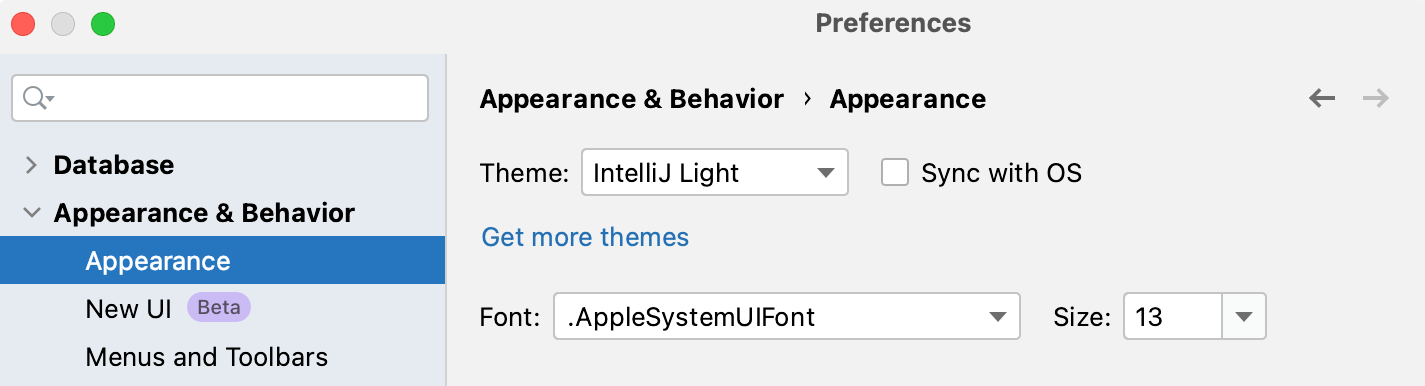
Select Sync with OS to let DataGrip detect the current system settings and use the default dark or light theme accordingly. If your OS is set up to auto switch between day and night modes, the IDE will automatically toggle between light and dark themes too.
It is also possible to create your own UI themes for DataGrip and customize the built-in themes. For more information, see IntelliJ Platform SDK Documentation.
Productivity tips
Use the quick switcher
Press Control+` or select form the main menu.
In the Switch popup, select Theme, and then select the desired interface theme.
Create shortcuts
You can map the Theme action to your preferred key combination.