Connection to a database
This topic gives you an overview of how the connection to a database works in DataGrip. For more information about features and concepts, refer to the dedicated topics.
Data source
To connect to a database, DataGrip requires connection details (for example, host, port, password, SSH configuration settings, and so on). For every database, the connection details are stored in a dedicated connection configuration — data source.
Below is an example of the PostgreSQL data source settings in the Data Sources and Drivers dialog (Command ;).
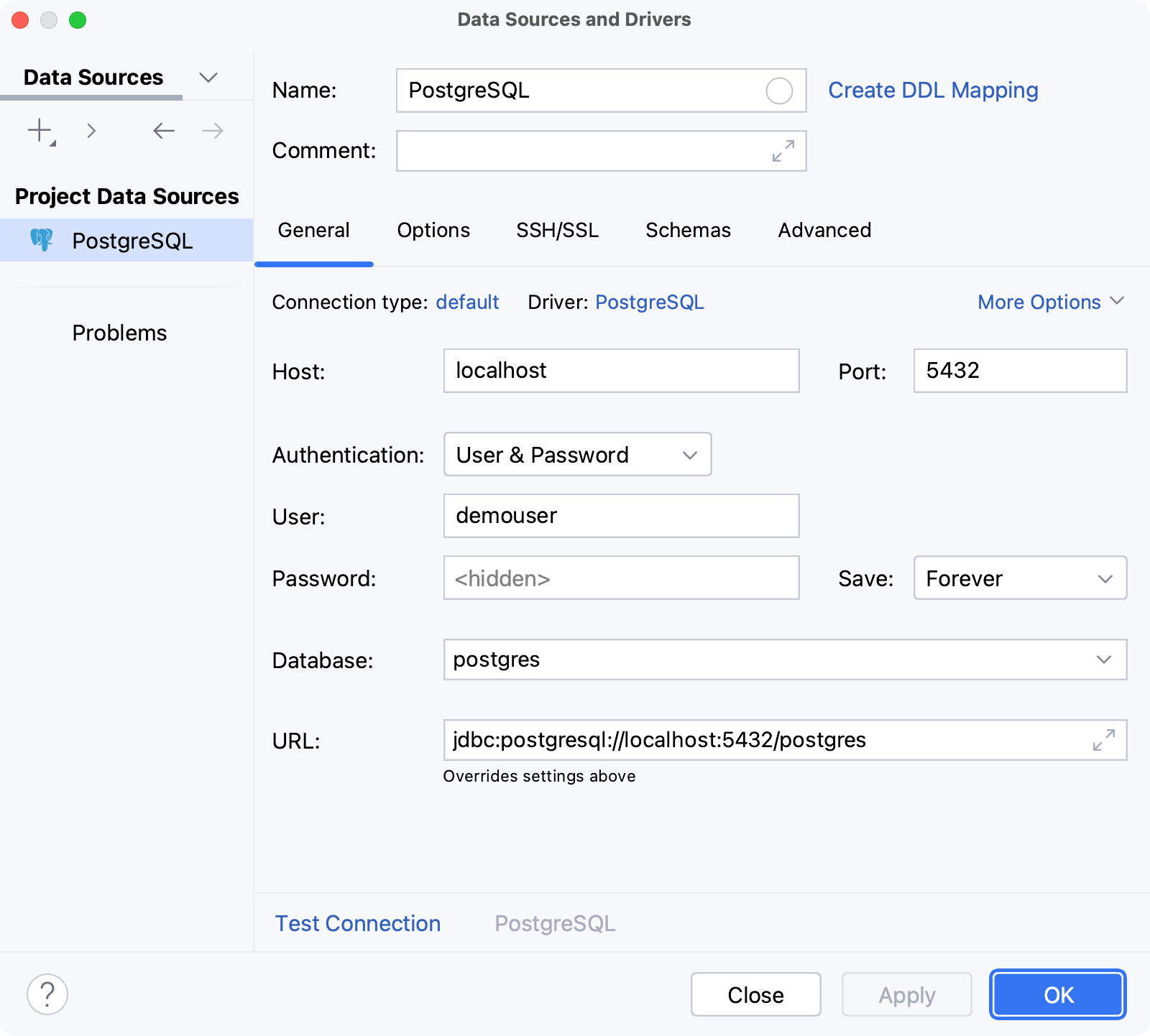
Session
For a data source, connections to the database are established in special wrappers — sessions. Each session is a wrapper over a single connection, and it stores the connection's information (for example, whether it is active or not, transaction control mode, and other settings).
Sessions can have clients — files, whose queries are sent via the connection that the session holds. Data editor can also be a client for a session.
Depending on the way you create a new session, it can be connected either automatically, or after a certain action. Green dot in the corner of session's icon indicates the connected status.
You can create a new session by doing either of the following:
Open a query console or view database object's data in data editor.
As a result, under the data source node in the Services tool window, the new session node appears with a client node under it.
For a query console, the session will be connected once you perform an action that requires interaction with the database. For example, once you run a query.
For a table, the session is connected automatically, as DataGrip requires an active connection to request the table data from the database, receive it, and display it in the data editor.
Perform an action that requires interaction with the database. For example, run a stored procedure or run a script via run configurations.
As a result, the new connected session node appears under the data source node in the Services tool window.