Sticky lines
The sticky lines (or sticky scroll) feature enhances your coding experience by maintaining the visibility of parent statement as you scroll through the file, offering immediate context to your code. You can also promptly navigate through the code by clicking a sticky line.
You can also click any of the sticky lines to scroll the editor to the corresponding statement.
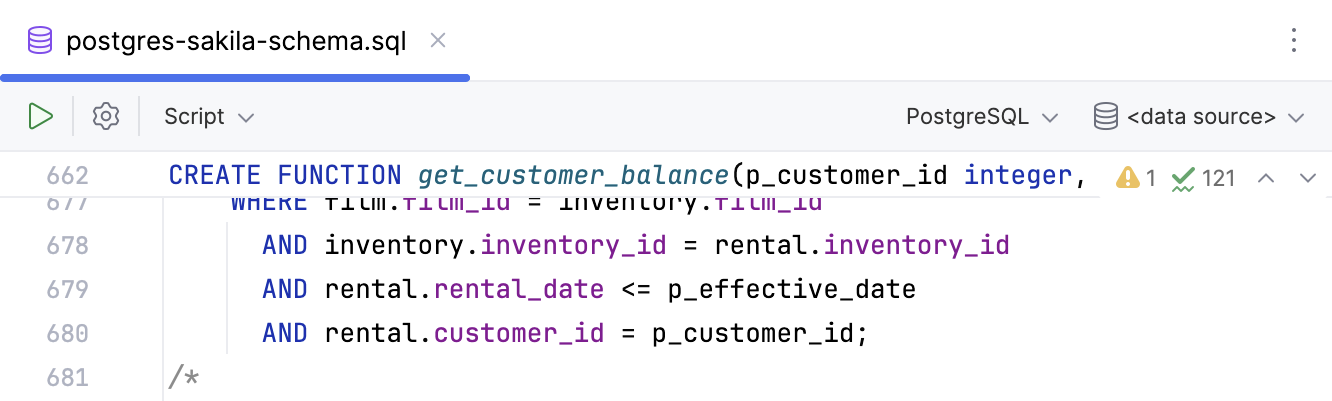
By default, the maximum number of sticky lines is set to 5.
Configure number of sticky lines
Press Ctrl+Alt+S to open settings and then select .
Next to the Show sticky lines while scrolling checkbox, enter the desired number of sticky lines.
By default, the Show sticky lines feature is enabled.
Disable sticky lines
Right-click the sticky lines in the editor and click Disable Sticky Lines.
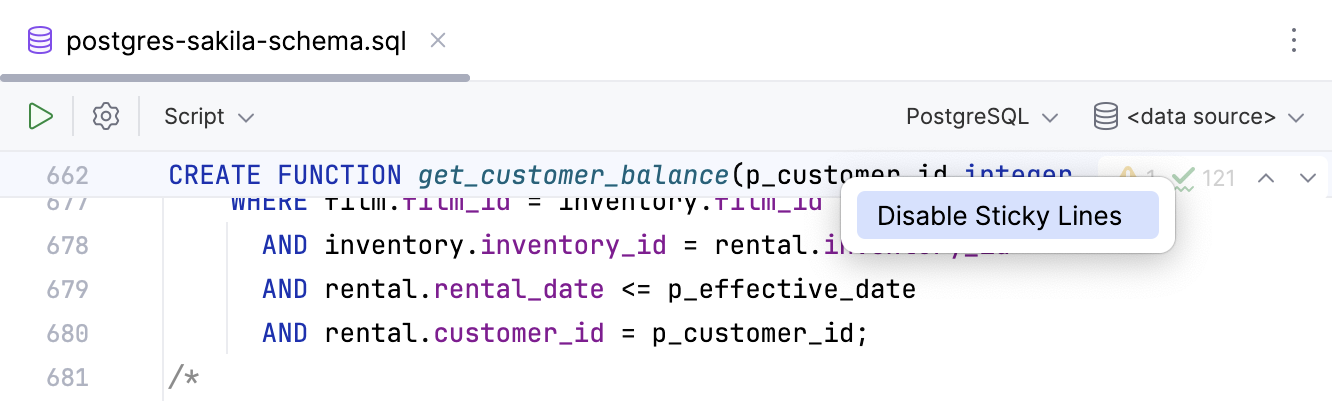
Right-click the gutter, select Appearance, and then deselect Show Sticky Lines.
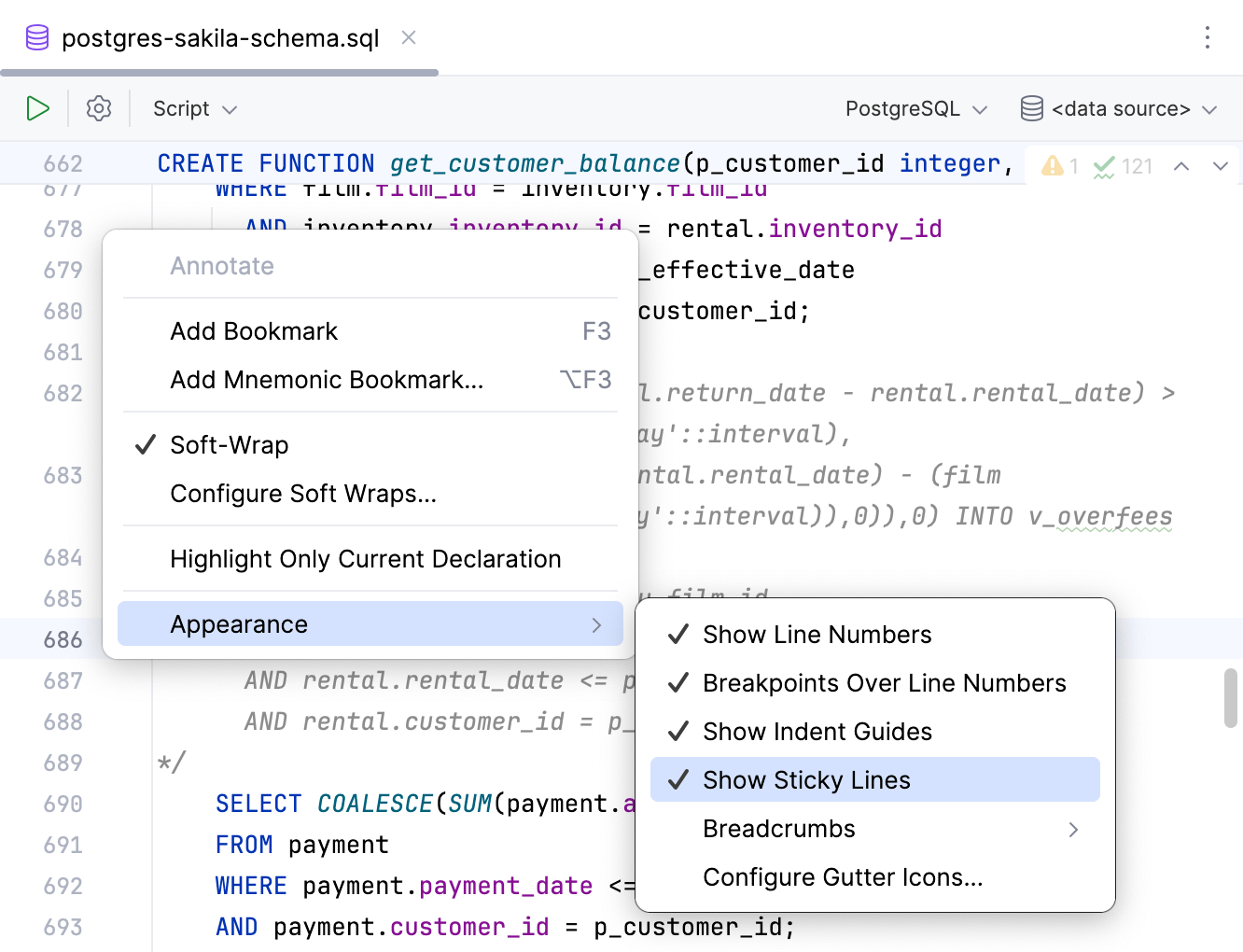
Press Ctrl+Alt+S to open settings and then select . Clear the Show sticky lines while scrolling checkbox.
Change sticky lines color settings
Press Ctrl+Alt+S to open settings and then select . Edit the color for the background, border, or hovered state.