System Settings
Configure the general behavior of DataGrip.
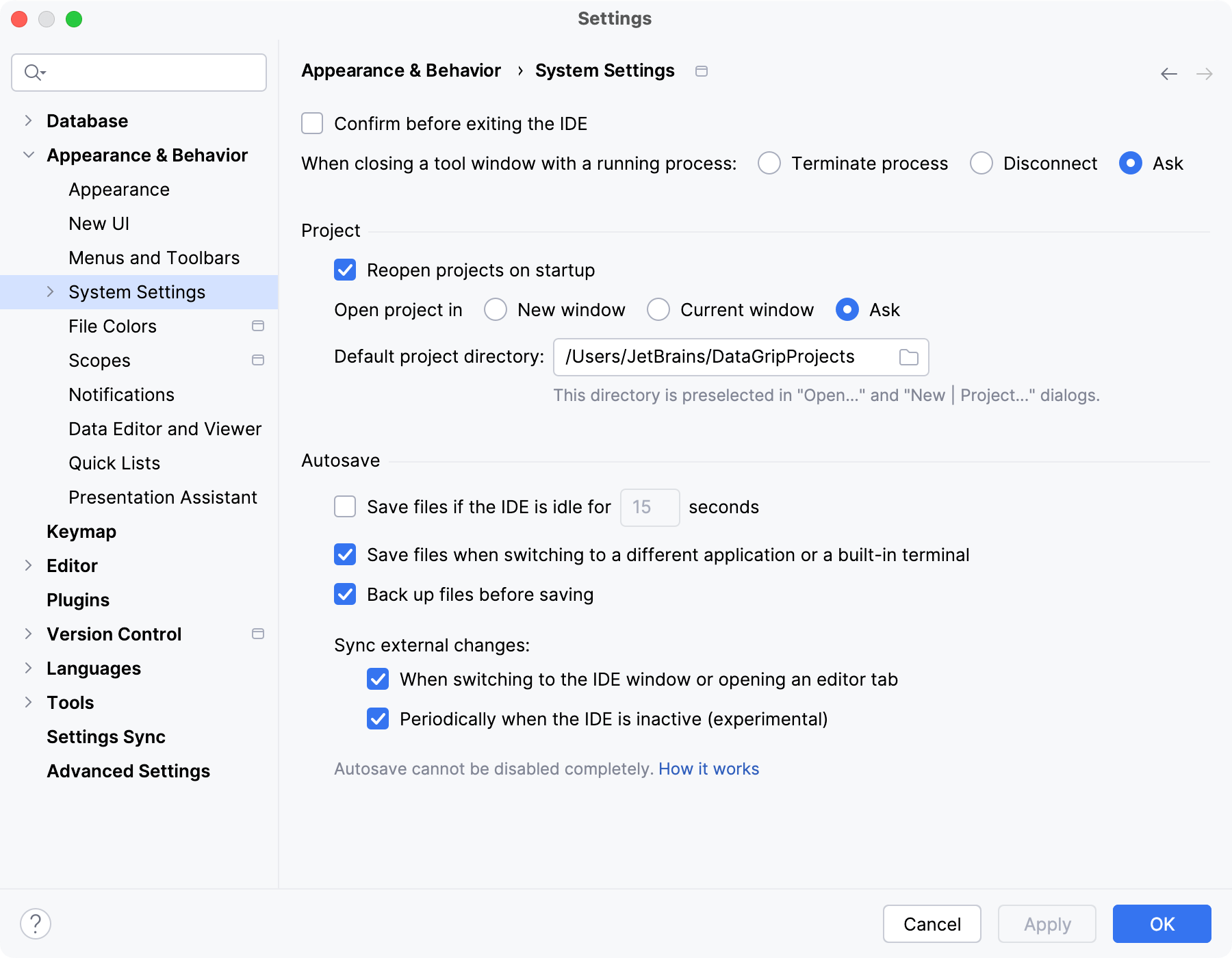
Item | Description |
|---|---|
Confirm before exiting the IDE | Show a dialog with a confirmation when you attempt to close DataGrip. |
When closing a tool window with a running process | Select what to do with the running process:
|
Project
Item | Description |
|---|---|
Reopen projects on startup | Open all projects that were open when you closed DataGrip last time. |
Open project in | Select where you want to open projects:
|
Default project directory | Specify the default location for projects. DataGrip suggests this directory when you create a new project or want to open an existing project. |
Autosave
Item | Description |
|---|---|
Save files if the IDE is idle for | Save all modified files at regular time intervals. |
Save files when switching to a different application or a built-in terminal | Save all modified files when you switch from DataGrip to a different application. |
Back up files before saving | Before saving the file, create a backup. If the save operation is successful, DataGrip deletes the backup. If not, it restores the contents of the original file from backup. This behavior is known as "safe write", and it prevents losing your file in case of a faulty save operation. |
Sync external changes | Select the way in which the IDE will synchronize external changes:
|