Use AI in editor
Install the AI Assistant plugin
This functionality relies on the AI Assistant plugin, which you need to install and enable.
Press Ctrl+Alt+S to open settings and then select .
Open the Marketplace tab, find the AI Assistant plugin, and click Install (restart the IDE if prompted).
Generate code in editor
Generate code and use prompts right in the editor.
Select a piece of code that you want to modify or place the caret anywhere in the editor.
Right-click to open the context menu, select AI Actions and then Generate code.
In the input field, write your prompt and press Enter.
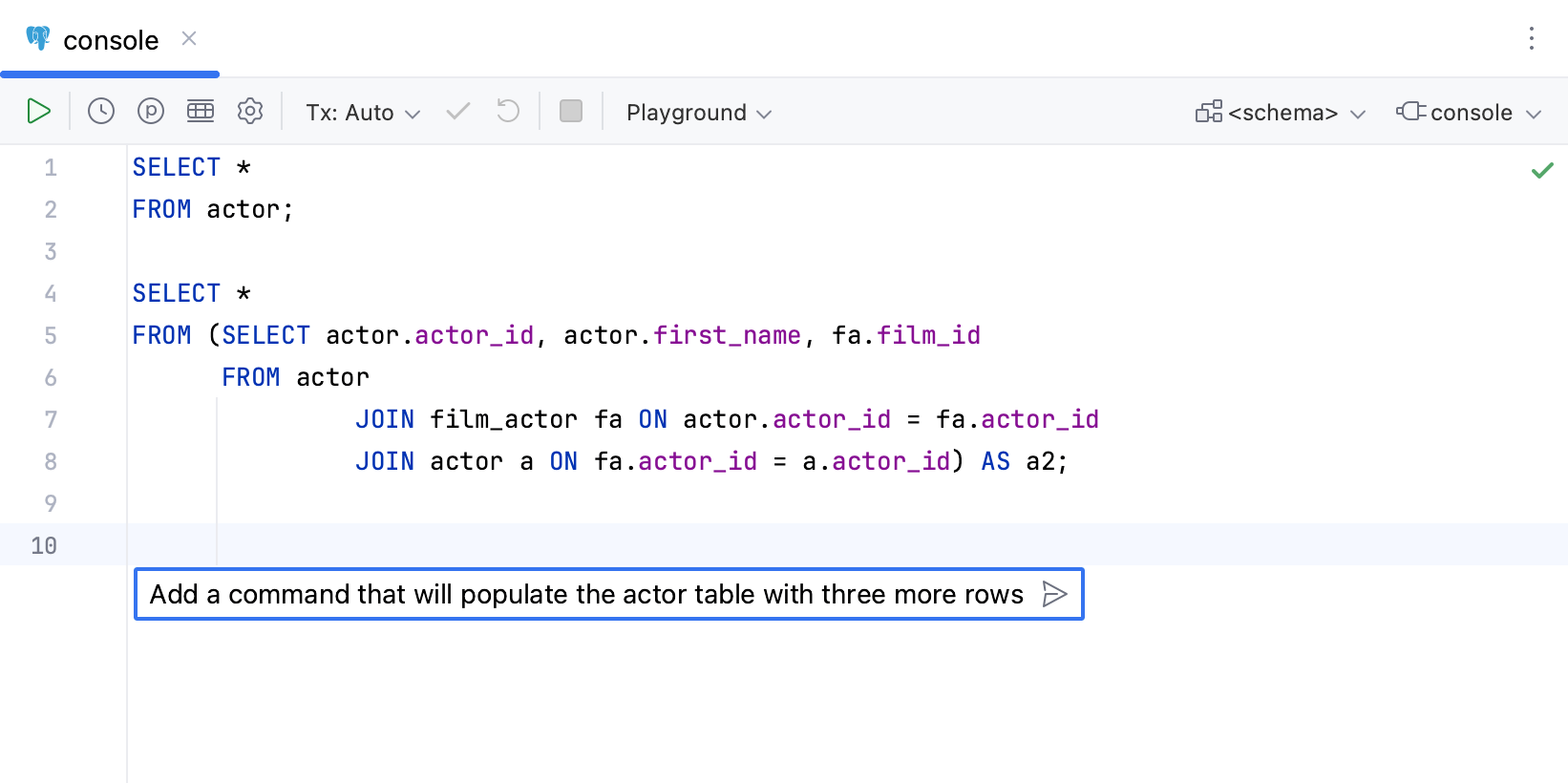
The generated code opens in a separate AI Diff tab. Wait for the generation to complete. In the upper-right corner, select the way you want to review the suggested changes:
The Unified view shows the results in one editor.
The Two-Side view shows the results in two editors. The left side displays the original code. The right side displays the code with the suggested changes.
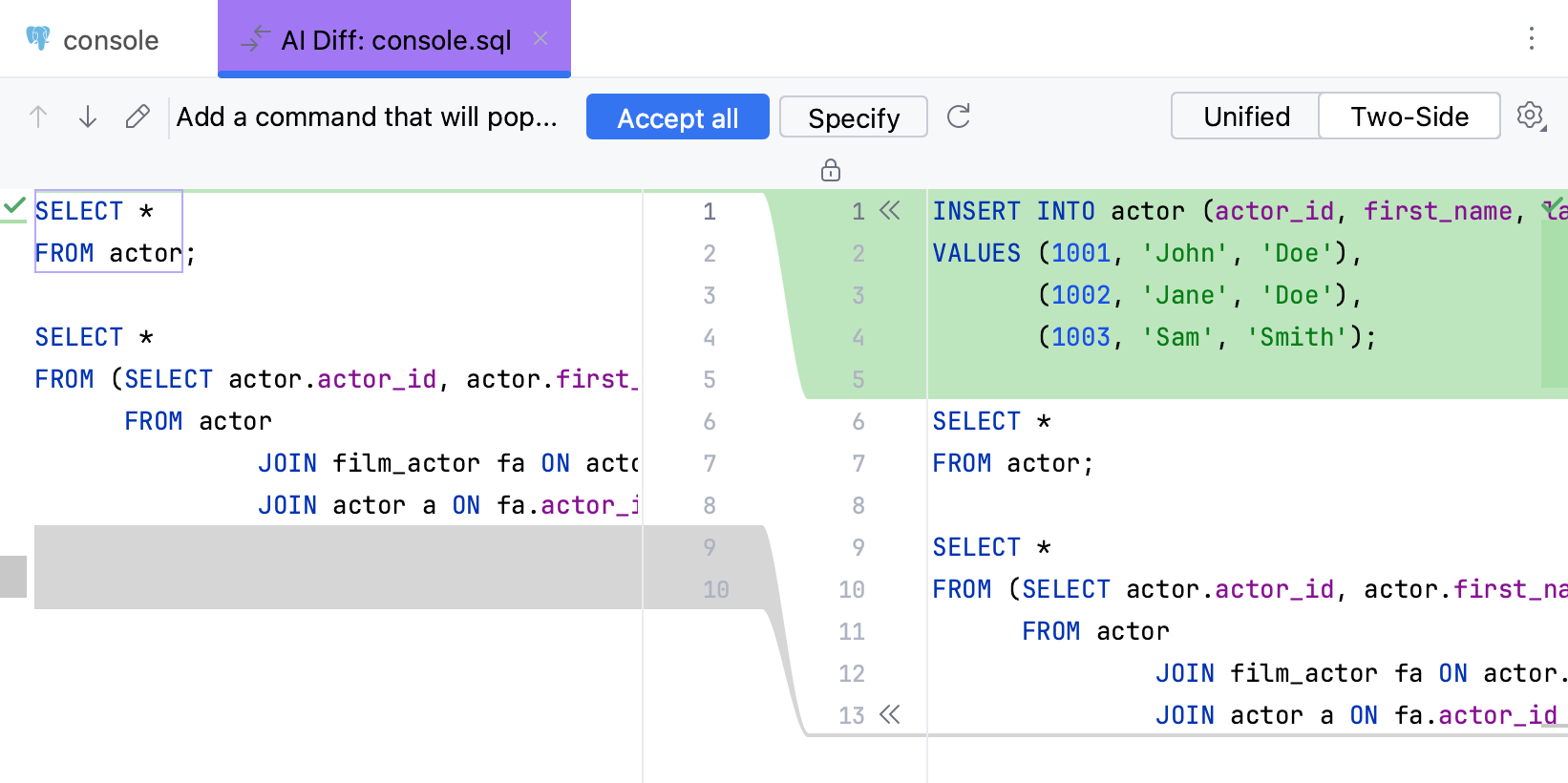
All changes are marked with different colors. Read more on how DataGrip displays the changes in Compare files, folders, and text sources.
If you want to improve the generated code, click Specify, add new requirements, and press Enter.
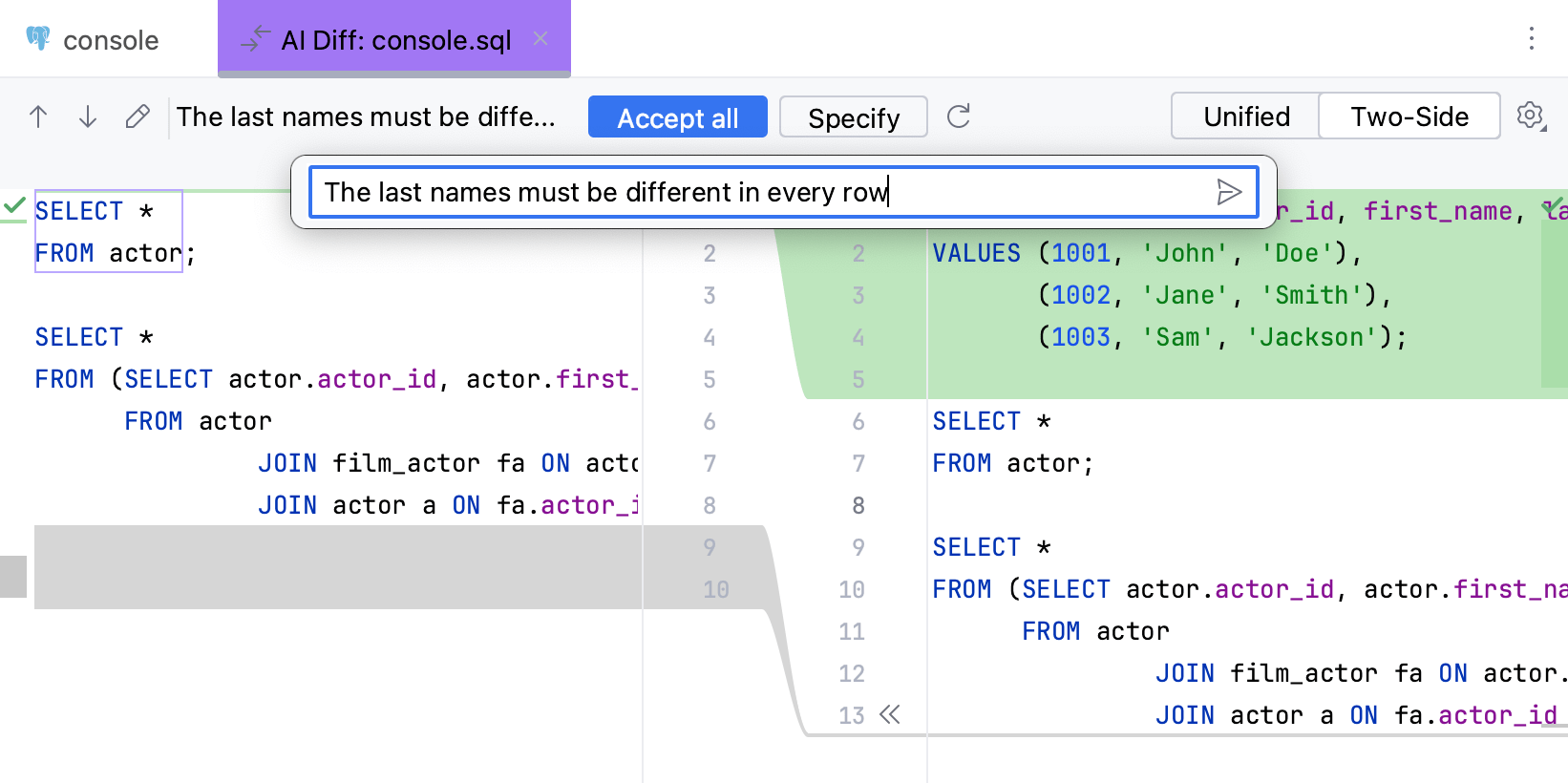
AI Assistant will regenerate the code while taking into account the new specifications.
If you want to regenerate the answer, click
Regenerate.
Click Accept all to insert the generated fragment to the rest of the code.
To accept only part of the suggested changes, click
Accept in the Two-Side view or
Accept in the Unified view on the line with the desired changes.
Otherwise, close the AI Diff tab to discard all changes.