Diagnose problems with Subversion integration
Configure: Settings | Version Control | Subversion
This functionality relies on the Subversion plugin, which you need to install and enable.
Press CtrlAlt0S to open settings and then select Plugins.
Open the Marketplace tab, find the Subversion plugin, and click Install (restart the IDE if prompted).
If any problem occurs with Subversion integration, feel free to contact our support. To facilitate detecting, locating, and resolving your issue, provide detailed information regarding your Subversion integration with DataGrip. This topic lists the necessary information and explains how you can retrieve it.
The following data is usually required to diagnose Subversion problems:
the DataGrip version and the build number,
the operating system used.
The general version control settings applied to your project are specified on the Version Control settings page CtrlAlt0S.
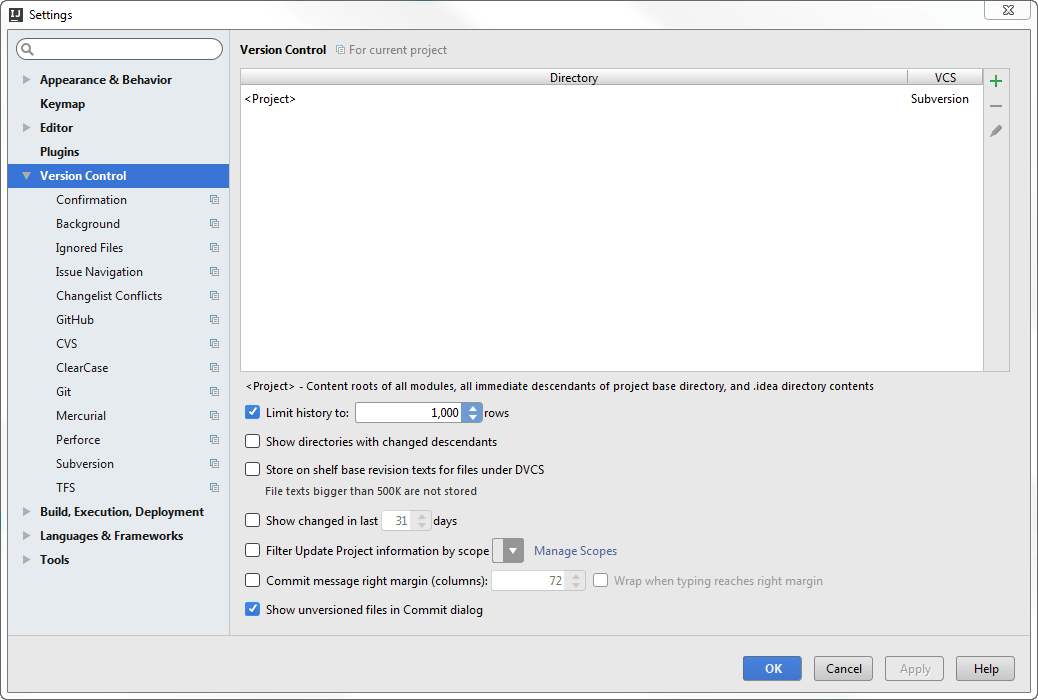
Subversion-specific settings are configured on the Version Control | Subversion settings page CtrlAlt0S.
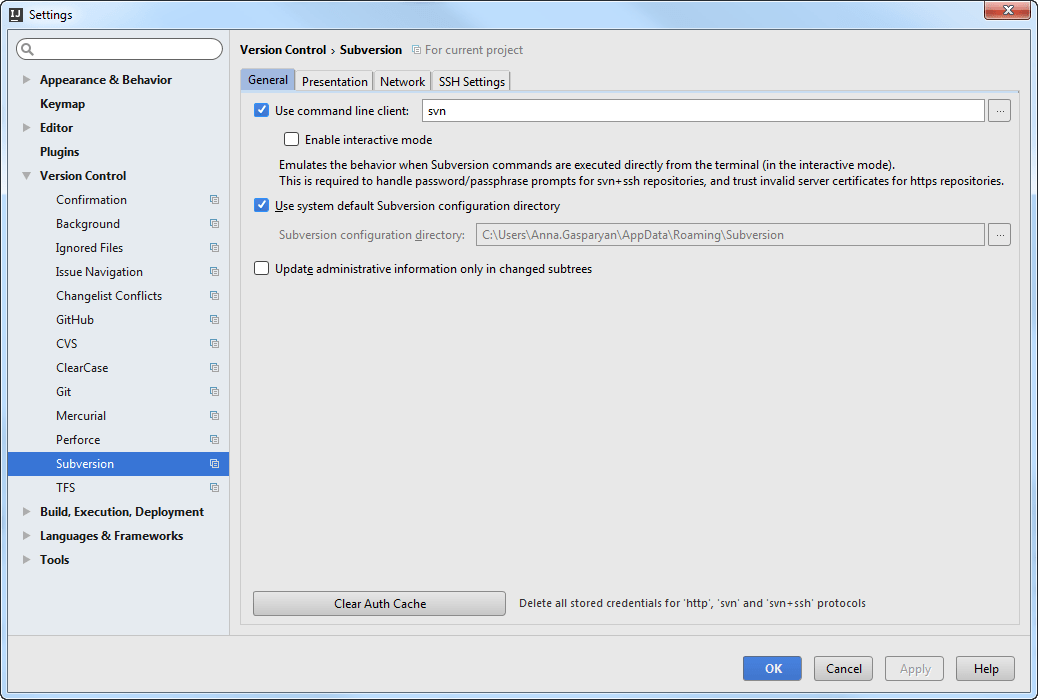
The working copy format is the Subversion format in compliance with which the working copy was created. To view the working copy format, choose View | Tool Windows | Version Control from the main menu. In the Version Control tool window Alt09 that opens, switch to the Subversion Working Copies Information tab.
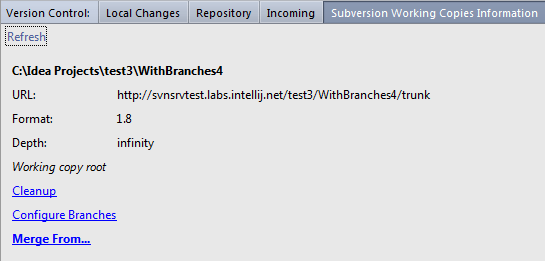
To view the configuration of branches, in the Subversion Working Copies Information tab of Version Control tool window Alt09, click Configure Branches.
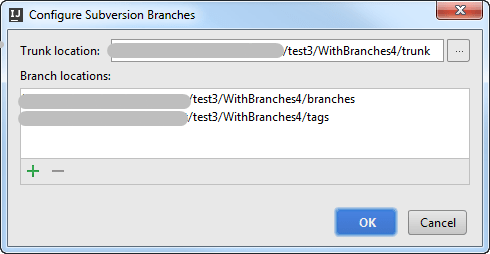
Thanks for your feedback!