Quick start tutorial
Use this guide to learn the basics of Datalore.
Overview
Datalore is a powerful online environment for Jupyter notebooks that enables you to edit, execute, and share your code more productively. With no setup required, you can use Datalore for data collection and exploration, machine learning, deep learning, and interactive visualization. Datalore has the following features:
Ready-to-use data science tools: popular data science libraries are already pre-installed for you to get started with Jupyter notebooks quickly.
Editor: write your code directly in the browser, with full support for Python, Kotlin, R, and Scala. The editor provides coding assistance, code completion, inspection and refactoring options, automatic quick-fixes, tips, and other options.
Collaboration: share your work with your team, track all progress using the built-in version control system, and provide comments in text cells with Markdown and LaTex support.
For a quick overview of Datalore, check out the Getting Started with Datalore video.
First steps
Start learning Datalore by creating and editing your first notebook.
Open a new notebook in the editor
On the Home page, click the New notebook. You are now redirected to the New notebook page.
(Optional) Enter your text in the Title field.
Press Enter to finish creating your notebook and open it in the editor.
At the moment, your notebook document contains only one cell. By default, it is an empty code cell.
Edit your notebook
In the first cell, enter the following code.
# Try it now import datetime now_moment = datetime.datetime.now() print('– What is the right time to start?') print('– Now!\n')To run the code of the currently active cell, press Alt+Shift+Enter.
Add a Markdown cell by hovering over the middle of the bottom border of the cell and clicking Add markdown cell.
Enter a text in your Markdown cell.
To run the code of your entire notebook, select from the main menu.
Work with your data
Follow the procedures below to attach a .csv file and perform basic analytics on its data.
Prepare your dataset
Download
libraries_by_python_version.csv. This dataset lists 20 popular Python libraries as imported by different Python versions.
Attach the downloaded dataset to your notebook by dragging it into the editor.
Click the Attached files icon on the left-hand sidebar to open the list of attached files and make sure your dataset is there.
View your data as a table
Use pandas, a popular library for Python, to view your dataset.
By convention, import pandas as pd:
import pandas as pdEnter the code below to access the content of your dataset and display it as a table.
libraries = pd.read_csv('libraries_by_python_version.csv') libraries
After you run your code cell, you should have a scrollable table like this: 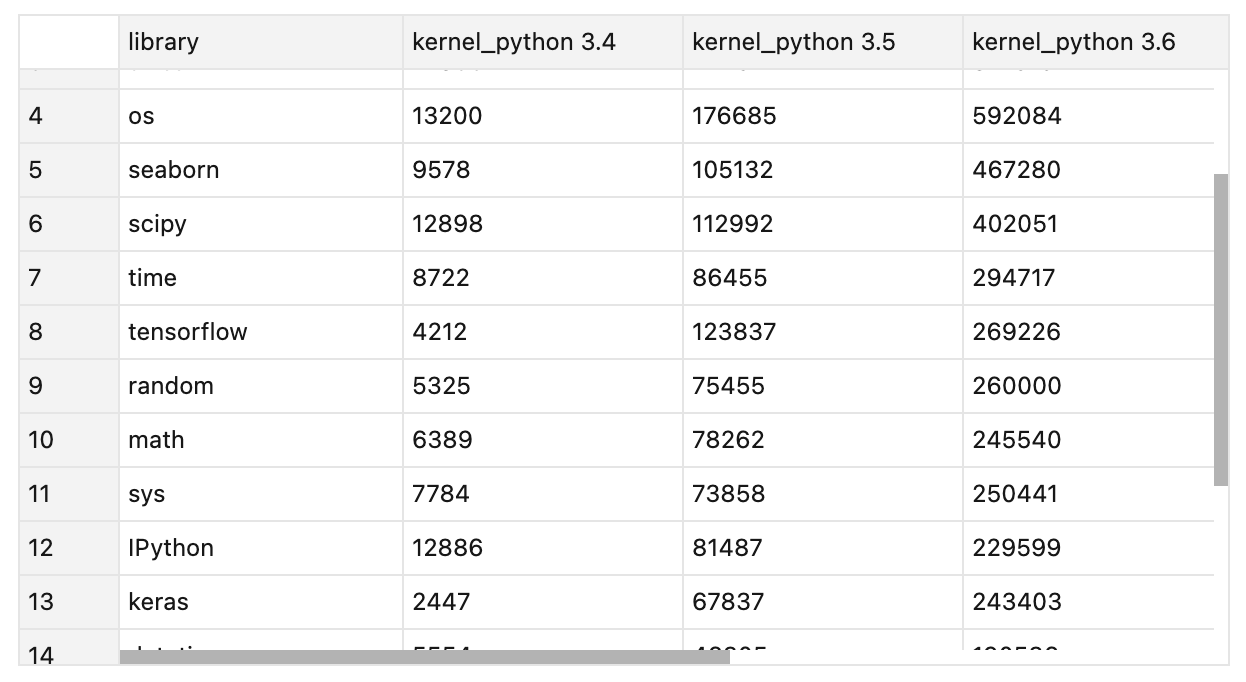
Visualize your data set
Build a horizontal bar chart to display imports of different libraries to Python 3.4.
Import the seaborn library.
import seaborn as snsEnter the code below.
sns.barplot(x="kernel_python 3.4", y="library", data=libraries) fig = sns.barplot
After you run your code cell, you should have a chart as shown below.
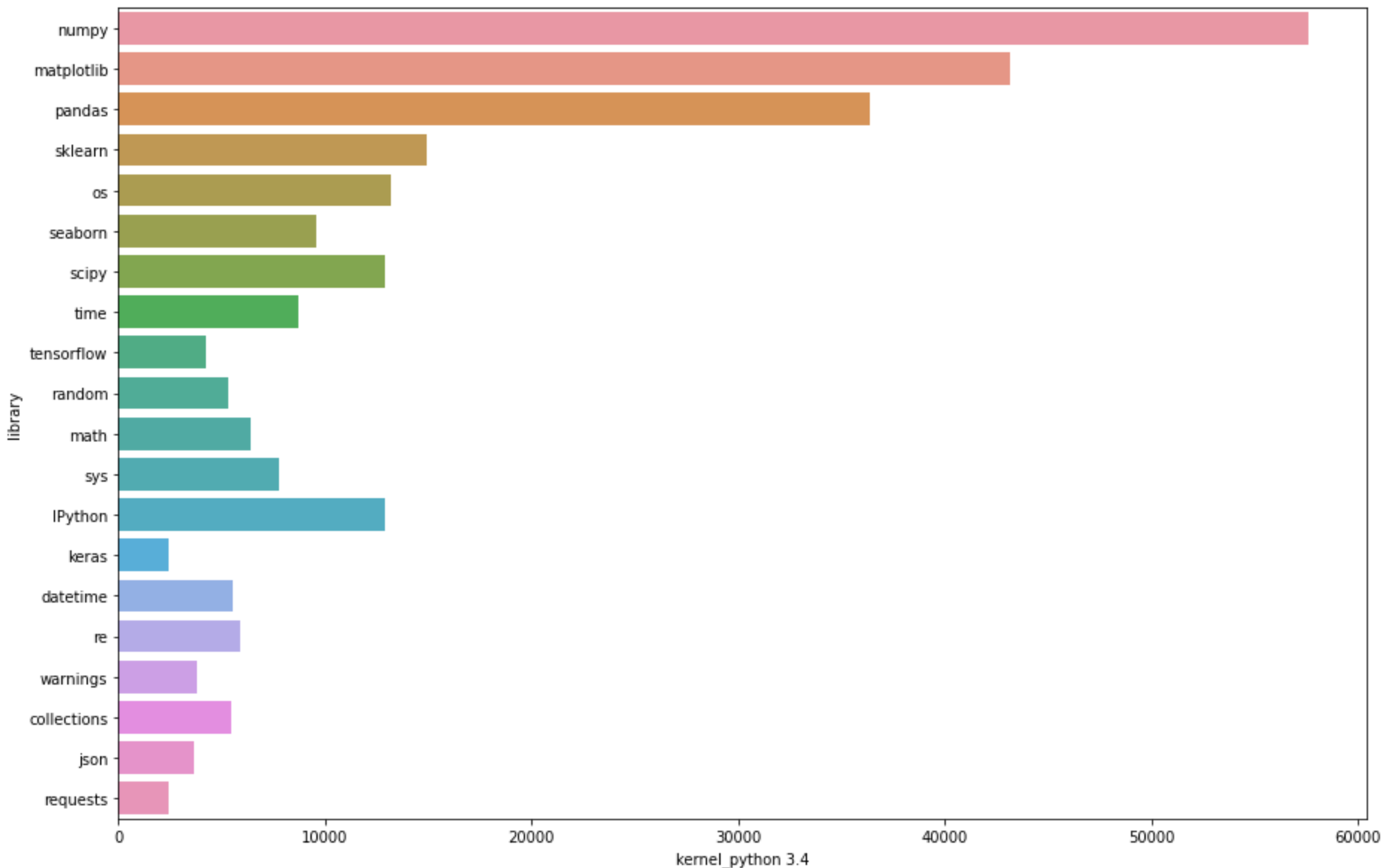
Share your work
Invite other people to view or edit your notebook:
Click the Share icon in the upper right corner of the editor.
In the Share [Notebook_name] with others dialog, specify the other user's email address.
Select whether the specified user can view or edit the shared notebook.
Click Send invitation.