Manage users
As an administrator, you can use the Admin panel to manage users.
Access the Manage users tab
Click the avatar in the upper-right corner of the Datalore browser tab.
Select Admin panel. This action opens the Manage users tab of the Admin panel.
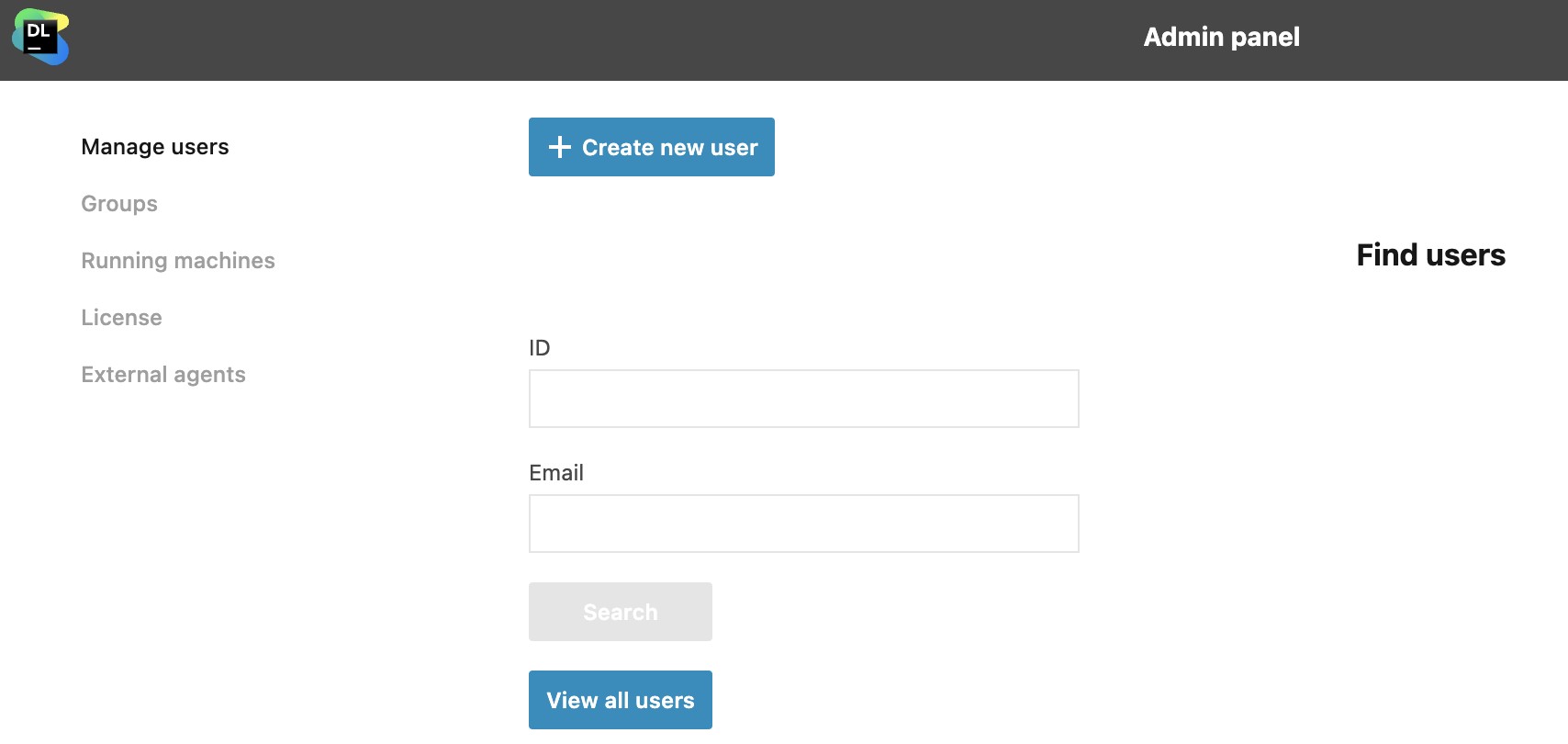
View or search the user list
To find specific users by their IDs or emails or filter the list, use the respective input fields and click Search button.
To open the full user list, click the View all users button.
Create a user
Go to the Manage users tab of the Admin panel.
Click the Create new user button at the top of the tab. This opens the Create new user dialog.
Provide the new user's full name, email, and password in the respective fields.
(Optional) To disable onboarding tips for the new user, select the Skip onboarding checkbox.
Click the Create user button to finish the procedure.
Change a user's plan
Open the Manage users tab and find the user as described in the procedure above.
Navigate to this particular user's record in the search results or on the full user list, click the user's current plan. This will open the list of available plans.
Select the required plan from the list.
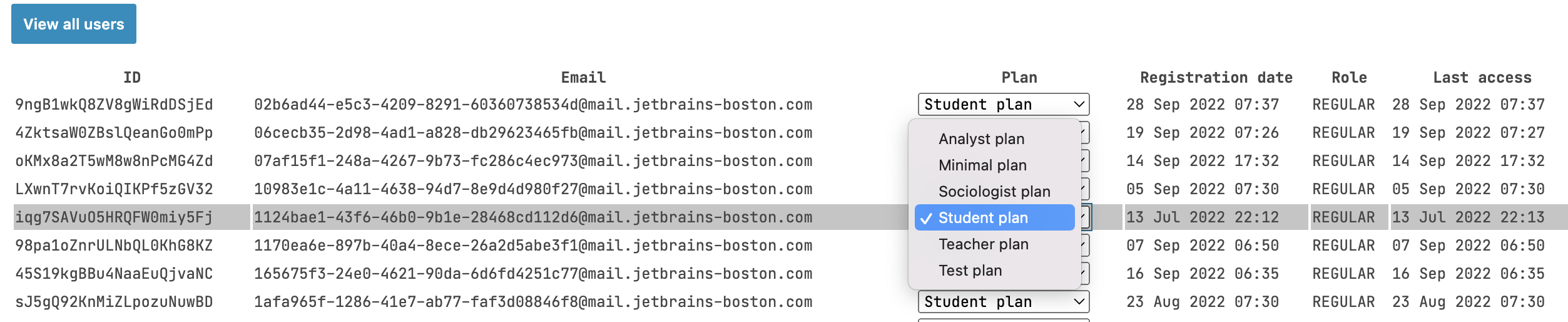
Use the detailed user view
To view a user's details or change their role, click the user's record in the search results or on the full user list. This will open a detailed user view.
Switch between the General, Resources, and Computations tabs to view the user's information.
To change the user's role (REGULAR, ADMIN, or SUPER_ADMIN), switch to the General tab, click the current role, and select an option.
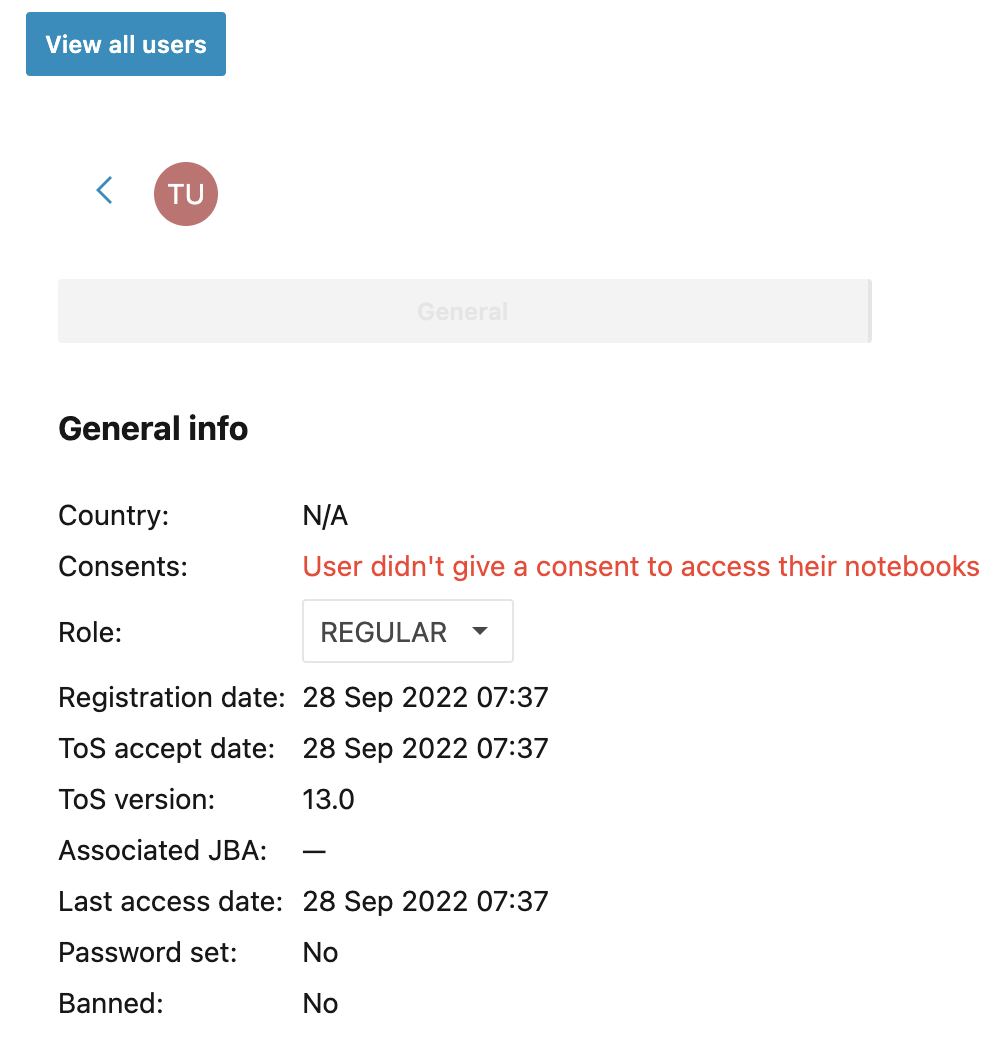
To confirm the user's email, click Verify email. Optionally, you can resend the verification email.
To ban a user, click Actions in the upper-right corner and select Ban. Banned users are not allowed to take any action in Datalore until unbanned, but their accounts stay in the system.
To unban a user, click Actions in the upper-right corner and select Unban.
To delete a user, click Actions in the upper-right corner and select Delete.
Disable user registration
As an administrator, you can set up whether users can register themselves or not.
Click the Disable registrations button at the top of the Manage users tab to ban users from registering themselves.
To re-enable user registrations, click Enable registrations.