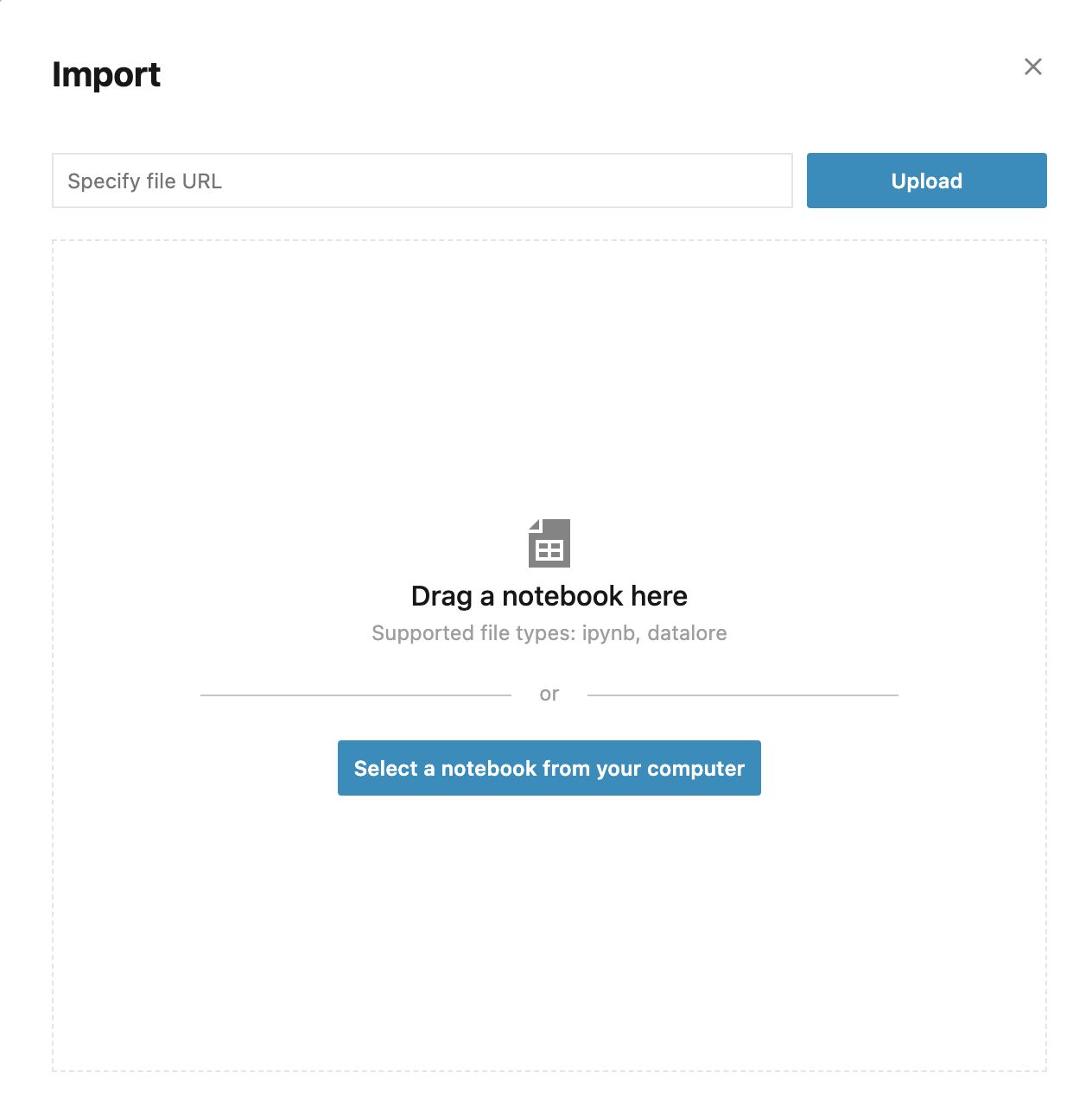Add a new notebook
There are two ways to add a new notebook to a workspace. You can create a notebook, or you can import a notebook (.ipynb or .datalore) from your file system or a URL.
Create a notebook
On the Home page, click New notebook.
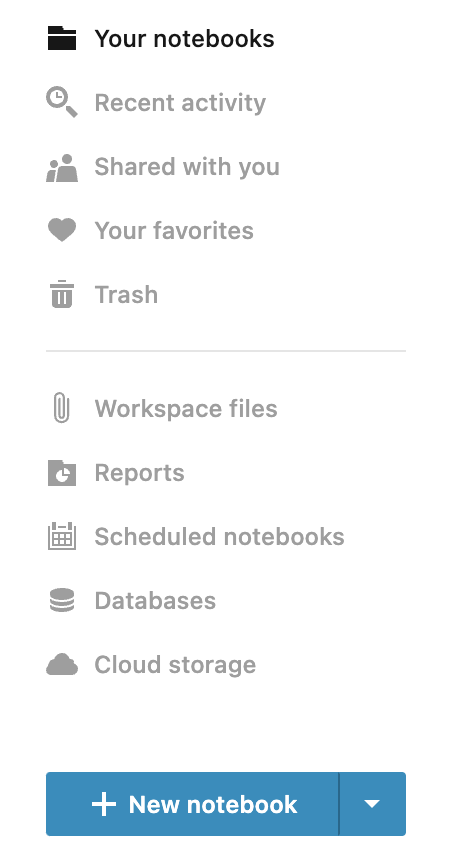
You are now redirected to the New notebook page, where there are several options:
Recommended:
You can provide a new title for your notebook.
Optional:
You can select a kernel. Make your choice based on the language you want to use. The default IPython kernel allows you to code in Python. Find more information about the kernels in Kernel management.
Depending on your Datalore plan, you can select a machine. Read more in Plans.
You can set up the environment. Read more in this chapter.
You can use a secret. Secret is a set of environment variables visible only to the creator of the notebook and users with appropriate permissions. If you select to use a secret, you apply such a set of variables to this notebook.
You can select a computation mode in the lower left corner of the dialog. Read more in Kernels and modes.
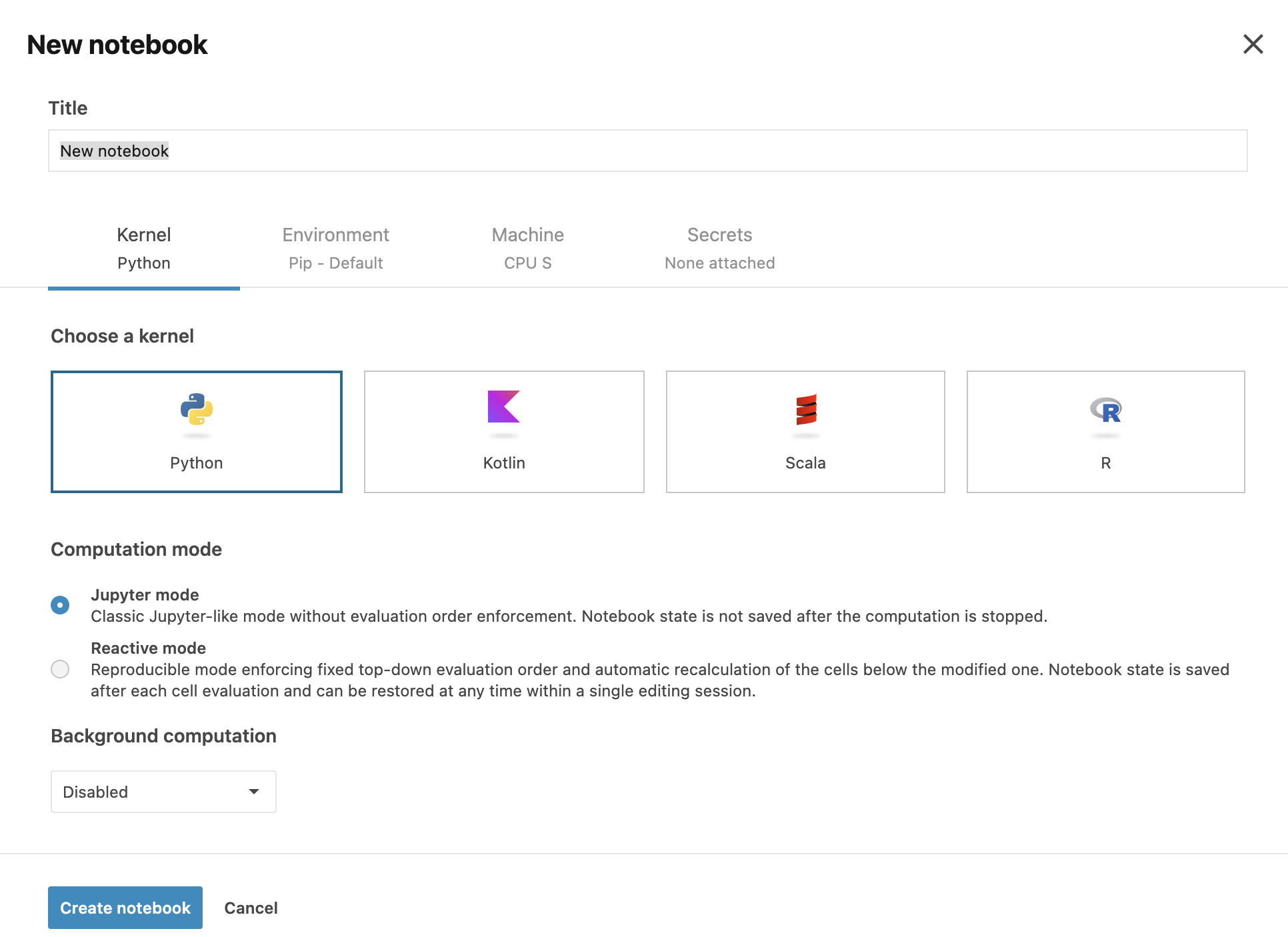
Press Enter to finish creating your notebook and open it in the editor.
Import a notebook
Click the arrow icon next to the New notebook button and select Import notebook.
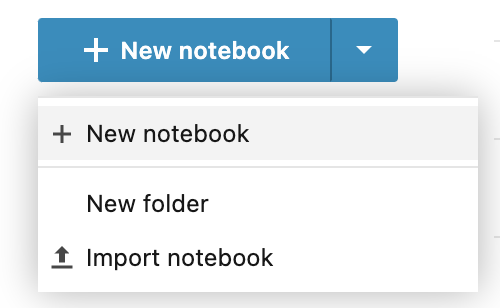
Use one of the following options:
Specify the URL of the notebook you want to add and click Upload.
Drag the notebook from your file system.
Click Select a notebook from your computer to add the notebook using the file browser.