Search notebooks or reports
The procedure below explains how to search notebooks or reports by content.
Procedure
You can search all notebooks and reports across all workspaces (owned by you and shared with you) from the Home page.
Click the Search notebooks or reports area in the upper left corner of the Home page. This will open the Search notebooks and reports dialog with the Recent list.
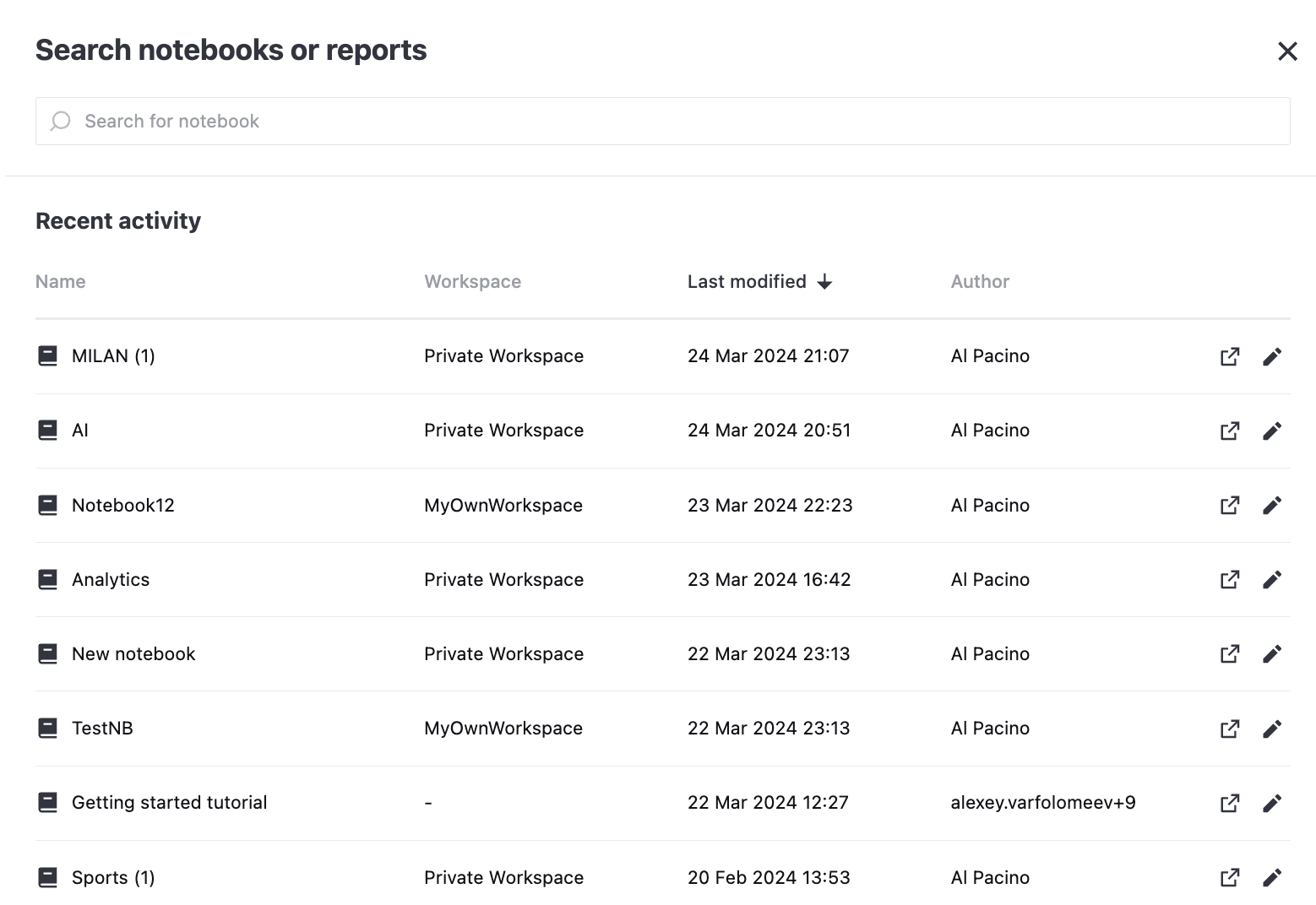
You can find the required notebook in this list or use the search field, which is described in the further steps.
Type a string (at least 3 characters) in the search field and press Enter. This will return all notebooks, reports, and folders with titles or cells containing the provided search text.
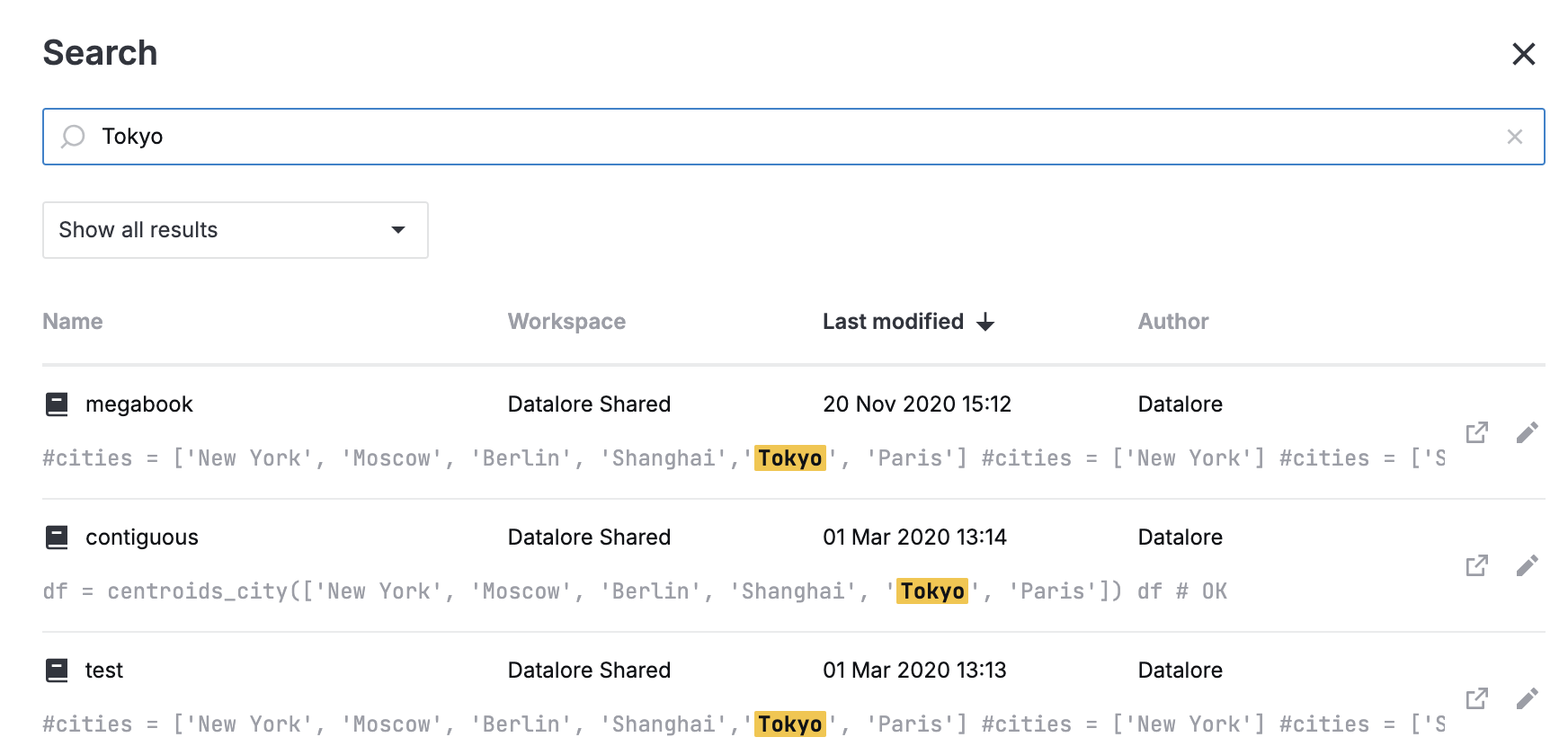
(Optional) To change the search, edit the string in the text field and press Enter.
To filter the search results, click Show all results and select one of the options.:
Show title matches only to view only the notebooks names that match the search text
Show content matches only to view only the cells with content containing the search text
To sort the found notebooks by workspace, date of their last changes, or author, click Workspace, Last modified, or Author respectively in the header row of the search results list.
To open a notebook from the search results, click the respective record in the search result list.
Keywords
Home page, Datalore overview, about Datalore, Datalore basic information, Datalore search, find notebooks