IDE viewing modes
JetBrains DataSpell provides special viewing modes for specific usage patterns. For example, if you need to focus on the code or present your code to an audience.
In Full Screen mode Meta+Ctrl+F, JetBrains DataSpell expands the main window to occupy the entire screen. On macOS, all operating system controls are hidden, but you can access the main menu if you hover the mouse pointer over the top of the screen.
In Distraction-free mode, the editor occupies the entire main window with the source code centered. All other elements of the UI are hidden (tool windows, toolbars, and editor tabs) to help you focus on the source code of the current file. You can still use shortcuts to open tool windows, navigate, and perform other actions.
In Zen mode, JetBrains DataSpell combines the Full Screen and Distraction-free modes, so the main window expands leaving only the editor with the source code for you to focus on programming.
In Presentation mode, JetBrains DataSpell expands the editor to occupy the entire screen and increases the font size to make it easier for your audience to see what you are doing. Other elements of the UI are hidden, but you can bring them up with corresponding shortcuts or using the main menu if you hover the mouse pointer over the top of the screen.
Productivity tips
Use the quick switcher
Press Ctrl+` to execute the action.
In the Switch popup, select View Mode, and then select the required viewing mode.
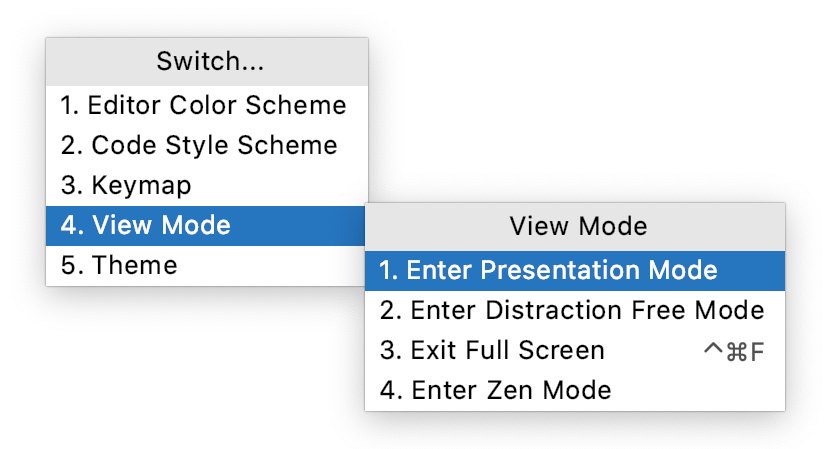
Create shortcuts
You can map actions that toggle viewing modes to your preferred key combinations as described in Configure keyboard shortcuts.