Configure a virtual environment
DataSpell makes it possible to use the virtualenv tool to create a project-specific isolated virtual environment. The main purpose of virtual environments is to manage settings and dependencies of a particular project regardless of other Python projects. virtualenv tool comes bundled with DataSpell, so the user doesn't need to install it.
Create a virtual environment
Ensure that you have downloaded and installed Python on your computer.
Press Ctrl+Alt+S and go to . Click
and select Add.
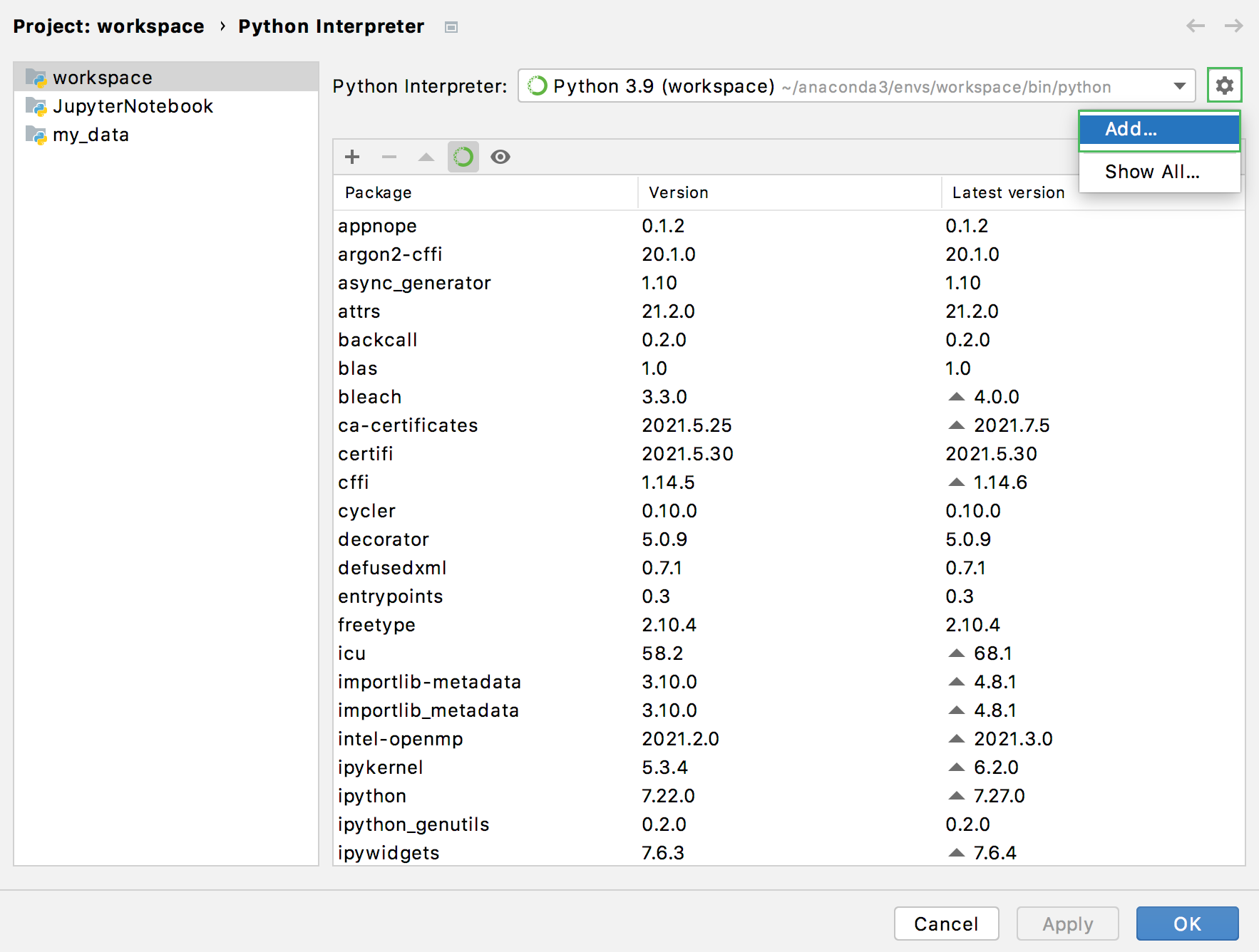
In the left-hand pane of the Add Python Interpreter dialog, select Virtualenv Environment. The following actions depend on whether the virtual environment existed before.
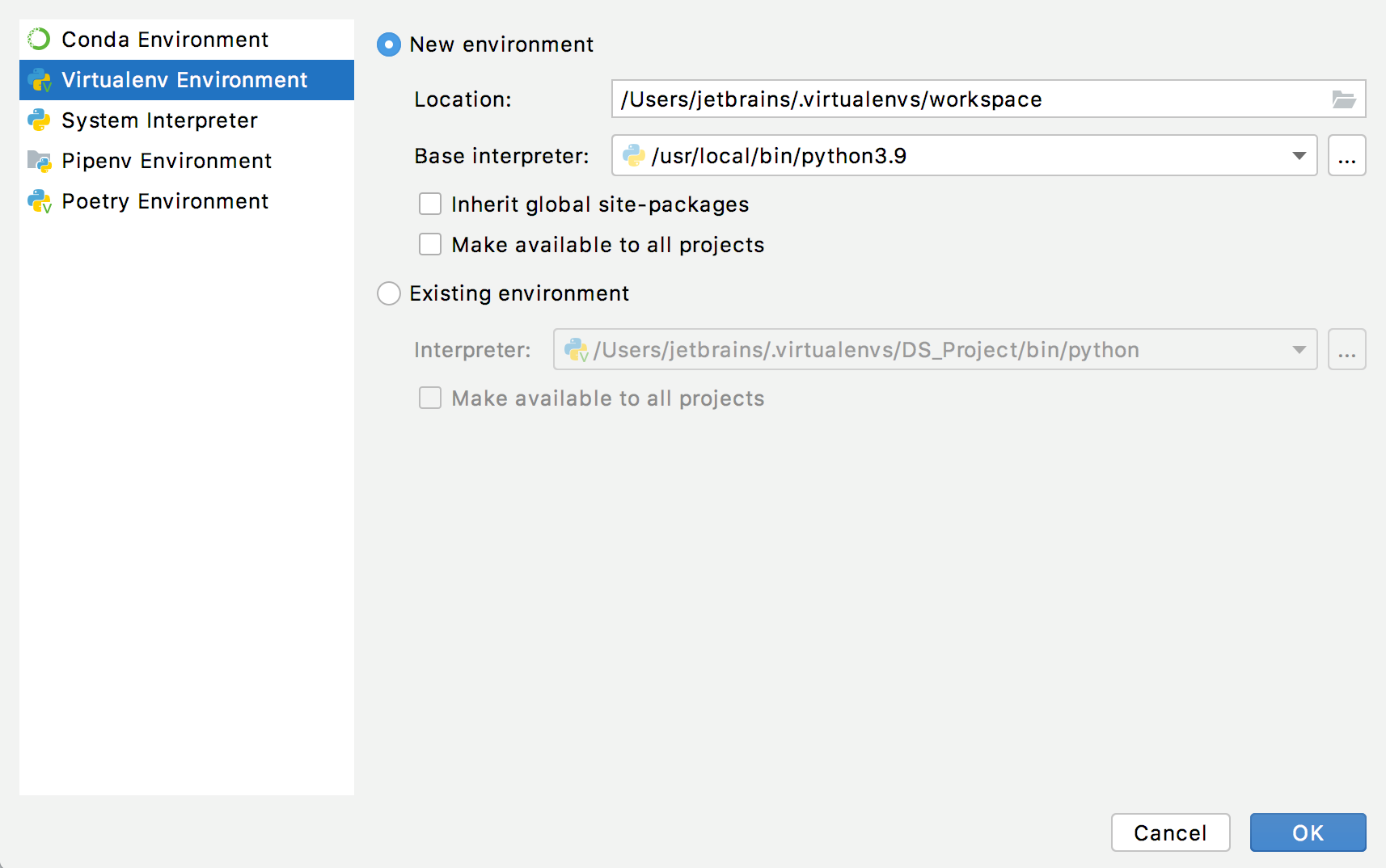
If New Virtualenv is selected:
Specify the location of the new virtual environment in the text field, or click
 and find location in your file system. Note that the directory where the new virtual environment should be located, must be empty!
and find location in your file system. Note that the directory where the new virtual environment should be located, must be empty!Choose the base interpreter from the list, or click
 and find a Python executable in your file system.
and find a Python executable in your file system.If DataSpell detects no Python on your machine, it provides two options: to download the latest Python versions from python.org or to specify a path to the Python executable (in case of non-standard installation).

Select the Inherit global site-packages checkbox if you want that all packages installed in the global Python on your machine to be added to the virtual environment you're going to create. This checkbox corresponds to the
--system-site-packagesoption of the virtualenv tool.
If Existing environment is selected:
Expand the Interpreter list and select any of the existing interpreters. Alternatively, click
 and specify a path to the Python executable in your file system, for example, C:\Python36\python.exe.
and specify a path to the Python executable in your file system, for example, C:\Python36\python.exe.Select the Make available to all projects checkbox if you want to reuse this environment when creating Python interpreters in DataSpell.
Click OK to complete the task.
You can create as many virtual environments as required. To easily tell them from each other, use different names.
Set an existing virtual environment
Press Ctrl+Alt+S to open the IDE settings and select .
Expand the list of the available interpreters and click the Show All link. Alternatively, click the
icon and select Show All.
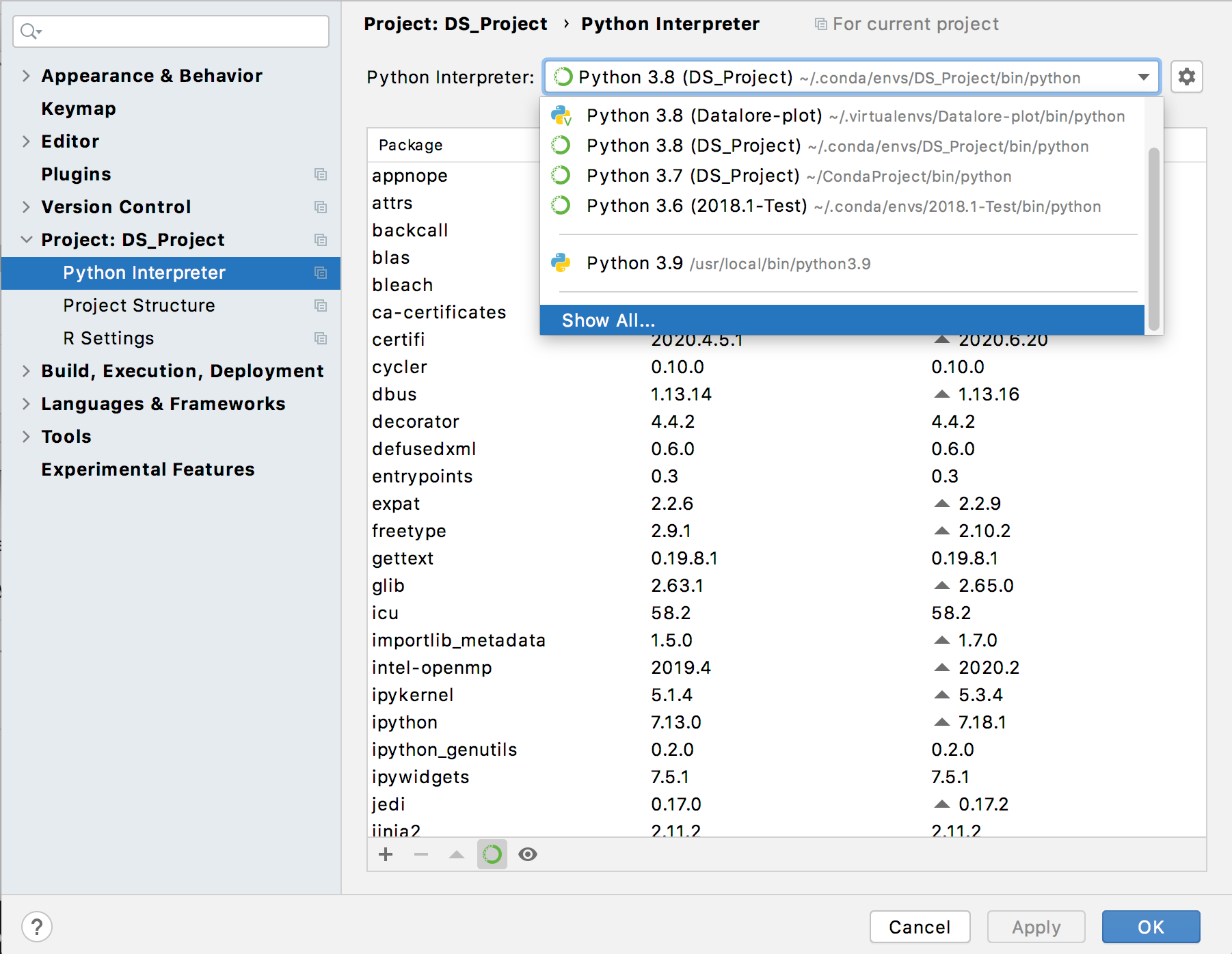
Virtual environments are marked with
.
Select the target environment from the list and click OK to confirm your choice.
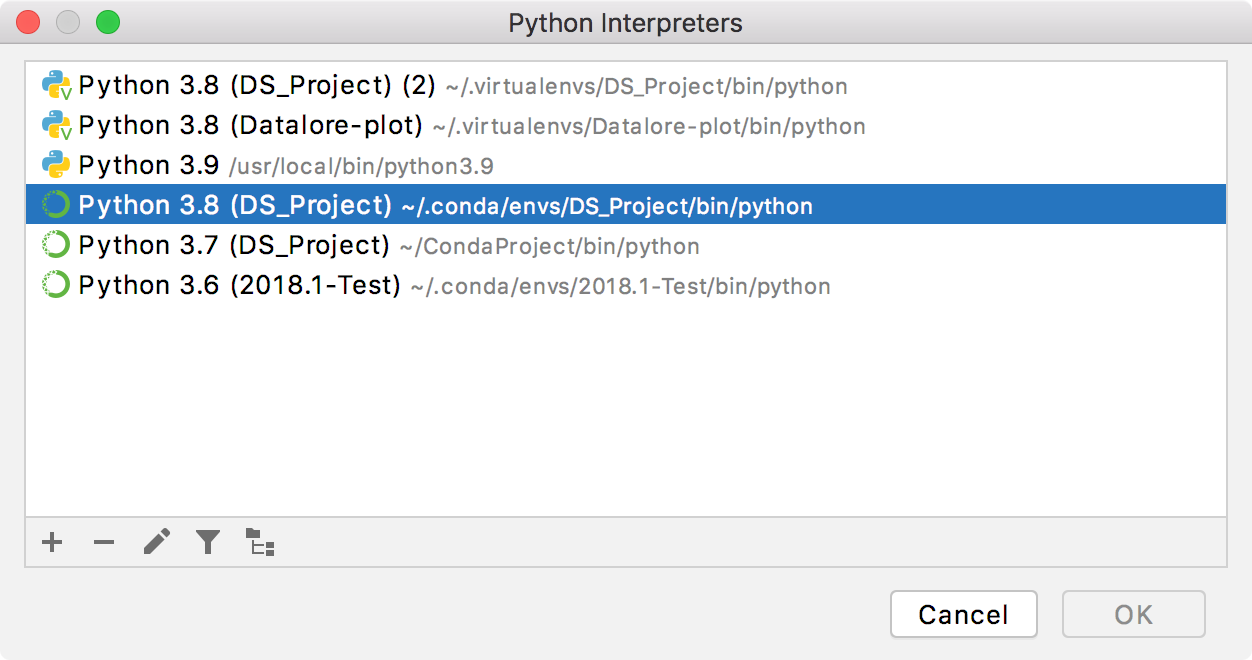
This approach is particularly helpful when you want to upgrade a version of Python your environment is based on, for example, from 3.5 to 3.9. You can specify a new base interpreter and use requirements.txt to ensure all the needed packages are installed.