Manage directories hosted on GitHub
Check out a directory (clone)
You can clone a repository that you want to contribute to directly from DataSpell and create a new directory based on it.
From the main menu, choose . If the Git menu is not available, choose .
In the Get from Version Control dialog, choose GitHub on the left.
Log in to GitHub by doing one of the following:
If you have a token, click Use token, then paste the token in the Token field, and click Log In.
Otherwise, click Log In via GitHub.
Enter your GitHub credentials in the browser window that opens. If you have two-factor authentication enabled, you will be asked to enter a code that will be sent to you by SMS or through the mobile application.
Select a repository from the list of all GitHub projects associated with your account and the organization that your account belongs to.
In the Directory field, enter the path to the folder where your local Git repository will be created.
Click Clone.
Share a directory on GitHub
You can add a remote GitHub repository for a workspace directory you are developing locally, so that others can view it or contribute to it.
Open the directory you want to share.
From the main menu, choose .
If you have already registered your GitHub account in DataSpell, connection will be established using these credentials.
If you have not registered your account in DataSpell, the Login to GitHub dialog opens. Specify your access token or request a new one with your login and password.
When connection to GitHub has been established, the Share Project on GitHub dialog opens. Specify the new repository name, the name of the remote , and enter a description of your project.
You can select the Private option if you do not want to allow public access to your repository for other GitHub users.
Click Share to initiate a new repository and upload directory sources to it.
Jump to the GitHub version of a file
You can jump from DataSpell to the GitHub version of a file. DataSpell detects which branch is currently active as well as the latest revision of the file, and opens the GitHub copy of the selected file in the corresponding commit in your web browser.
Do one of the following:
Select from the main menu.
Select a file in the editor or in the Project view, and choose from the context menu.
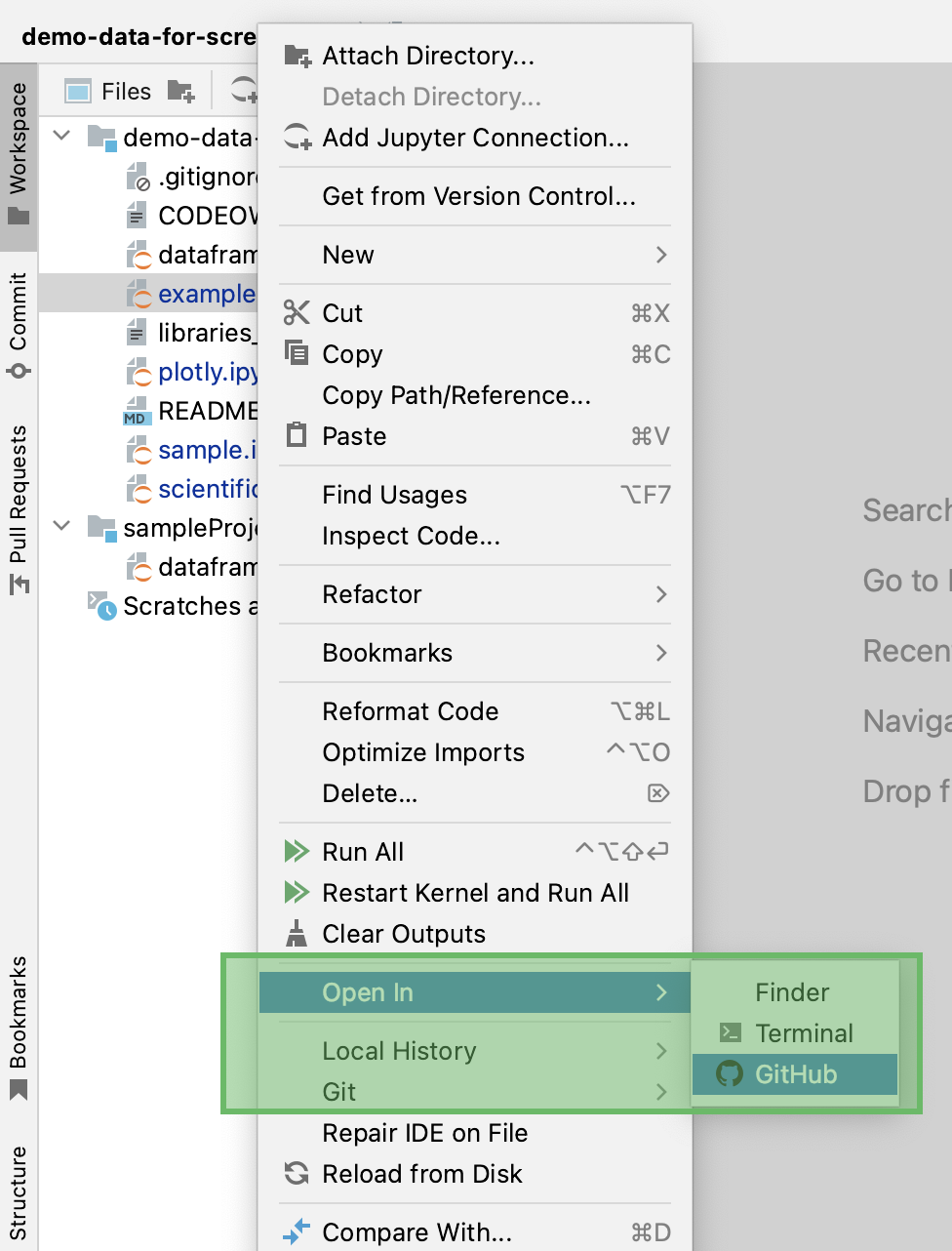
Select the file in the Project view, press Ctrl+Shift+A, and type
Open on Github.
If you are signed in to GitHub, the remote version of the file will open in the browser.
Otherwise:
Enter your GitHub credentials in the browser window that opens. If you have two-factor authentication enabled, you will be asked to enter a code that will be sent to you by SMS or through the mobile application.
If you are opening the GitHub file version from the editor, the file will be also automatically scrolled to the current line.
If the file points to more than one remote, you will be prompted to select the appropriate repository.