Register DataSpell
You can evaluate DataSpell for up to 30 days. After installing the IDE, log in to your JetBrains Account to start using the DataSpell's trial version.
Start the free trial
In the Licenses dialog that opens when you start DataSpell, select the Start trial option and click . You will be redirected to the JetBrains Account website.
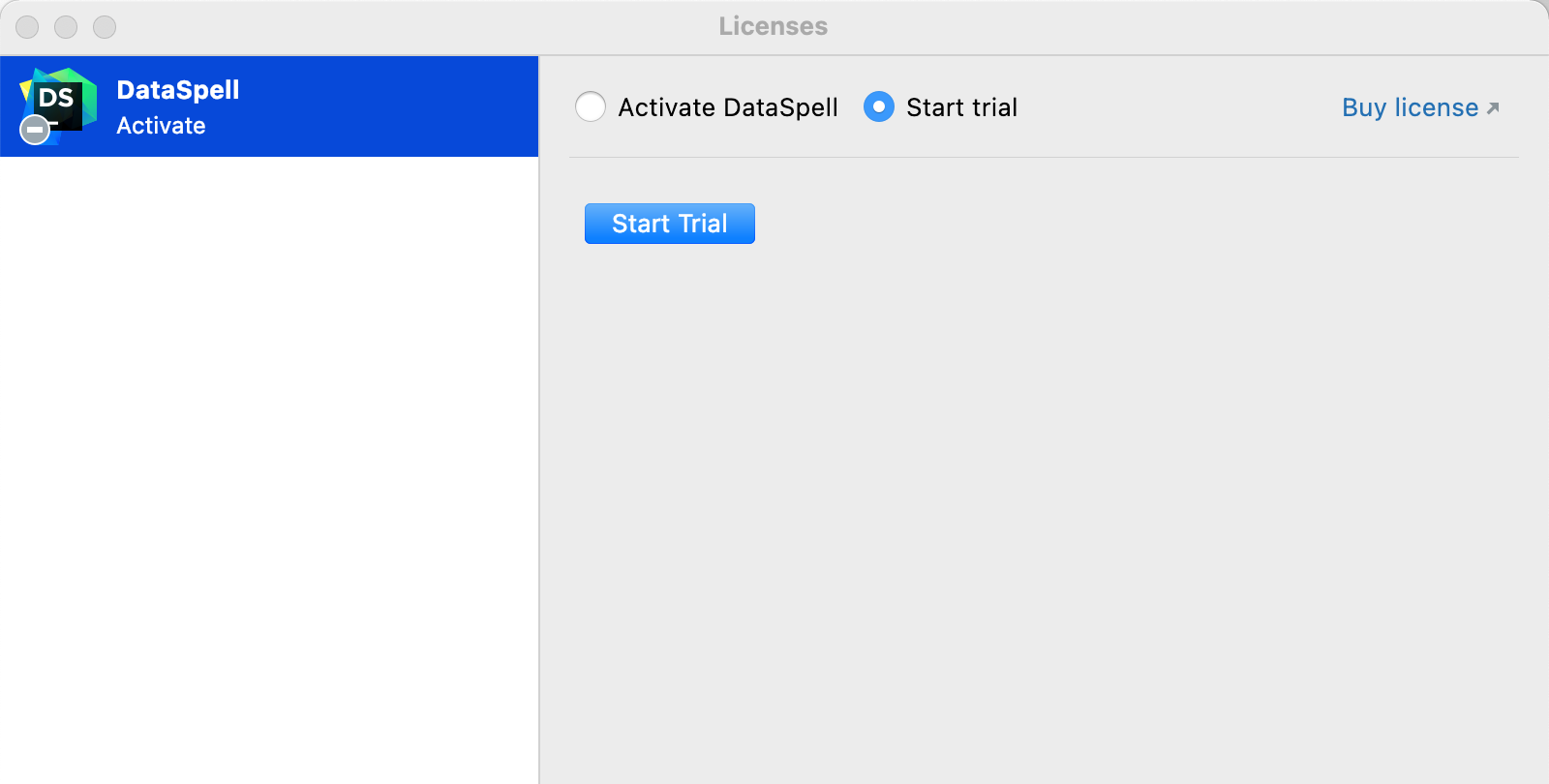
Log in to your JetBrains Account on the website and click the Start Trial button in the dialog to start your trial period.
Upon the expiration of the trial version, you need to buy and register a license to continue using DataSpell . A new trial period will be available for the next released version of DataSpell.
Buy DataSpell license
Start DataSpell and select Help | Register... from the main menu.
In the Licenses dialog, click the Buy license link.
This link redirects you to the JetBrains website.
Select the option you need and complete the procedure following the respective instructions on the website.
Activate DataSpell license
Open the Licenses dialog by selecting from the main menu.
Do one of the following to open the Licenses dialog:
From the main menu, select
On the Welcome screen, click
If necessary, log in to your JetBrains Account.
Select how you want to register DataSpell or a plugin that requires a license:
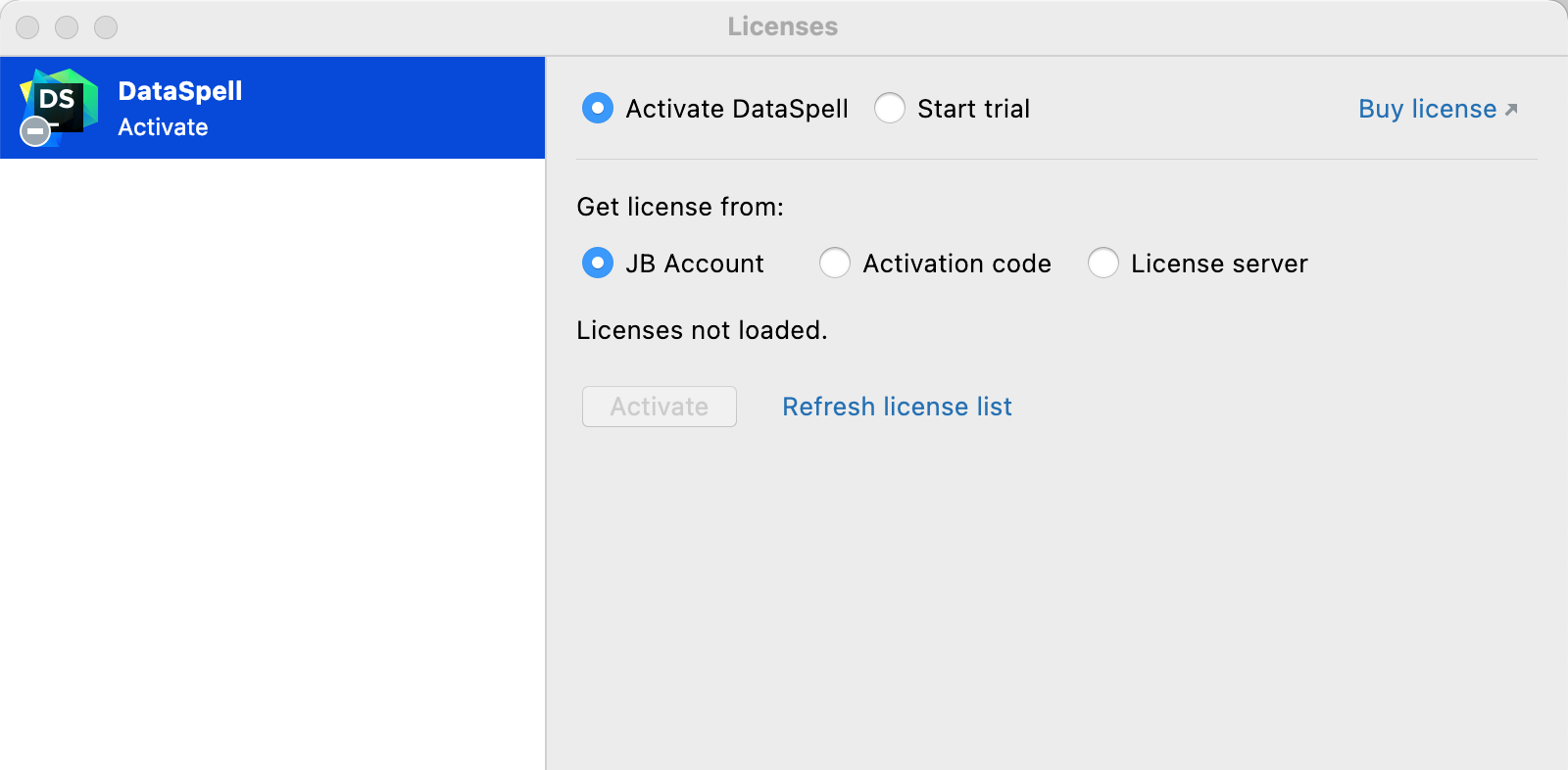
Register using the JetBrains Account.
DataSpell will automatically show the list of your licenses and their details like expiration date and identifier. Click Activate to start using your license.
If your license is not shown on the list, click Refresh license list.
Register using an activation code.
You can get an activation code when you purchase a license for the corresponding product.
Register using the Floating License Server.
When performing silent installation or managing DataSpell installations on multiple machines, you can set the
JETBRAINS_LICENSE_SERVERenvironment variable to point the installation to the Floating License Server URL.Alternatively, you can set the Floating License Server URL by adding the
-DJETBRAINS_LICENSE_SERVERJVM option.
Access to JetBrains Account: Troubleshooting
If you encounter problems when attempting to log in to your JetBrains Account, this may be due to one of the following reasons:
No free ports
DataSpell waits for a response about successful login from the JetBrains Account website. If there are no ports available, DataSpell will suggest logging in with an authorization token.
Unable to open JetBrains Account in your browser
When you click Log in to JetBrains Account, DataSpell redirects you to the JetBrains Account website. If your system browser doesn't start, use the Troubles emergency button. DataSpell will suggest logging in with an authorization token.
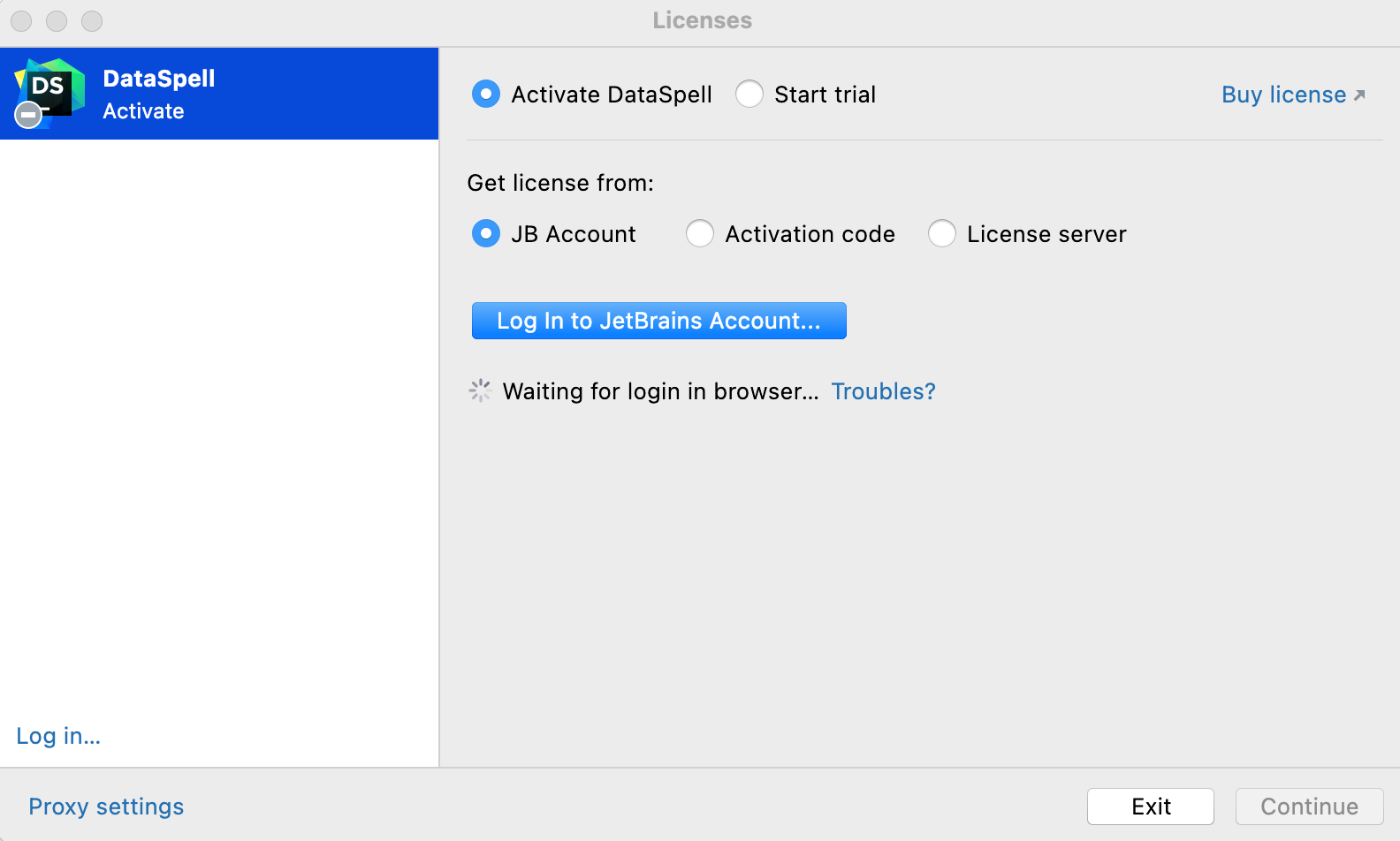
No access to JetBrains Account
The login process requires access to the JetBrains Account website. DataSpell automatically redirects you to the website or lets you log in with an authorization token. If both options don't work and you cannot access the website, contact your system administrator. Otherwise, it will not be possible for you to log in and start using DataSpell.
Log in with an authorization token
An authorization token is a way to log in to your JetBrains Account if your system doesn't allow for redirection from the IDE directly, for example, due to your company's security policy. DataSpell recognizes when redirection to the JetBrains Account website is impossible. It enables you to copy a link to generate an authorization token manually.
Click Copy link and open the copied link in your browser.
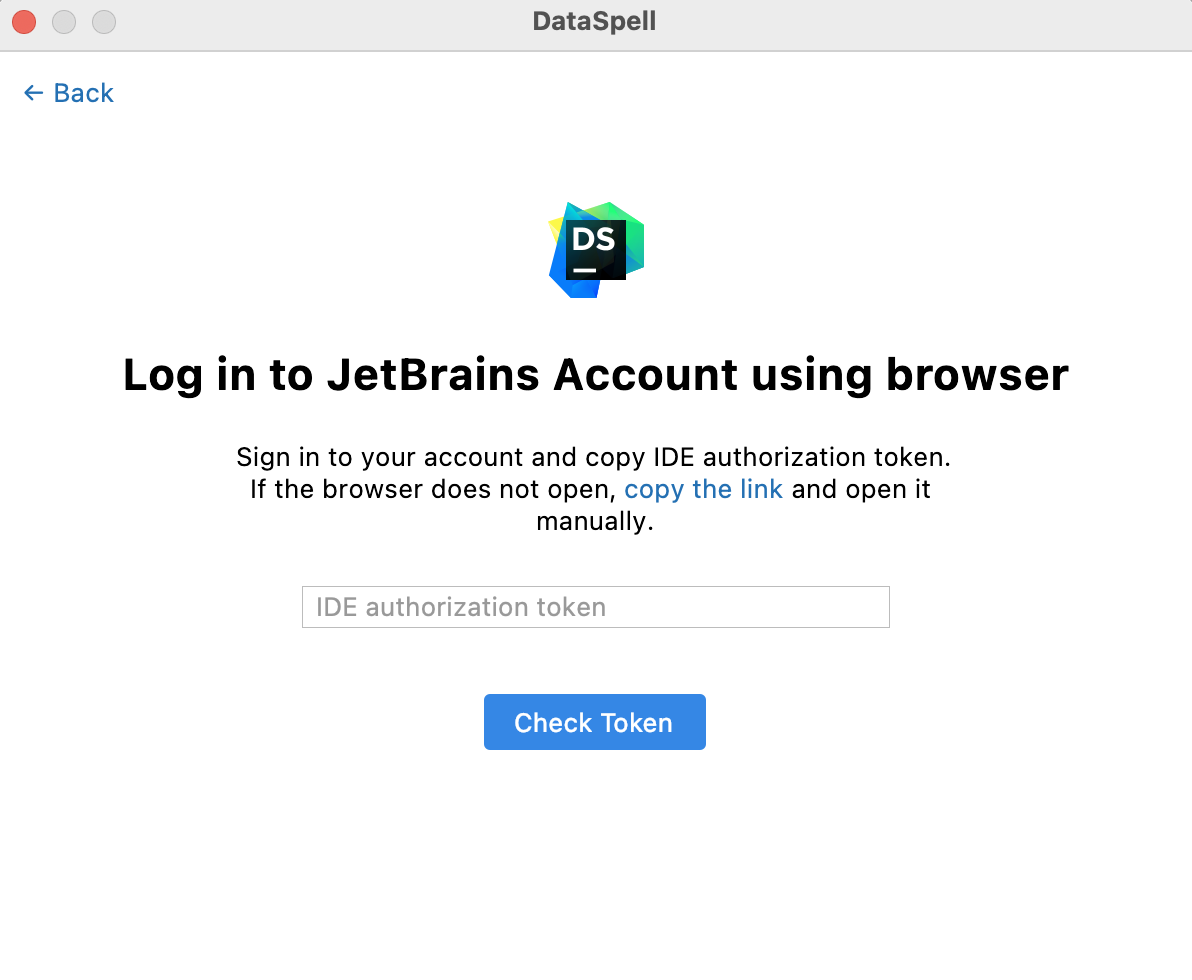
Log in to your JetBrains Account to generate an authorization token. After that, copy the token, paste it to the IDE authorization token field and click Check token. Once you've successfully logged in, you can start using DataSpell.