Welcome screen
DataSpell displays the Welcome screen when no project is opened. For example, when you run DataSpell for the first time, or when you close the only open instance of a project. From this screen, you can start working with DataSpell workspace, create a new project, open, or check out an existing project from version control.
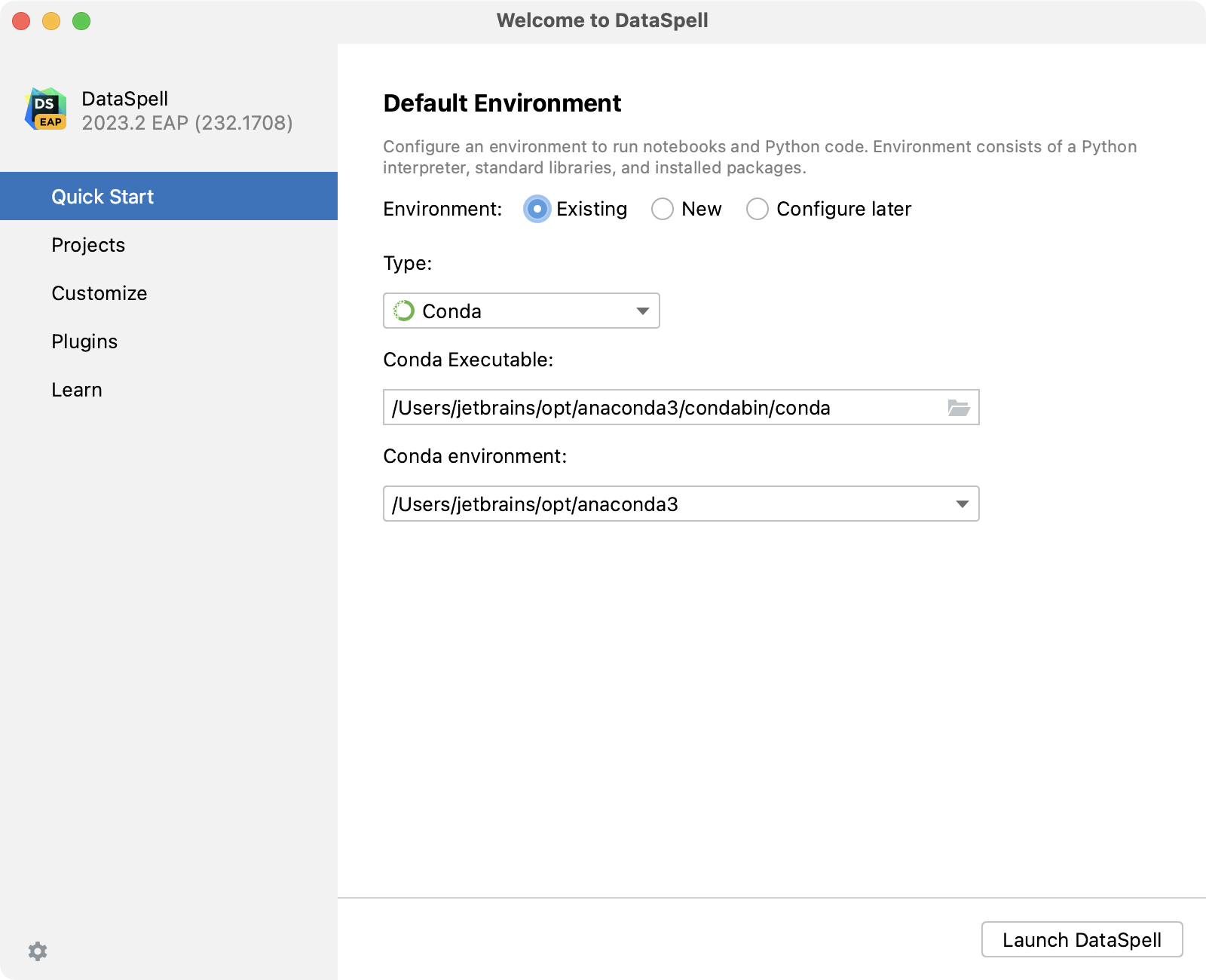
Use the Customize tab to configure your working environment and the Plugins tab to manage the IDE plugins.
When you run DataSpell for the first time, you can choose one of the following options:
Quick Start
DataSpell workspace is opened. You can add directories and projects, as well as Jupyter connections to the workspace.
For more information, see Quick Start.
Projects
Select this option of you want to work with projects. You can either open an existing project from disk or VCS, or create a new project.
For more information, see Work with projects in DataSpell.
By clicking the icon in the lower-left corner of the Welcome screen, you can view the detailed version and license information, edit custom IDE properties and VM options, collect logs and diagnostic data, check for updates, and manage licenses.