Register DataSpell
You can evaluate DataSpell for up to 30 days free of charge.
tip
DataSpell will automatically log you into your JetBrains Account if you're using ToolBox to install JetBrains products and already logged in there.
If you use two-factor authentication for your JetBrains Account, you can specify the generated app password instead of the primary JetBrains Account password.
In the Licenses dialog that opens when you start DataSpell, select the Start trial option.
JetBrains AccountWithout an accountClick Log in in the bottom-left corner. You will be redirected to the JetBrains Account website.
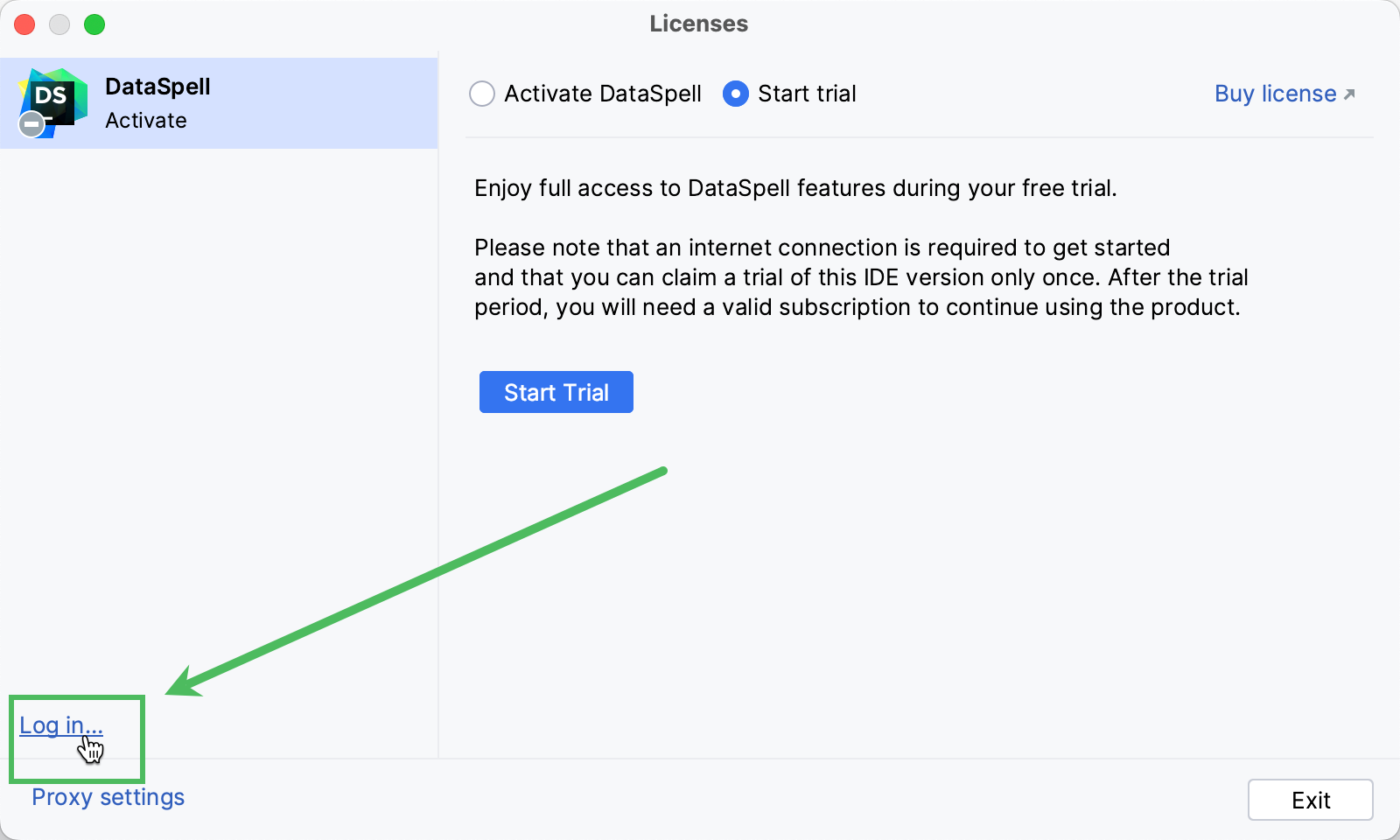
Log in to your JetBrains Account on the website and click the Start Trial button in the dialog to start your trial period.
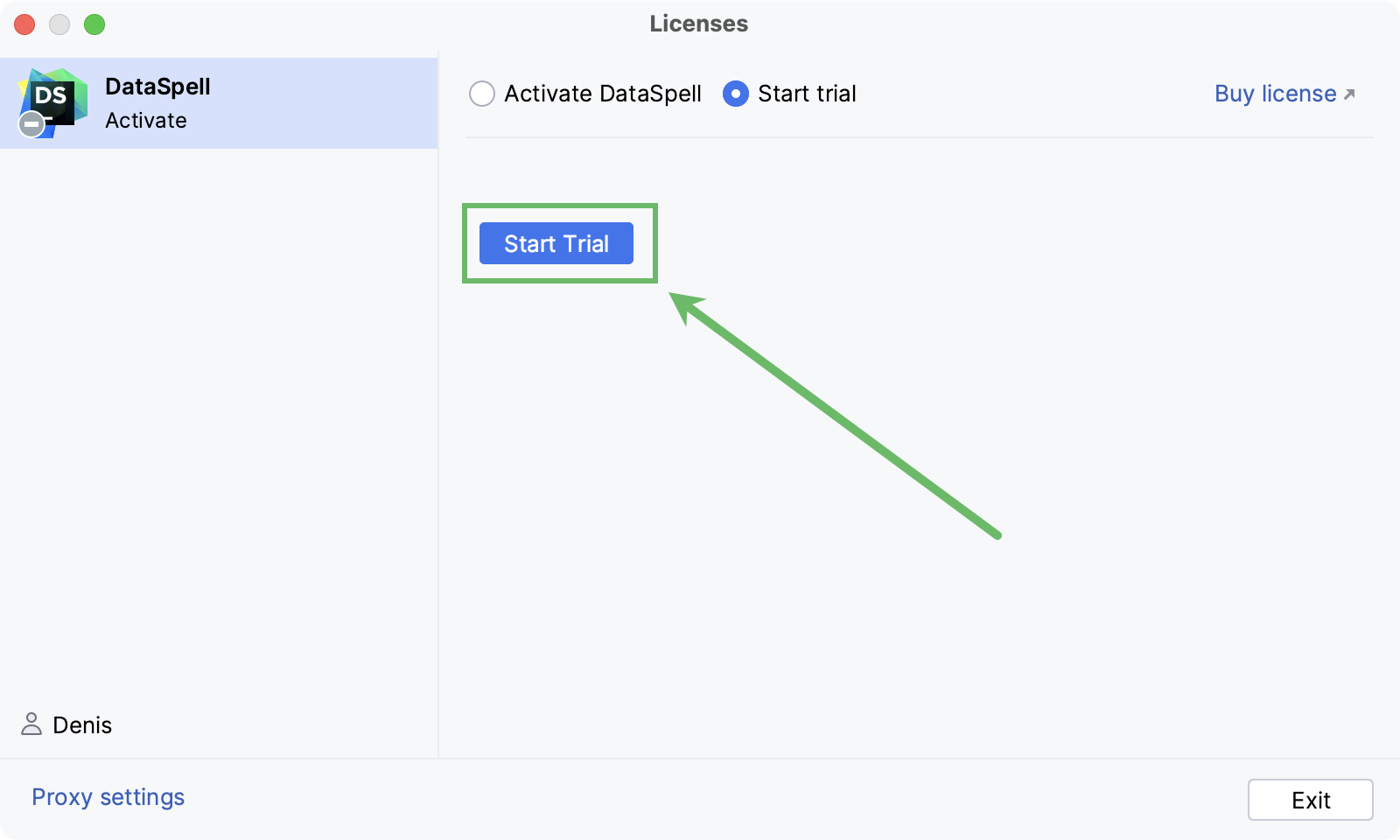
Click the Start Trial button. You will be redirected to the JetBrains website where you will see a confirmation that your trial has started.
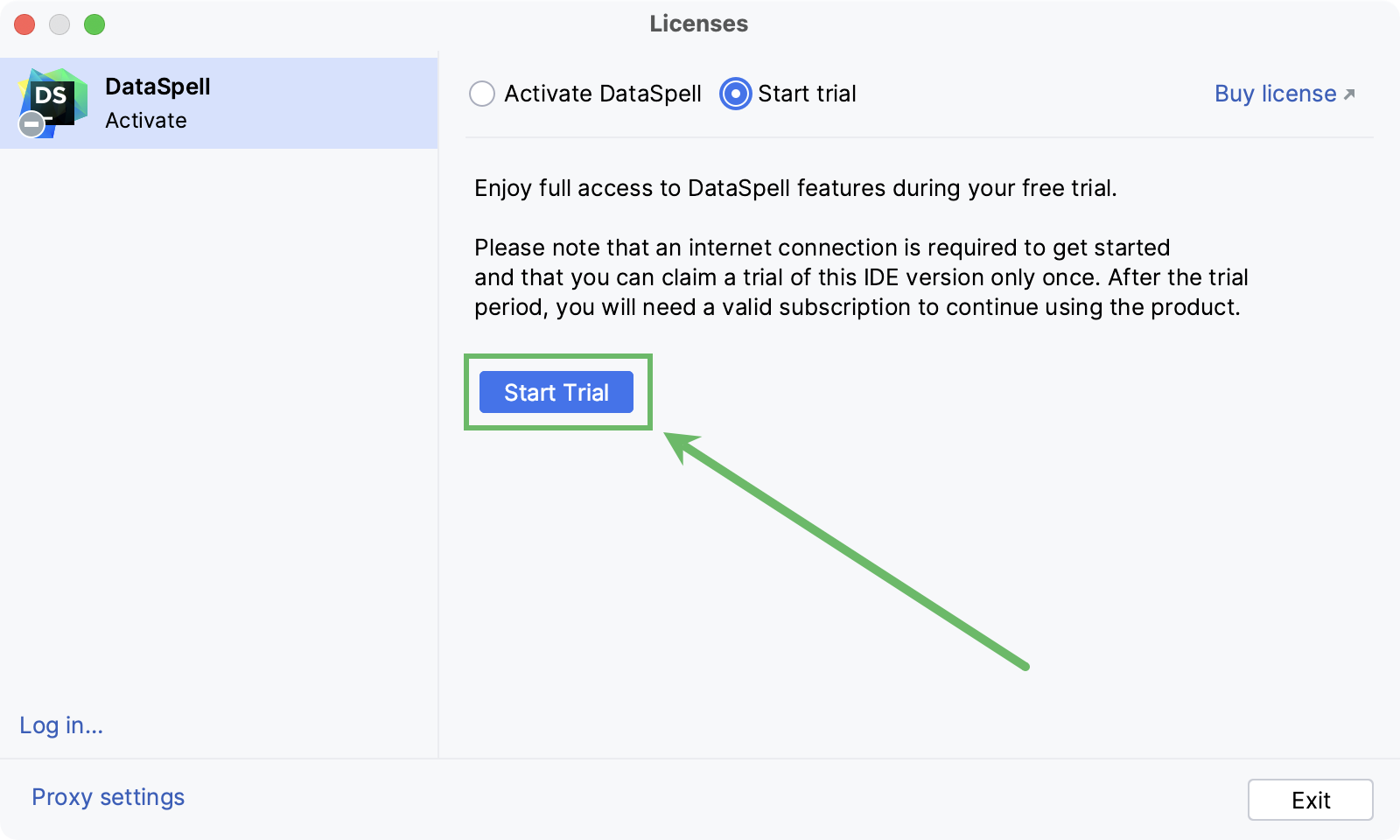
Upon the expiration of the trial version, you need to buy and register a license to continue using DataSpell. A new trial period will be available for the next released version of DataSpell.
Start DataSpell and select Help | Register... from the main menu.
In the Licenses dialog, click the Buy license link.
This link redirects you to the JetBrains website.
Select the option you need and complete the procedure following the respective instructions on the website.
Open the Licenses dialog by selecting Help | Register... from the main menu.
Select Help | Register from the main menu or click
| Manage License on the Welcome screen to open the Licenses dialog.
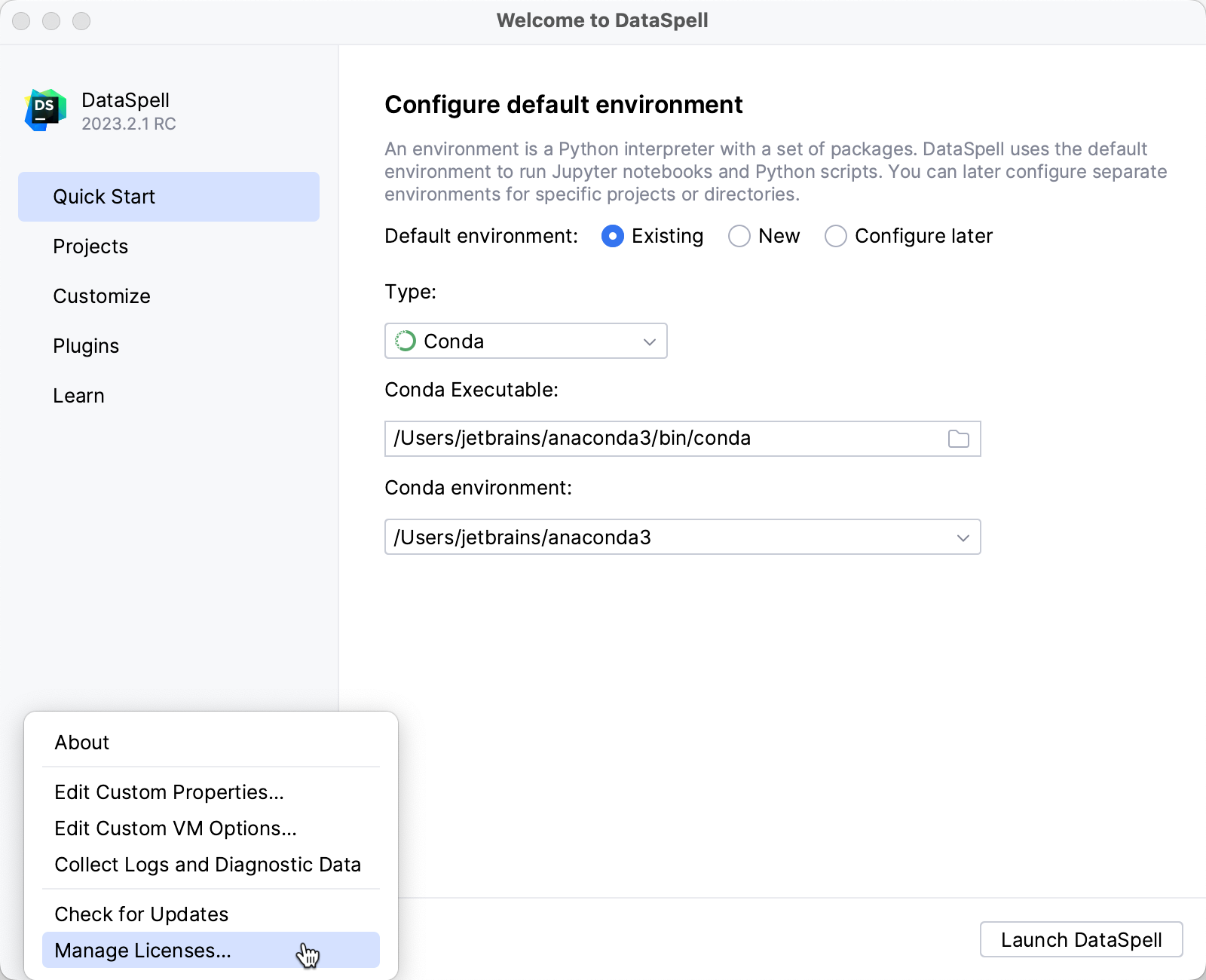
Select how you want to register DataSpell or a plugin that requires a license:
JetBrains AccountActivation codeLicense serverLog in to your JetBrains Account and get licenses that you purchased.
If you don't have a JetBrains Account yet, use the Register button.
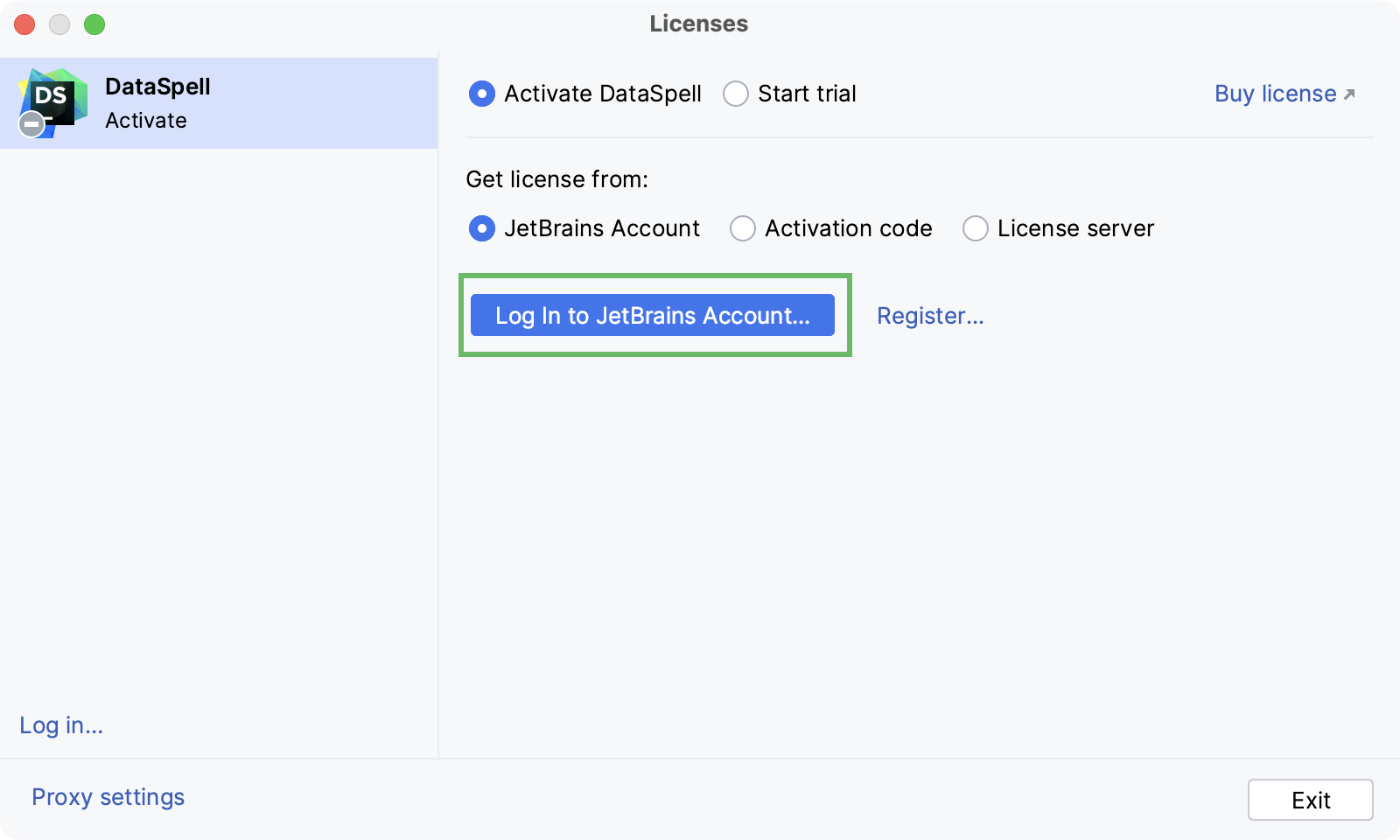
DataSpell automatically shows the list of your licenses and their details like expiration date and identifier. Click Activate to start using your license.
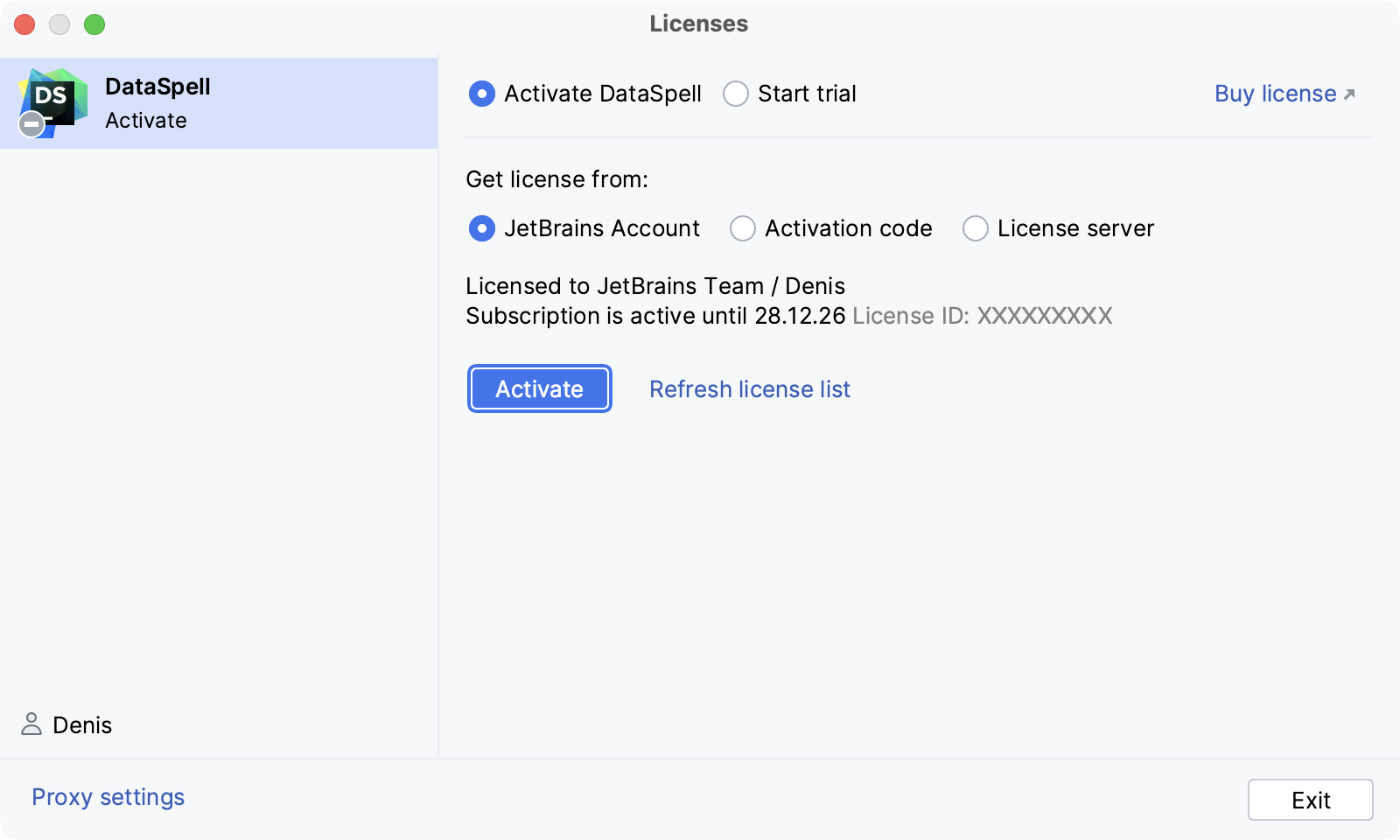
If your license is not shown on the list, click Refresh license list.
Provide an activation code.
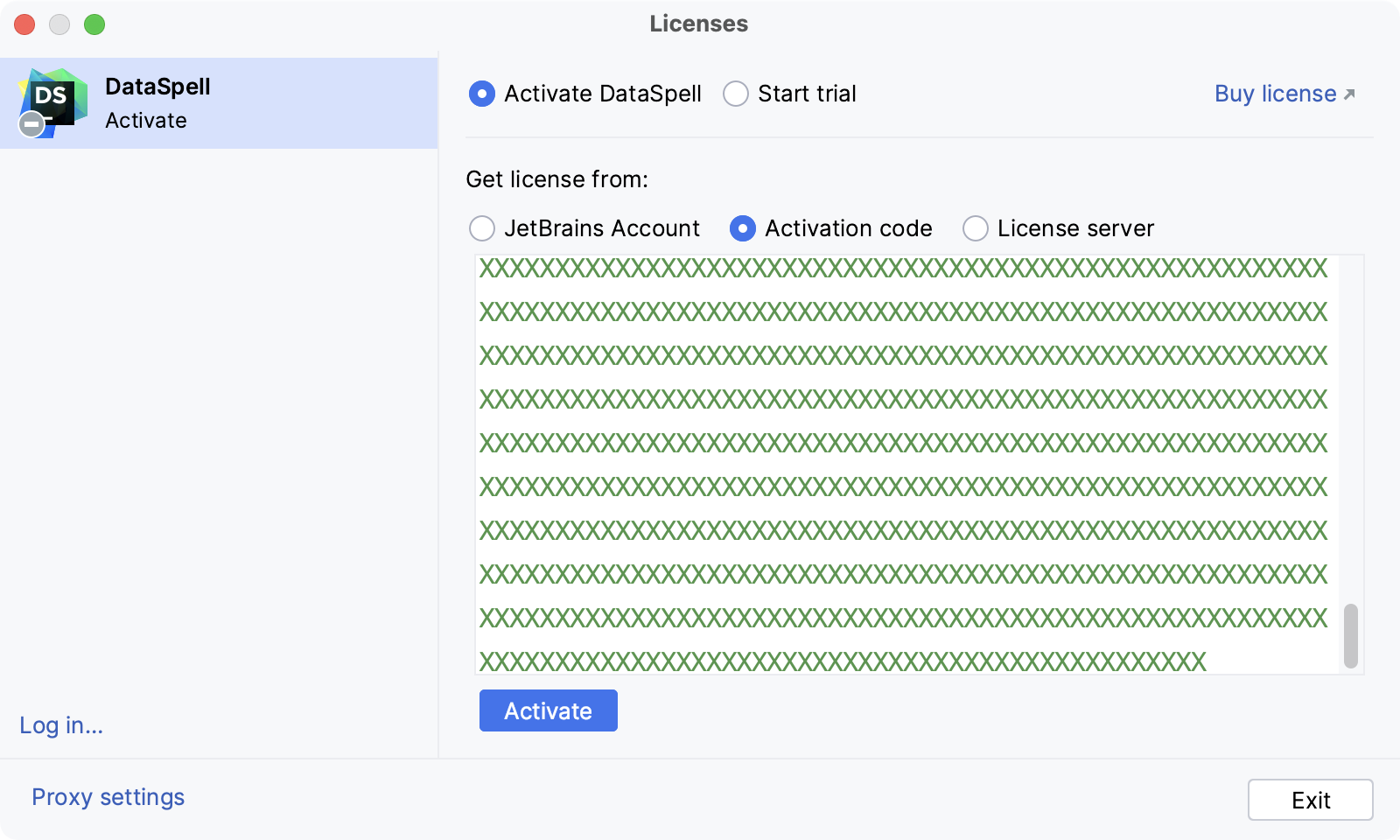
When purchasing a product license, you receive a code for its offline activation. You can always download available activation codes from your JetBrains Account.
Register using the Floating License Server or License Vault.
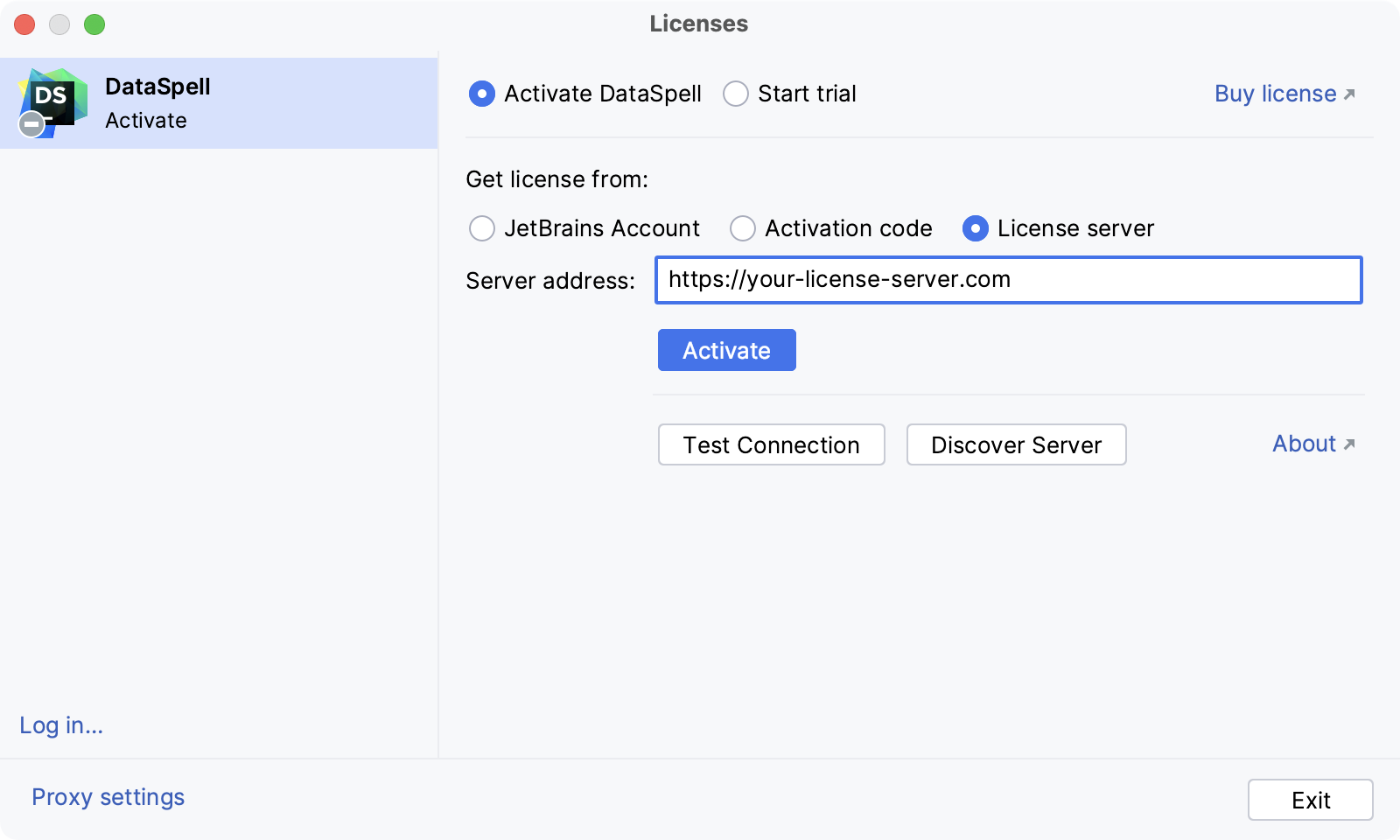
When performing silent installation or managing DataSpell installations on multiple machines, you can set the
JETBRAINS_LICENSE_SERVERenvironment variable to point to the URL of the Floating License Server or License Vault.Alternatively, you can set the URL of the Floating License Server or License Vault by adding the
-DJETBRAINS_LICENSE_SERVERJVM option.tip
DataSpell detects the system proxy URL during initial startup and uses it for connecting to the JetBrains Account, Floating License Server, and License Vault. To override the URL of the system proxy, add the
-Djba.http.proxyJVM option. Specify the proxy URL as the host address and optional port number:proxy-host[:proxy-port]. For example:-Djba.http.proxy=http://my-proxy.com:4321.If you want to disable proxy detection entirely and always connect directly, set the property to
-Djba.http.proxy=direct.
Select Help | Register from the main menu or click
| Manage License on the Welcome screen to open the Licenses dialog.
Click your name in the bottom left corner of the dialog and select Log Out.
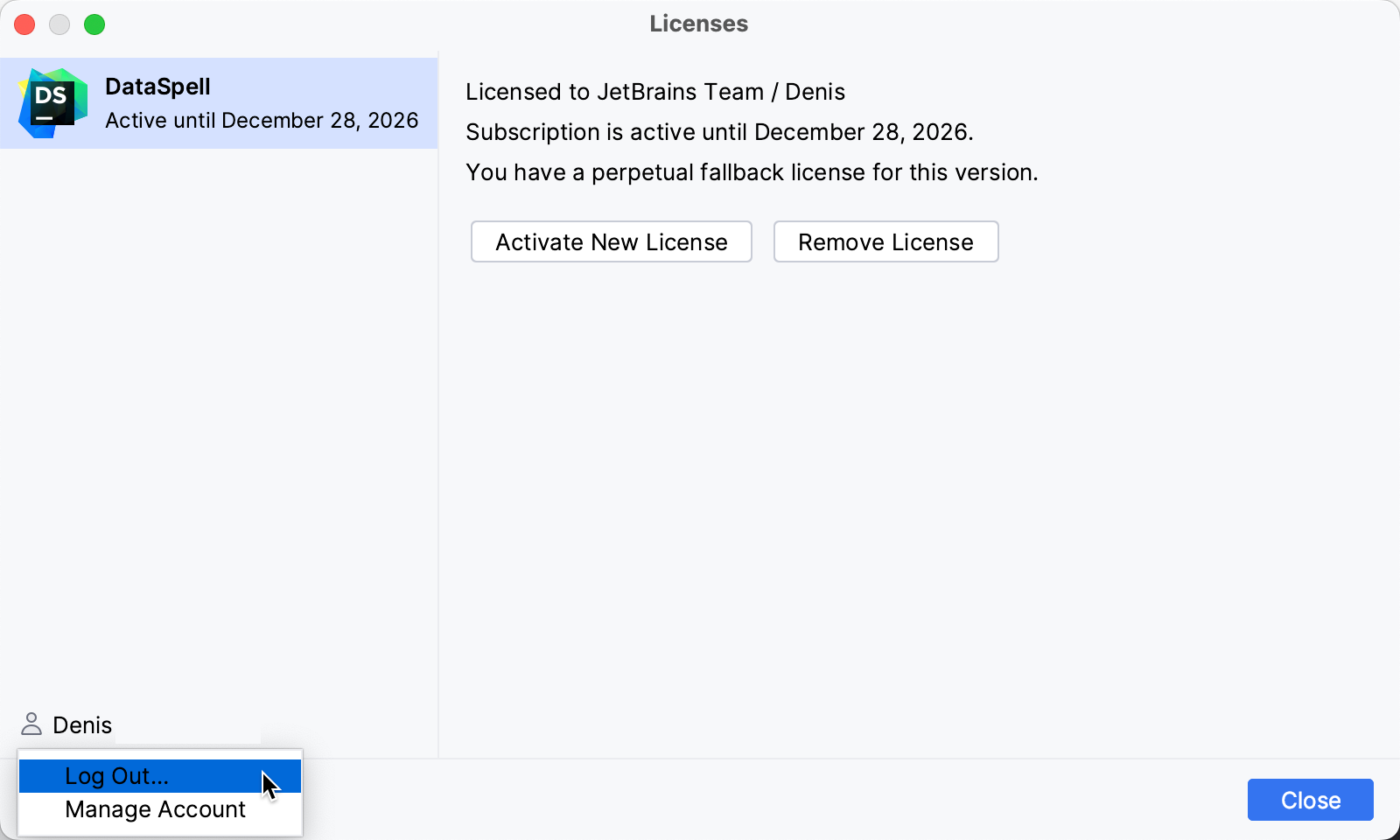
After logging out, you can register using another JetBrains Account or a different activation method.
If you encounter problems when attempting to log in to your JetBrains Account, this may be due to one of the following reasons:
DataSpell waits for a response about successful login from the JetBrains Account website. If there are no ports available, DataSpell will suggest logging in with an authorization token.
When you click Log in to JetBrains Account, DataSpell redirects you to the JetBrains Account website. If your system browser doesn't start, use the Troubles emergency button. DataSpell will suggest logging in with an authorization token.
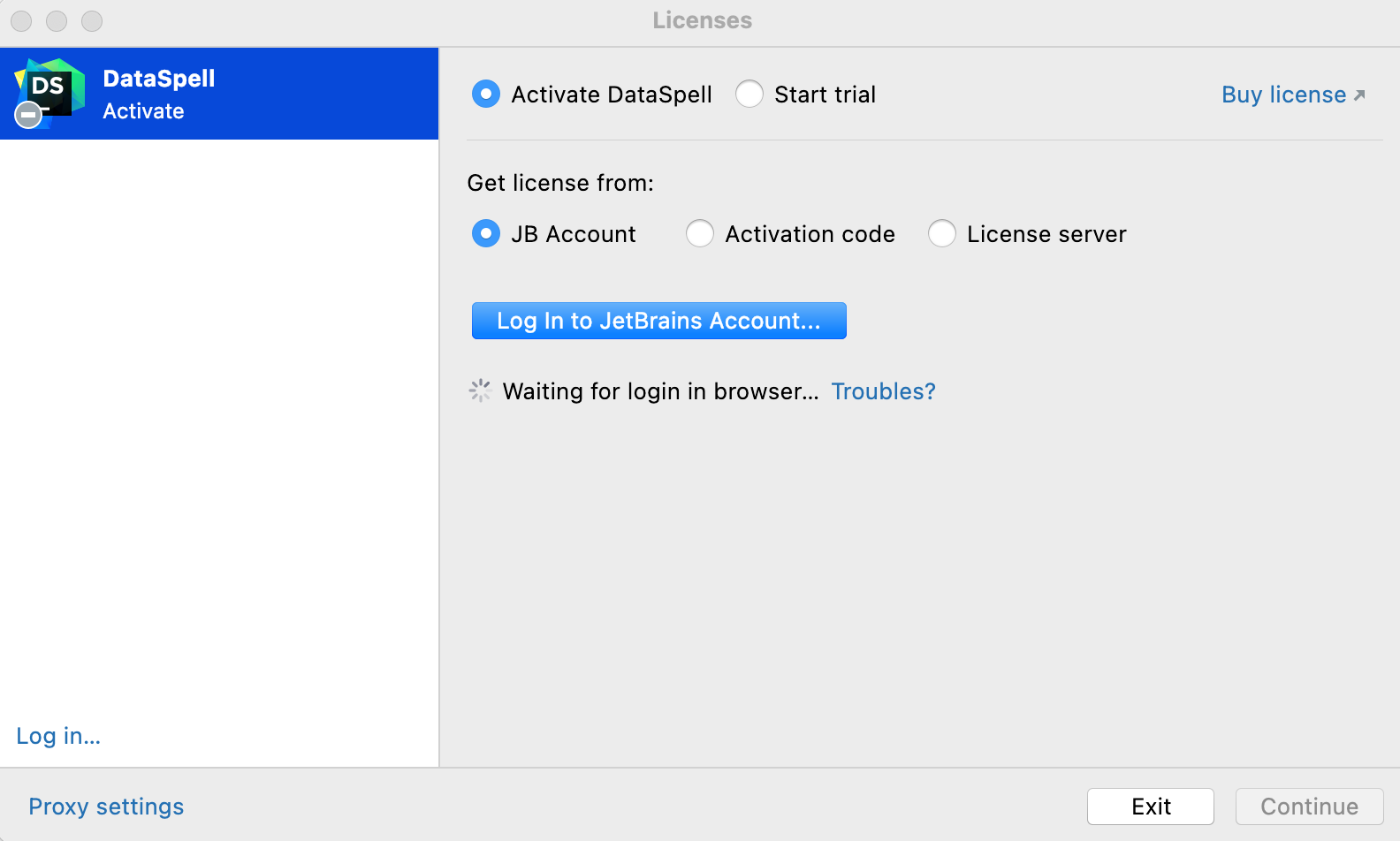
The login process requires access to the JetBrains Account website. DataSpell automatically redirects you to the website or lets you log in with an authorization token. If both options don't work and, you cannot access the website, contact your system administrator. Otherwise, it will not be possible for you to log in and start using DataSpell.
An authorization token is a way to log in to your JetBrains Account if your system doesn't allow for redirection from the IDE directly, for example, due to your company's security policy. DataSpell recognizes when redirection to the JetBrains Account website is impossible. It enables you to copy a link to generate an authorization token manually.
Click Copy link and open the copied link in your browser.
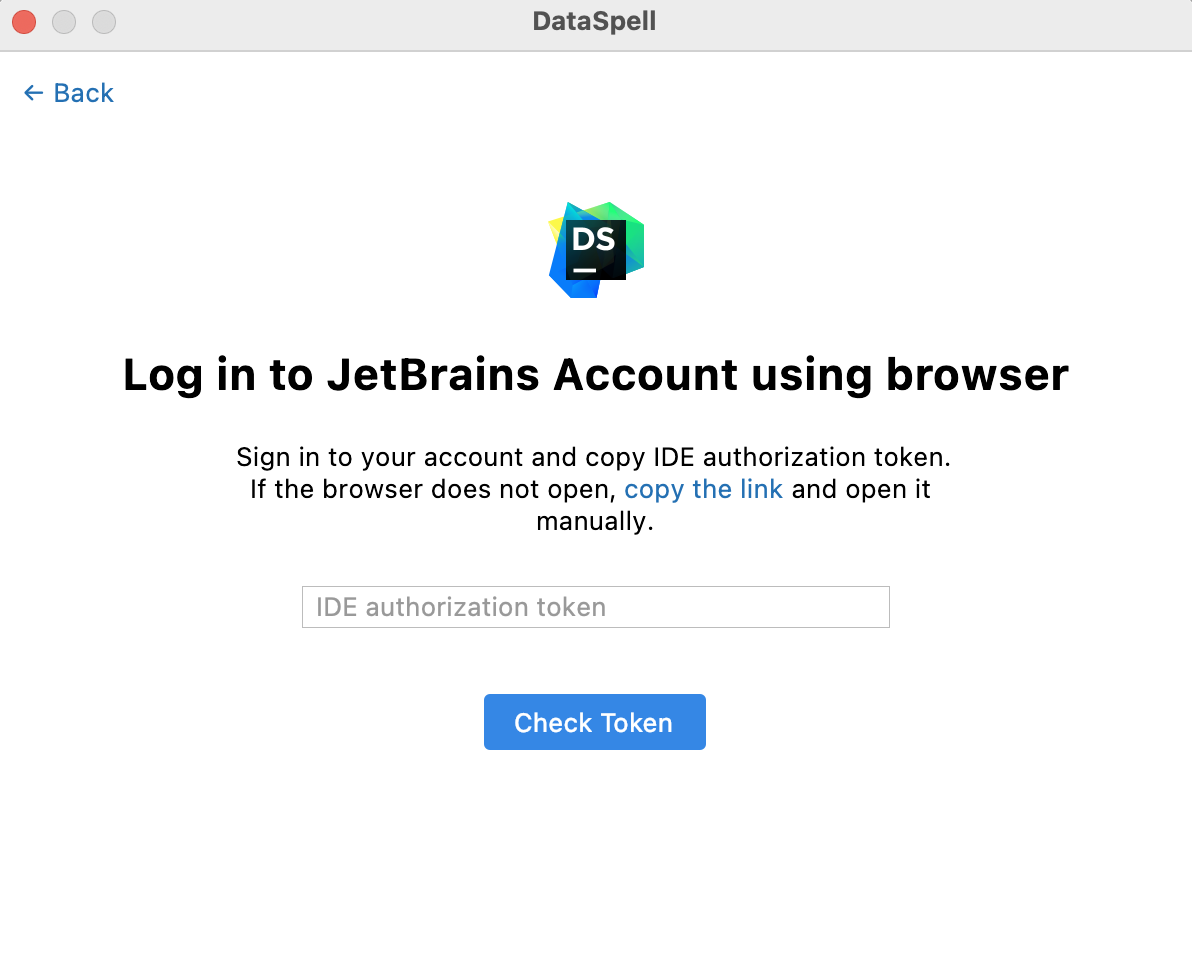
Log in to your JetBrains Account to generate an authorization token. After that, copy the token, paste it to the IDE authorization token field and click Check token. Once you've successfully logged in, you can start using DataSpell.
Thanks for your feedback!