Group by Instances
The Group by Instances view shows what instances make up the object set. Use this view as a means to select a specific instance for more detailed analysis.
The list of instances consists of the following columns:
| Name | Description |
|---|---|
| Type | Type name. |
| Address | Virtual memory address of the instance. |
| Bytes | The size of the instance in bytes. |
| Retained bytes | The overall size in bytes of all objects exclusively retained by the instance. |
Example
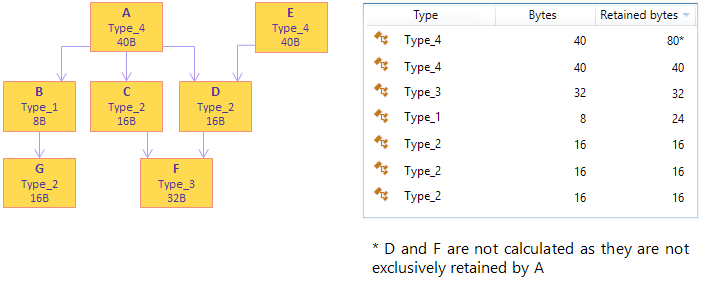
Filtering Objects
You can filter out objects that are of no interest for your analysis.
To narrow the list
- Start typing the desired type name in the Filter field.
dotMemory will exclude all instances that don't match the pattern.
You can make your search more efficient by using the following tips:
Use CamelHumps. E.g.
fowill return objects of bothSystem.Drawing.FontandMS.Utility.FrugalObjectListtypes.Use special symbols, like wildcards and others. The full list is shown in the table below.
| Symbol | Description | Example |
|---|---|---|
* | Wildcard | * All objects in the set |
sys.*.data All types and namespaces that match the pattern. E.g. System.Data, System.Windows.Controls.Datagrid, and System.Windows.Data.Binding. | ||
sys.*.data. Only namespaces that match the pattern. E.g. System.Windows.Data.Binding but not System.Windows.Controls.Datagrid. | ||
| Arrays | ||
| [] | Leave only arrays | str[] Arrays, containing str in their type or namespace. E.g. String[]. |
[, [,, ... or [,] [,,] ... | Leave only arrays of the specified or higher (if brackets are not closed) dimension | str[,, Arrays with the dimension 3 and higher containing str in their type or namespace. E.g. String[,,] and String[,,,]. |
str[,,] Three-dimensional arrays containing str in their type or namespace. E.g. String[,,]. | ||
!a | Exclude arrays from the result | !a str Objects (excluding arrays) containing str in their type or namespace. E.g. String but not String[]. |
| Ranked arrays | ||
[N.. [N..] [N..M] [N..M, X..Y] ... where N, M, X, Y are integers | Leave only arrays with the specified number of elements | byte[10..100] Arrays with Byte in their type or namespace with 10 - 100 number of elements. E.g. Byte[98]. |
byte[10..100, 25.. Two- (or more) dimensional arrays with Byte in their type or namespace with 10 - 100 number of elements in the first dimension and more than 25 elements in the second. E.g. Byte[98, 30, 1000] but not Byte[98]. | ||
If range is not specified, the filter is treated as a text filter. For example, byte[1 will match Byte[195] and Byte[1, 50]. byte[1*5] will match Byte[13853]. | ||
| Generic type arguments | ||
< | Leave only types with generic type arguments | str< Only objects containing str in their type or namespace and having generic type arguments. E.g. FileStreamStorage<Char> but not List<String>. |
<str Only objects containing str in their generic type arguments. E.g. List<String> but not FileStreamStorage<Char>. | ||
<, <,, ... or <,> <,,> ... | Leave only objects with the specified number of generic type arguments | fun<,,> Objects containing fun in their type or namespace and having three generic type arguments. E.g. Func<String, Object, Object>. |
fun<str,,task Objects containing fun in their type or namespace and having three or generic type arguments that match the pattern. E.g. Func<Stream, IAsyncResult, TaskResult, EventArgs>. | ||
!g | Exclude generic type arguments from the search scope | !g str Objects (that do not have generic type arguments) containing str in their type or namespace. E.g. String but not List<String>. |
Selecting objects for further analysis
In the Group by Instances view, you can select the following subjects for further analysis:
To select a particular instance
Do one of the following:
Double-click the instance in the list.
Right-click the instance and choose Open this instance.
After this, the Instance from set subject is added to the Analysis Path and you can use specific instance views to analyze the instance in more details.
To select the objects that are exclusively retained by the analyzed objects set
Click the
 Open objects retained by this set button.
Open objects retained by this set button.After this, the Exclusively retained objects subject will be added to the Analysis Path and the list of desired objects will be displayed in the Group by Types view.