License Information dialog
Use this dialog to check the status of your dotMemory licence and specify license credentials.
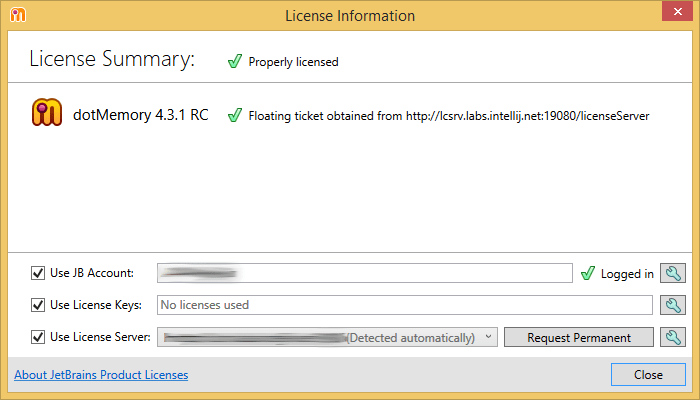
If a product has a valid license, or is in the evaluation period, the green check mark is shown next to it, otherwise a red 'no entry' icon is shown.
The controls in the dialog allow you to specify license information in different ways.
| Pause/Resume Evaluation Only appears during the evaluation period if there are no valid licenses. | Use this button to pause the evaluation period if you are not using the product for some time. |
| Use JB Account | Tick this checkbox if you want to use your JetBrains Account to activate the product. A valid dotMemory license should be linked to your account if you want to use this option. For more information, see JetBrains Account help. Click Add Account |
| Use License Key | Tick this checkbox if you have a valid license key. Click Add License Key |
| Use License Server | Tick this checkbox if your company distributes licenses for JetBrains products through the JetBrains licence server, Click Add License Server |
Last modified: 08 March 2021