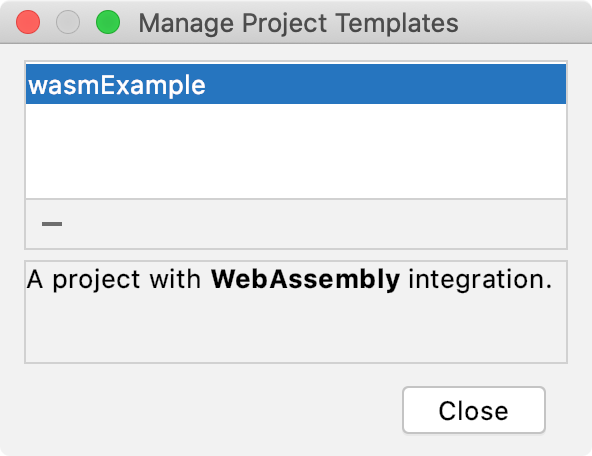Save projects as templates
You can save a project as a template. If you do so, you'll be able to create template-based projects, that is, the projects that are nearly identical to the template project.
The projects that you have saved as templates appear in the User-defined category in the Create New Project Dialog dialog.
Save a project as a template
From the main menu, select .
In the dialog that opens, name the template and provide a description. For the description, you can use the
<b>and</b>, and<i>and</i>tags for formatting.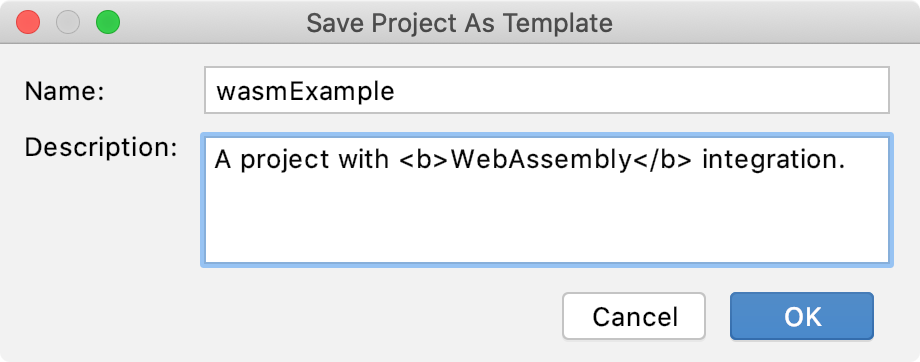
Templates are saved to the projectTemplates folder in the IDE configuration directory.
Create a project from a template
Click New Project on the Welcome screen or select from the main menu.
In the dialog that opens, click the User-defined node and select the required template.
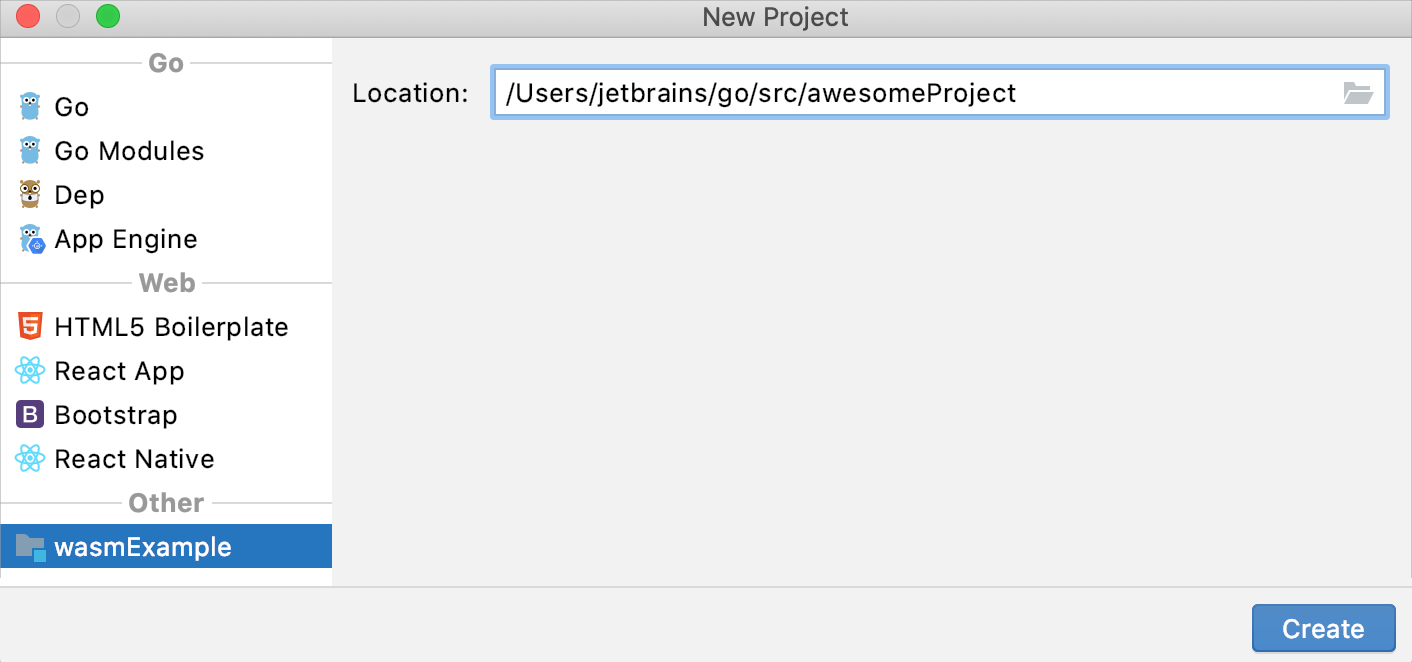
Delete project templates
From the main menu, select .
Select the template that you want to remove and click
.