Managing code coverage suites
GoLand provides a tool to select coverage suites for showing or hiding, adding, and removing suites.
Select a coverage suite
The list of coverage suites becomes available after you run at least one test with coverage.
From the main menu, select (Ctrl+Alt+F6).
Click Show selected. The dialog closes.
To hide the coverage results, select the checkboxes next to the necessary classes and click No Coverage.
In the editor, GoLand opens test coverage results for the selected test suites.
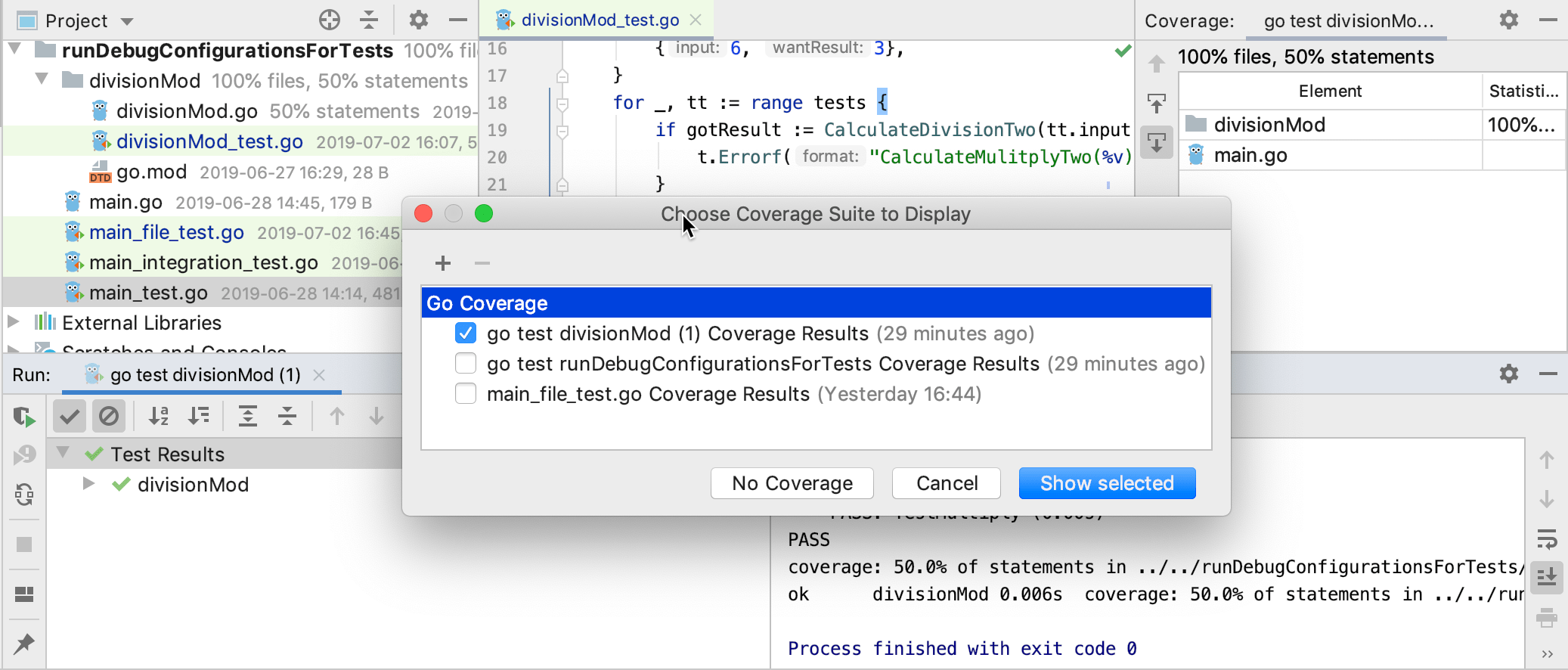
Upload or remove a coverage suite
Consider a situation when a file that contains code coverage information has been obtained from the build server. You can load this file from the disk and examine it in GoLand. Also, you can open the coverage data that has been generated by the IDE some time ago.
From the main menu, select (Ctrl+Alt+F6).
Click
and select the necessary .ic file in the dialog that opens.
The files with coverage data generated by GoLand are saved to the coverage folder in the IDE system directory by default.
To remove a suite from the list and from the storage, select it in the list and click
.