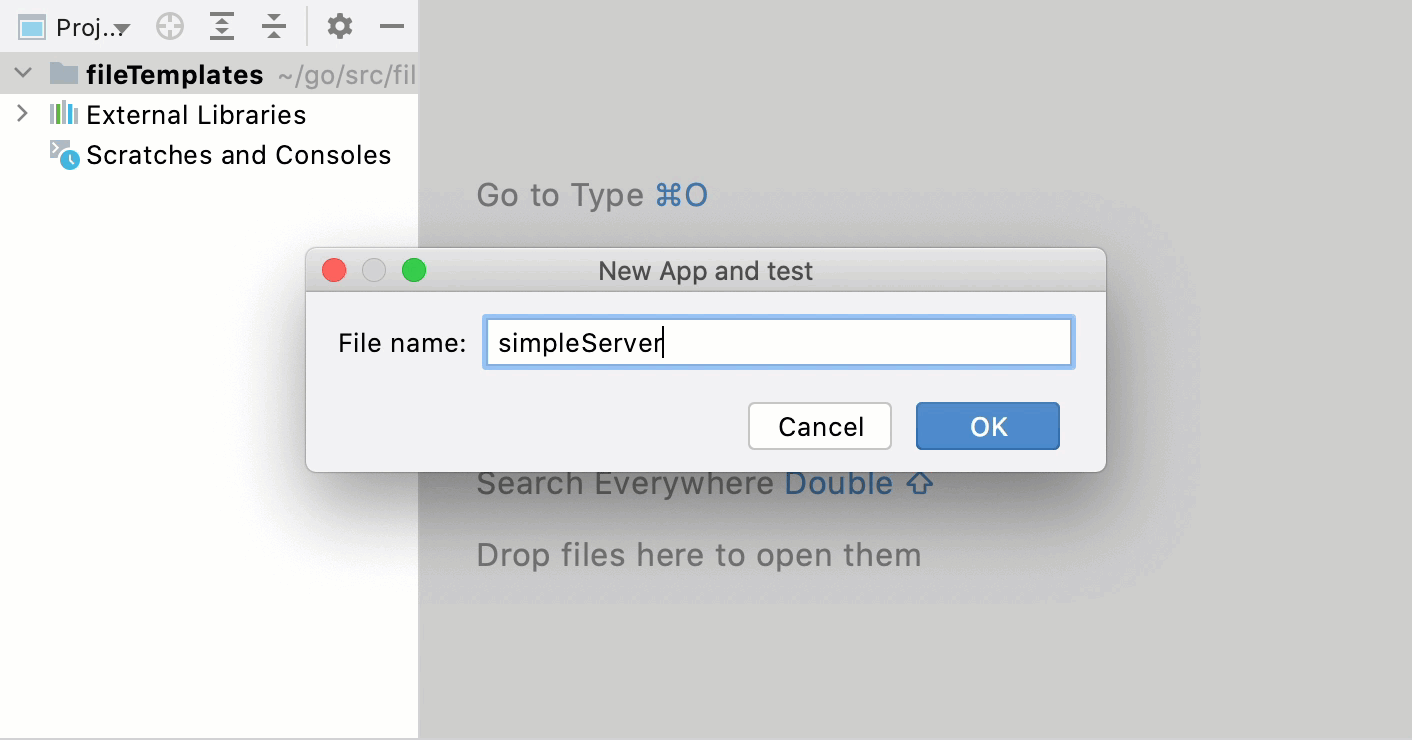Templates with multiple files
Some programming patterns and frameworks require a set of related files, usually with a very specific structure. For example, you can create separate Go files: one for your application (main.go) and another one for tests (main_test.go).
In GoLand, you can create sets of related files by adding child templates to a file template. When you create a file from such a template, it will also create files from child templates.
Create a template with multiple files
In the Settings/Preferences dialog Ctrl+Alt+S, select .
Create the main file template.
On the Files tab, click
and specify the name, file extension, and body of the template.
Select the new template in the list and click
on the toolbar. Specify the name, file extension, and body of the child template.
Example: create application and test files
Open settings by pressing Ctrl+Alt+S and navigate to .
On the Files tab, click the Create Template button (
) and specify the following:
Name:
App and testExtension:
goFile name:
${NAME}
Add the following code to the template body:
package ${NAME} func ${NAME}() { }The name of this package and function will match the name that you provide, for example:
simpleServer.Create the test file template.
Select the App and test template in the list and click the Create Child Template File button (
) in the toolbar. Specify the following:
File name:
${NAME }_testExtension:
go
Add the following code to the template body:
package ${NAME} import "testing" func Test_${NAME}(t *testing.T) { tests := []struct { name string }{ } for _, tt := range tests { t.Run(tt.name, func(t *testing.T) { }) } }The name of this file will be a combination of the name that you provide and the
_testpostfix, for example:simpleServer_test.Click OK to apply the changes.
To use the new template, right-click a directory in the Project tool window or press Alt+Insert and select the App and test template. Specify a name for the package and main function and GoLand will create both files.