Code reference information
Definitions
In GoLand, you can see where and how symbols, such as structs, interfaces, methods, or functions are defined in your project. For this purpose, the IDE features the Quick Definition popup.
To view definition of a symbol, select it in the editor and press Ctrl+Shift+I (or click ).
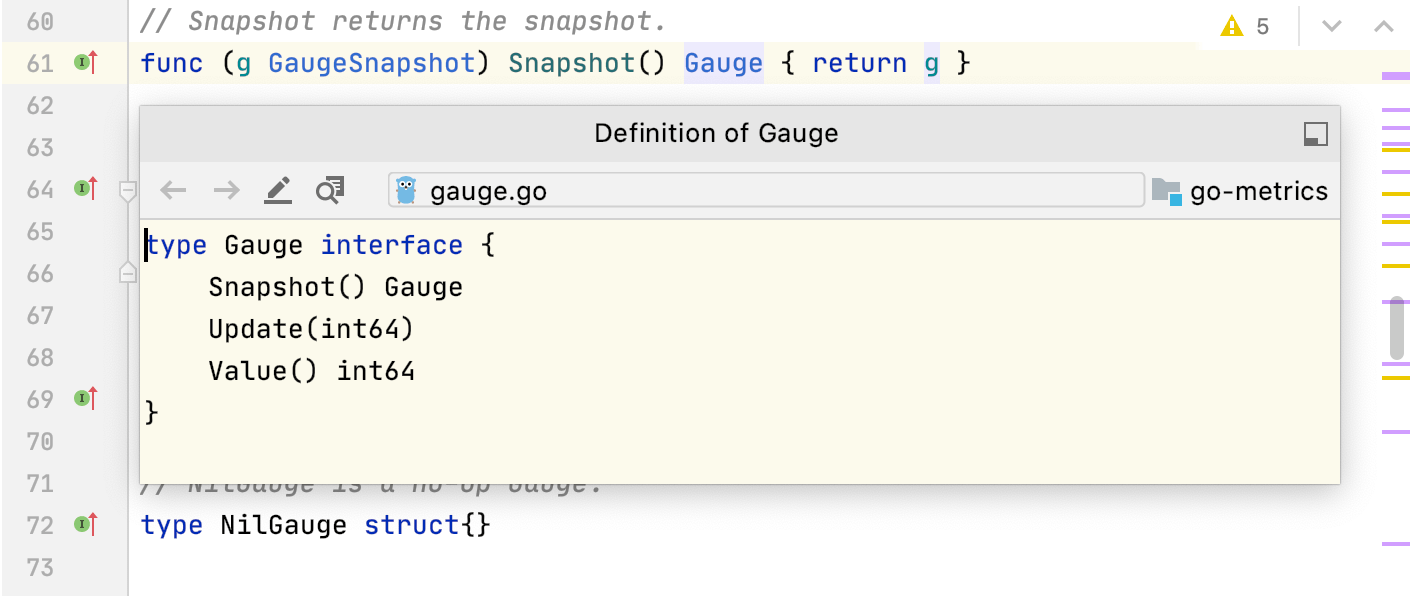
Alternatively, with the Ctrl key pressed, hover the cursor over any symbol. GoLand displays the symbol as a link and shows its definition in a tooltip. Click this link to jump to the definition of the symbol.
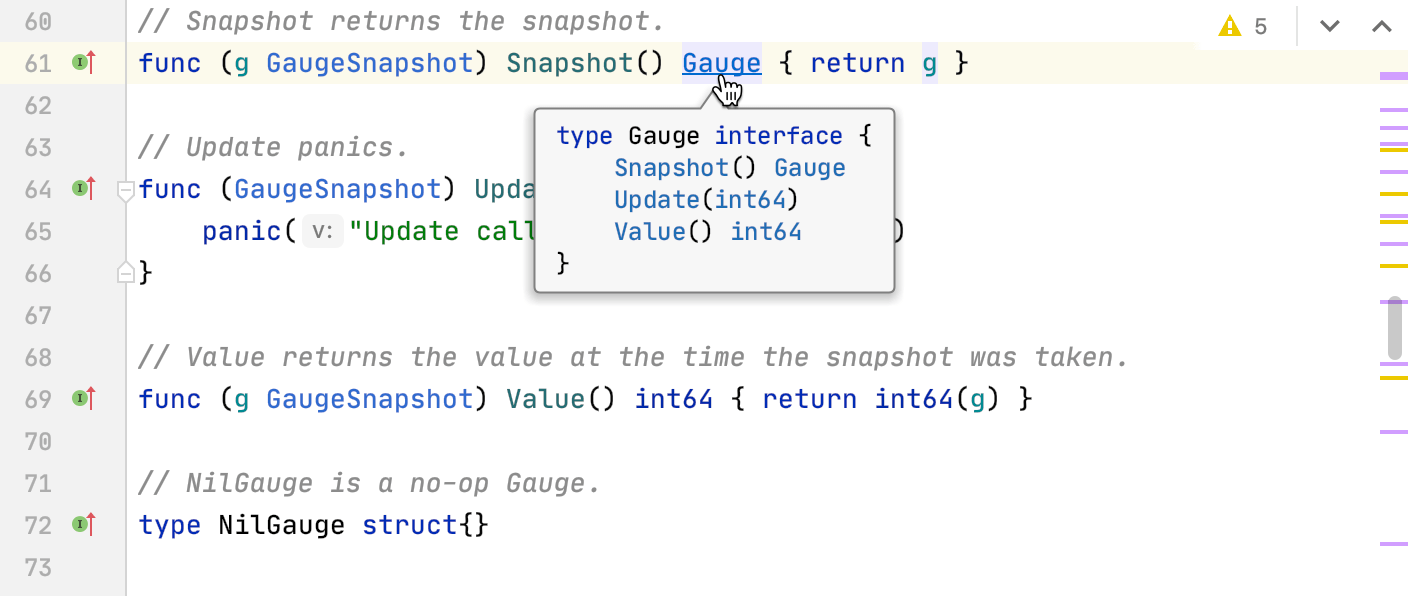
You can open a definition in the Find tool window. To do so, click the icon in the top-right corner of the popup and click
Open in Find Tool Window.
To open the source code of the definition for editing and close the popup, click the icon and then click
Edit Source(F4).
Parameter info
The Parameter Info popup shows the names of parameters in method and function calls. GoLand automatically shows a popup with all available method signatures within 1 second (1000 milliseconds) after you type an opening bracket in the editor, or select a method from the suggestions list.
You can explicitly invoke the popup if it has closed or if your IDE is configured not to show the popup automatically. To do so, press Ctrl+P (or click ).
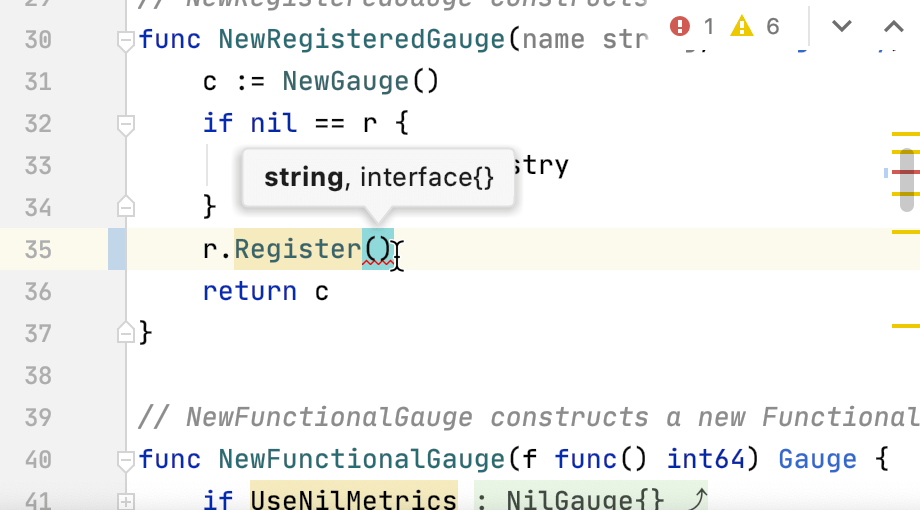
Configure the parameter info popup
In the Settings/Preferences dialog Ctrl+Alt+S, go to .
In the Show the parameter info popup in ... milliseconds field, specify the time in milliseconds after which the popup should appear.
If you don't want the popup to appear automatically, clear the Show the parameter info popup in ... milliseconds checkbox.
Inlay hints
Inlay hints are special markers that appear in the editor and provide you with additional information about your code, like the names of the parameters that a called method expects. Other types of hints inform you about annotations, method parameters, usages, and so on (depending on the language).
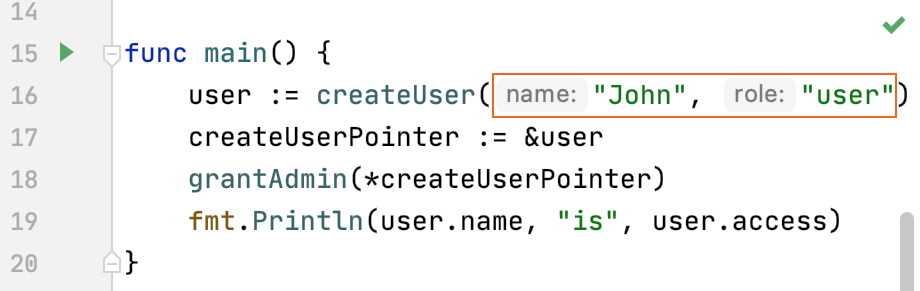
Some of the hints are enabled by default.
You can fine-tune inlay hints in .
Configure the parameter hints exception list
You can configure the list with exceptions for parameter hints.
In the Settings/Preferences dialog Ctrl+Alt+S, select and click the necessary language.
Select Parameter hints in the list in the middle section.
The options for configuring hints become available on the right.
Add cases for which you do not want to see the hints to the Exclude list section. To add a case, click the inline hint in your code, press Alt+Enter and select Do not show hints for current method.
Apply the changes and close the dialog.
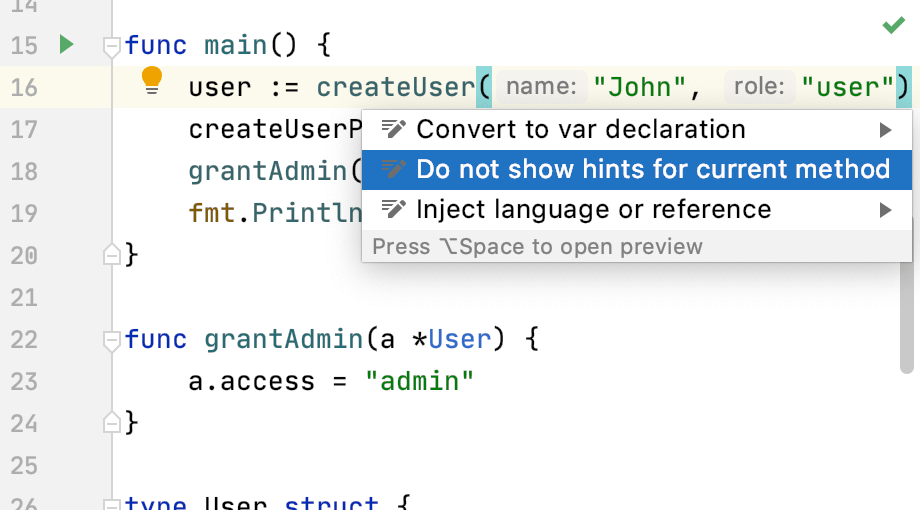
Quick documentation
You can get quick information for any symbol or method signature by means of the Quick Documentation popup.
View quick documentation
Hover the mouse over the necessary symbol to view its documentation, or place the caret at the symbol, and press Ctrl+Q().
Press Ctrl+Q again to switch between the popup and the toolbar.
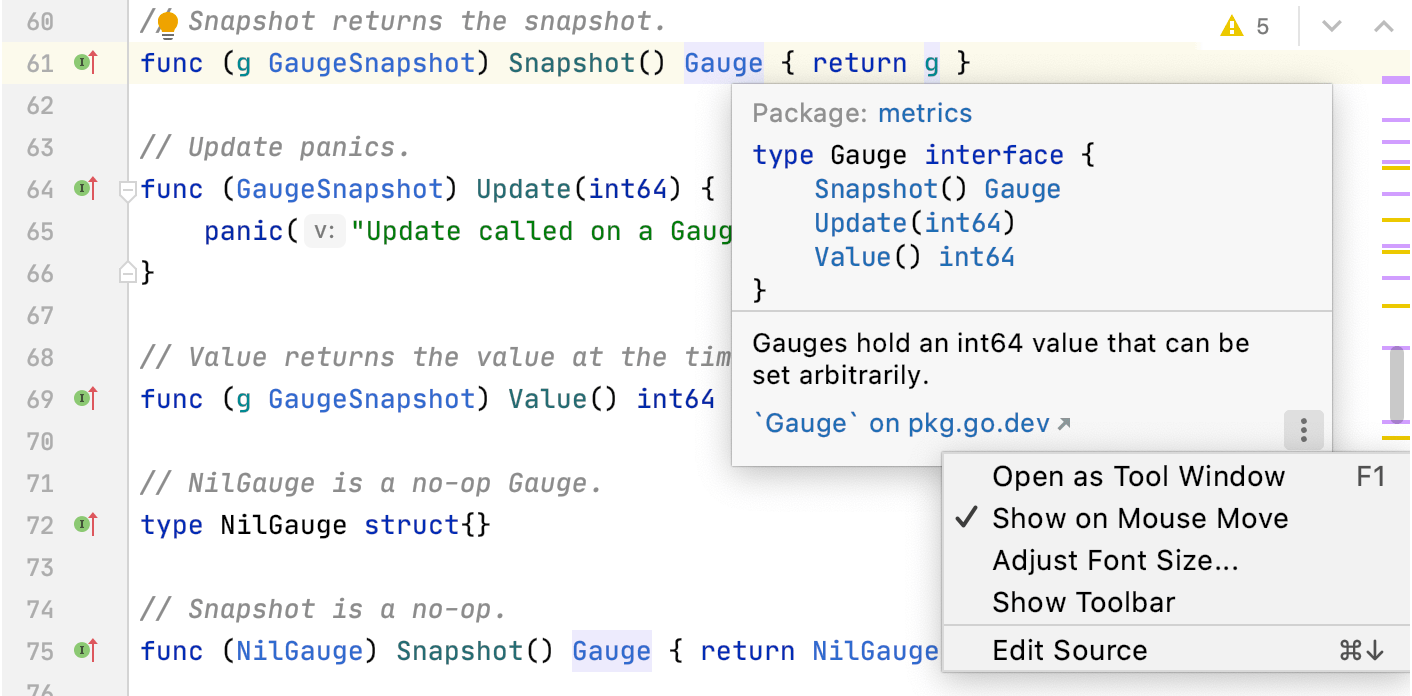
Click in the popup to change the font size, display the quick documentation toolbar, or go to the source code.
Disable quick documentation on hover
In the Settings/Preferences dialog Ctrl+Alt+S, go to and clear the Show quick documentation on mouse move checkbox.
You can also click
in the popup and disable the Show on Mouse Move option.
In this case, to view documentation for a symbol at caret, press Ctrl+Q or select from the main menu.
External documentation
External documentation opens the necessary information in a web browser so that you can navigate to related symbols and keep the information for further reference at the same time. The External Documentation action navigates you to https://pkg.go.dev.
View external documentation
To view documentation for a symbol at the caret in a browser, press Shift+F1 or select from the main menu.
Type Info
In GoLand, you can identify the type of an expression in the following way:
Place the caret at the necessary code element and press Ctrl+Shift+P (or select from the main menu).
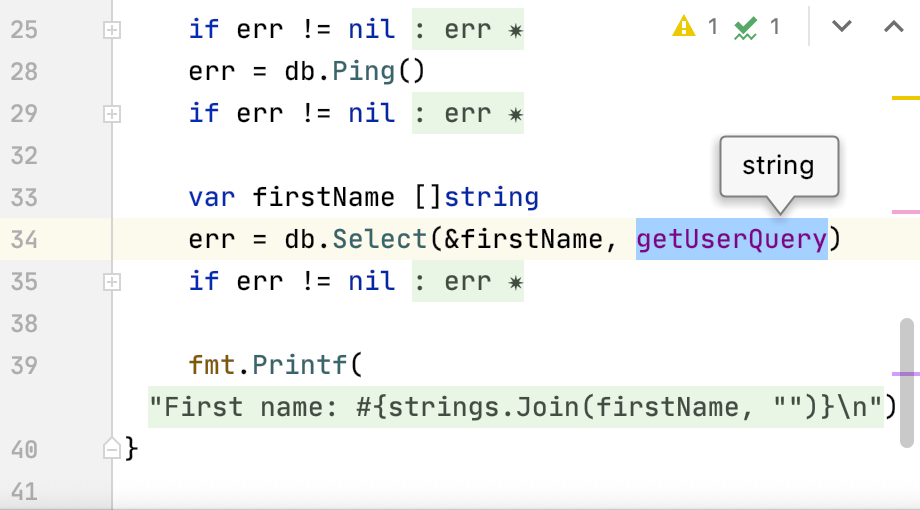
Productivity tips
- Copy tooltip text to the clipboard
To copy tooltip text to the clipboard, hold Alt (on Linux, hold Ctrl+Alt) and click the tooltip.