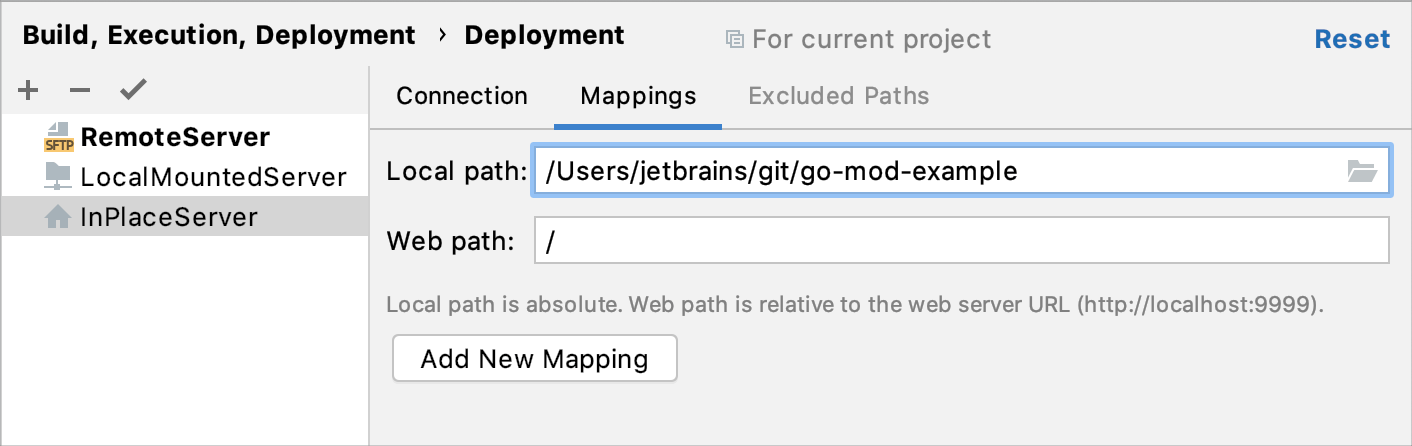Create an in-place server configuration
In the in-place server configuration, the web server is running on your computer and you do your development directly on the server.
The document root of an in-place server is the parent of the project root, either immediate or not. The document root is the web root or website root directory. Usually, it is the publicly-accessible base folder for a website.
To configure access to the server in this set-up, you only need to specify the URL address of the server document root, appoint the project root folder, and specify the URL address to access it.
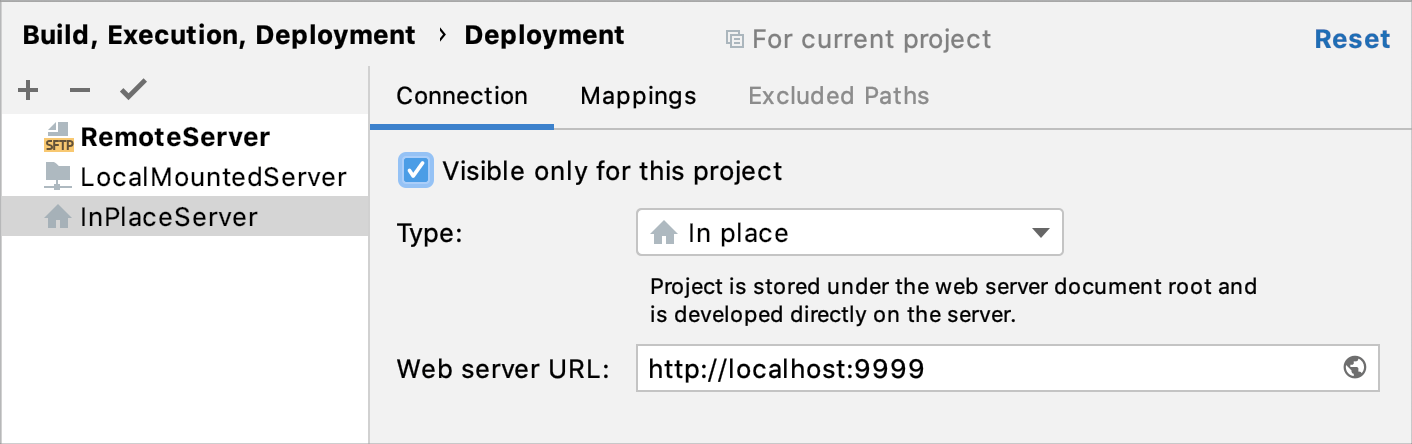
Specify the name, type, and visibility of a server configuration
Press Ctrl+Alt+S to open the IDE settings and select Build, Execution, Deployment | Deployment.
Alternatively, from the main menu, select .
In the left-hand pane that lists all the existing server configurations, click Add
and select In-place from the list.
In the Create new server dialog that opens, type the name of the server to be created and click OK. The Create new server dialog closes and you return to the Connection tab of the Deployment node.
Click
on the toolbar to have GoLand silently apply the current configuration in the following cases:
Manual upload and download of files without choosing the target host.
Comparing local files and folders with their remote versions.
Use the Visible only for this project checkbox to configure the visibility of the server access configuration.
Select the checkbox to restrict the use of the configuration to the current project. Such configuration cannot be reused outside the current project. It does not appear in the list of available configurations in other projects.
The server records are stored in the .idea directory together with the project, which allows sharing them between team members through a VCS.
In the server access configurations list in the left-hand pane, the configurations visible only in the current project are marked with the
icon.
When the checkbox is cleared, the %configuration% is visible in all GoLand projects. Its settings can be reused across several projects.
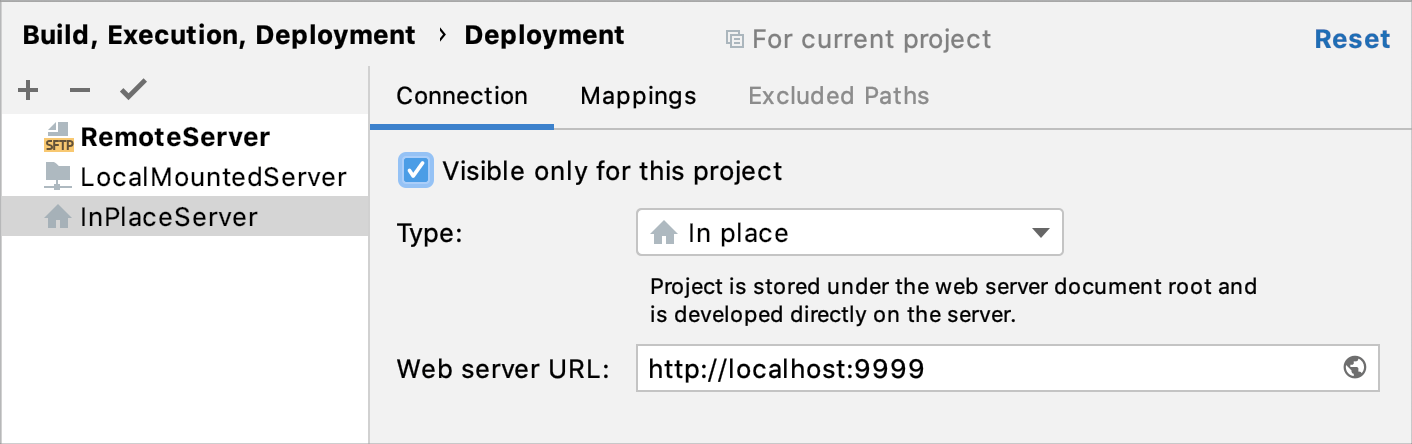
Specify the URL address of the server document root
Press Ctrl+Alt+S to open the IDE settings and select Build, Execution, Deployment | Deployment.
Alternatively, from the main menu, select .
In the Web server URL field, type the URL address associated with the document root of your Web server as defined in the Web server configuration file. This URL address will be the starting point for building the URL address of your application.
Both the HTTP and the HTTPS protocols are supported.
For example, the default document root is set to the htdocs folder, and the default URL address to access the data in it is http://localhost. If you have changed the default port 80, you have to specify the port explicitly: http://localhost:<port>.
Specify the project root folder and the URL address to access it
Press Ctrl+Alt+S to open the IDE settings and select Build, Execution, Deployment | Deployment.
Alternatively, from the main menu, select .
Click the Mappings tab.
In the Local path field, specify the full path to your project root folder. Type the path manually, or click
and choose the folder in the dialog, that opens.
In the Web path field, type the path to the project root folder relative to the server document root specified in the server configuration file.