Run SQL files
SQL files are run against the selected databases or schemas using run configurations. Depending on your purposes, you can run SQL files using one of the following ways:
Create new run configurations or edit the existing ones via a run configuration widget.
Create new run configurations via Project tool window by running the selected file.
Create new run configurations via Database tool window by running a file against the selected database or schema.
Run an SQL file
Open the Run/Debug Configuration dialog in one of the following ways:
Select from the main menu.
With the Navigation bar visible (), choose from the run/debug configuration selector.
Press Alt+Shift+F10 and then press 0.
In the Run/Debug Configurations dialog, you can either create a new run configuration or edit an existing one.
To create a new run configuration, click the Add New Configuration icon (
) and select Database Script.
To edit an existing run configuration, expand the Database Script node and select the run configuration that you want to edit from the list.
The fields that appear in the right-hand pane display the settings for the selected configuration type.
Target data source / schema: databases or schemas against which you want to run your database scripts. This setting is dialect-dependent.
If you select a data source as a target, GoLand displays a schema in which the script will be run. It is the default schema.
Script files: SQL files that you want to run. To add files, click the Add button (
) and navigate to files that you want to run. If a script contains schema switching, you will see a warning (
).
You can either run the configuration right away, or save the configuration to run it later.
Click OK to save the run configuration for later and close the dialog.
To run the configuration right away, click Run.
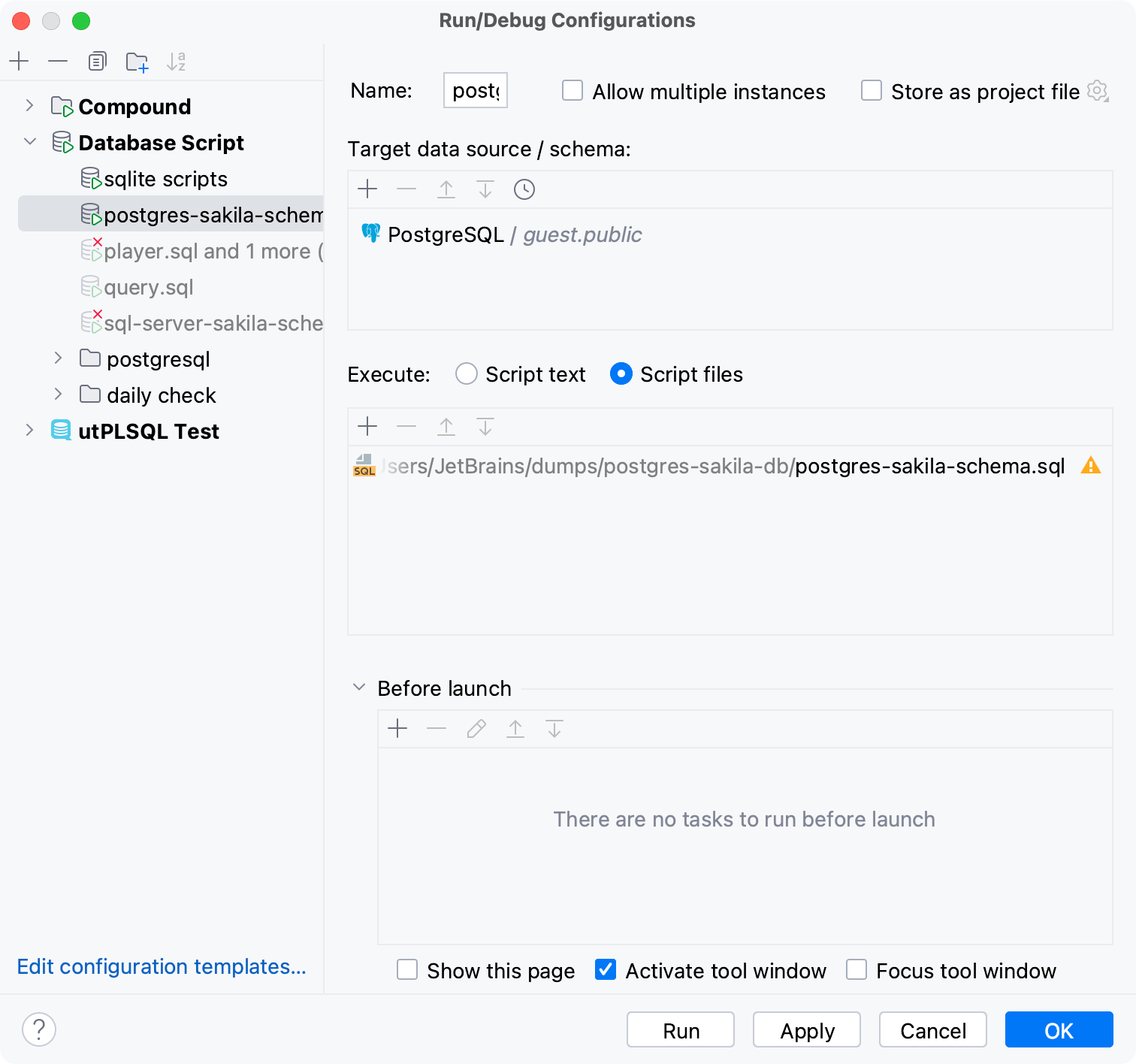
In the Project tool window ( ) , right-click the SQL file that you want to run, and select Run '<file_name>'. Alternatively, press Alt+Shift+R.
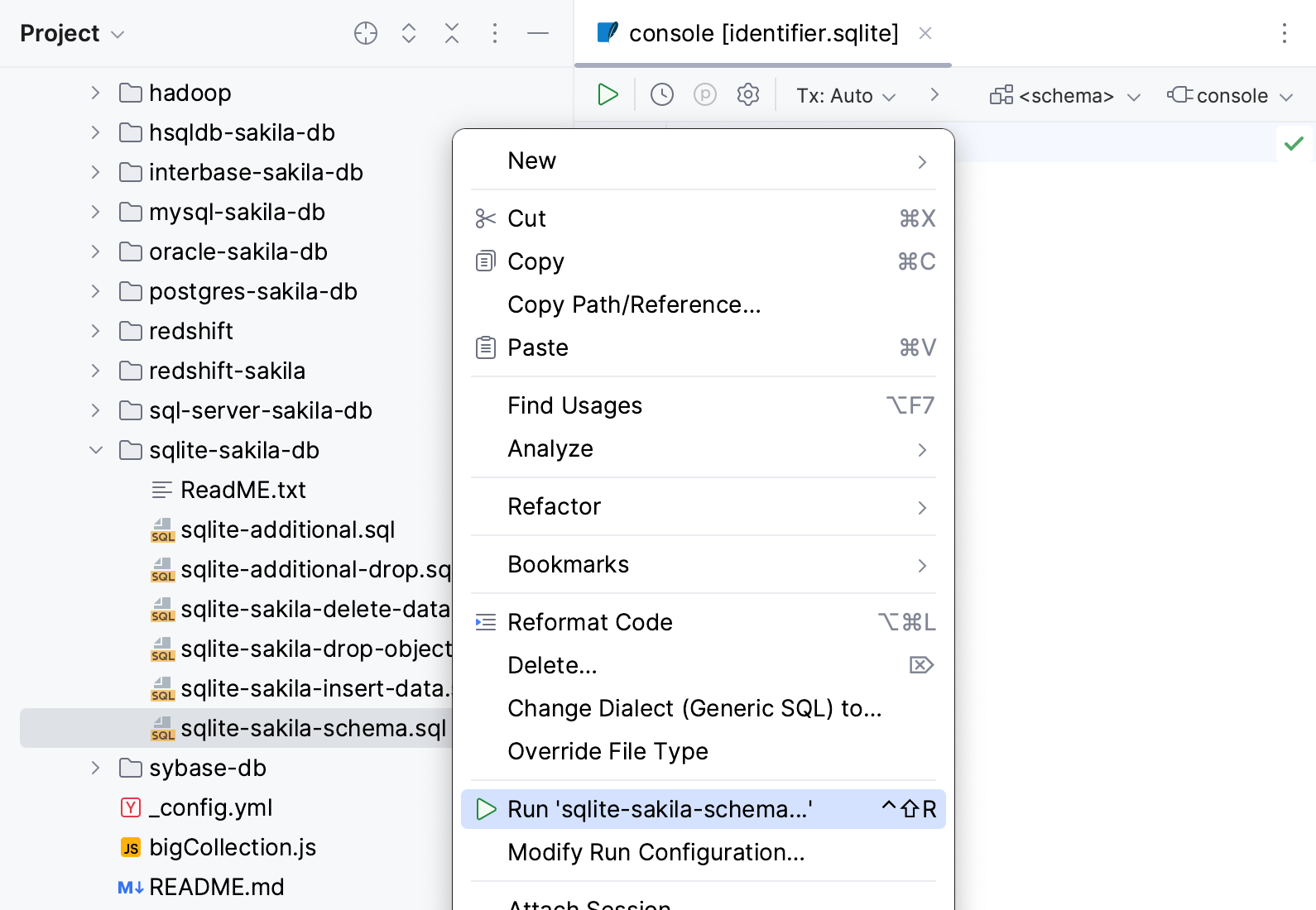
Select the settings for your run configuration.
Target data source / schema: databases or schemas against which you want to run your database scripts. This setting is dialect-dependent.
If you select a data source as a target, GoLand displays a schema in which the script will be run. It is the default schema.
Script files: SQL files that you want to run. To add files, click the Add button (
) and navigate to files that you want to run. If a script contains schema switching, you will see a warning (
).

Click Run.
In the Database tool window ( ) , right-click a data source, or a schema and select .

In the file browser window that opens, navigate to the SQL file that you want to run and click Open.
Select the settings for your run configuration.
Target data source / schema: databases or schemas against which you want to run your database scripts. This setting is dialect-dependent.
If you select a data source as a target, GoLand displays a schema in which the script will be run. It is the default schema.
Script files: SQL files that you want to run. To add files, click the Add button (
) and navigate to files that you want to run. If a script contains schema switching, you will see a warning (
).

Click Run.
Open the Project tool window, navigate to the SQL file, and select it.
Drag the SQL file to Database tool window to the data source, database, or schema that you want to run it against.
Select the settings for your run configuration.
Target data source / schema: databases or schemas against which you want to run your database scripts. This setting is dialect-dependent.
If you select a data source as a target, GoLand displays a schema in which the script will be run. It is the default schema.
Script files: SQL files that you want to run. To add files, click the Add button (
) and navigate to files that you want to run. If a script contains schema switching, you will see a warning (
).

Click Run.
Run an SQL file for several data sources
In the Project tool window ( ) , select file or files that you want to run.
Right-click the selection and invoke Run <file_names> (or press Control+Shift+F10). This action creates a temporary run configuration.
In the Edit Configuration window that opens, click the Add button (
) in the Target data source / schema pane and select data sources or schemes against which you want to run the selected files.
You can click the Recent button (
) to select data sources that you used recently.
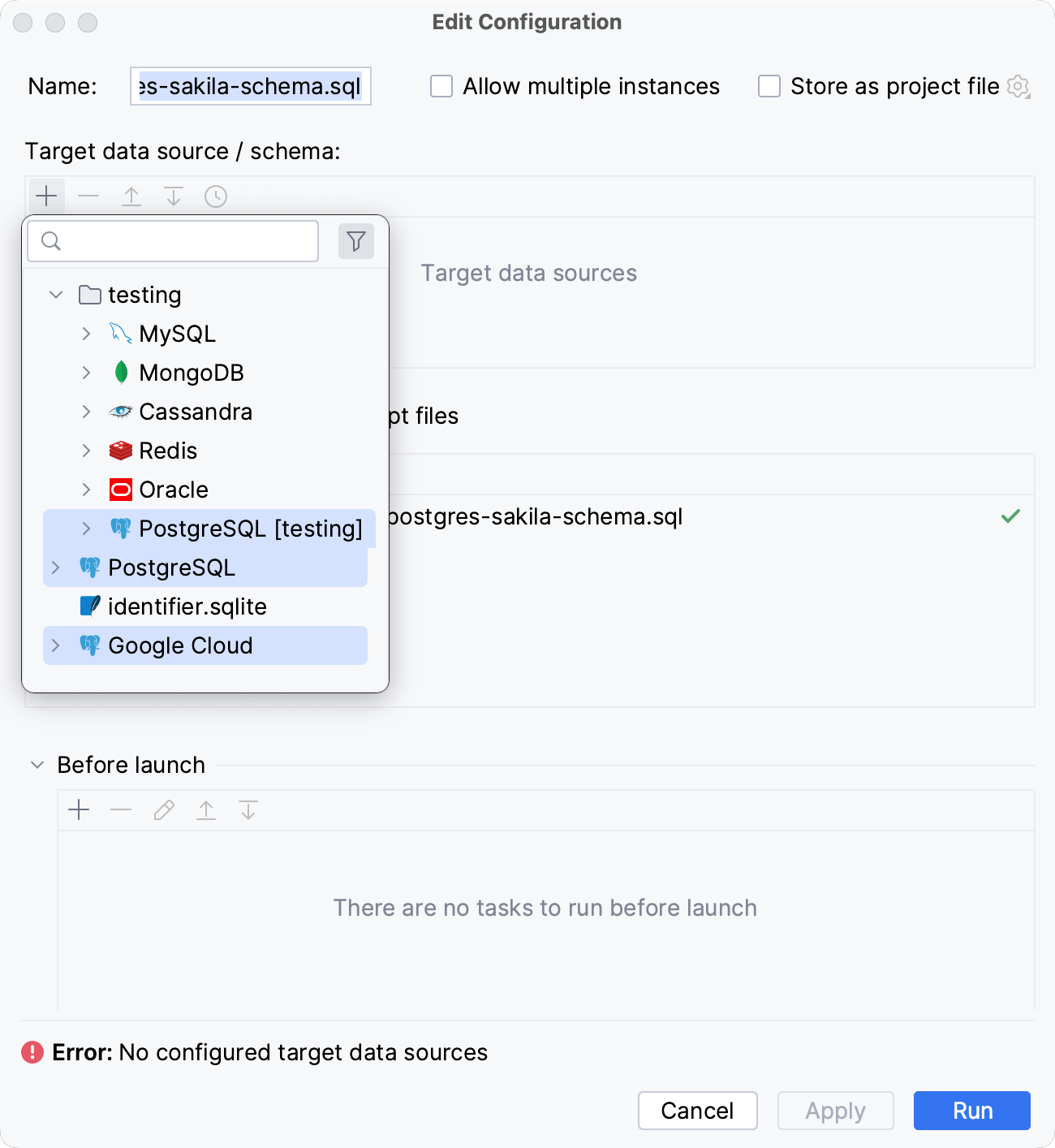
Click Run.
View output
When you run a file or use a run configuration, the output is shown in the tab of a Run tool window. For more information about the tool window controls, refer to Run tool window.
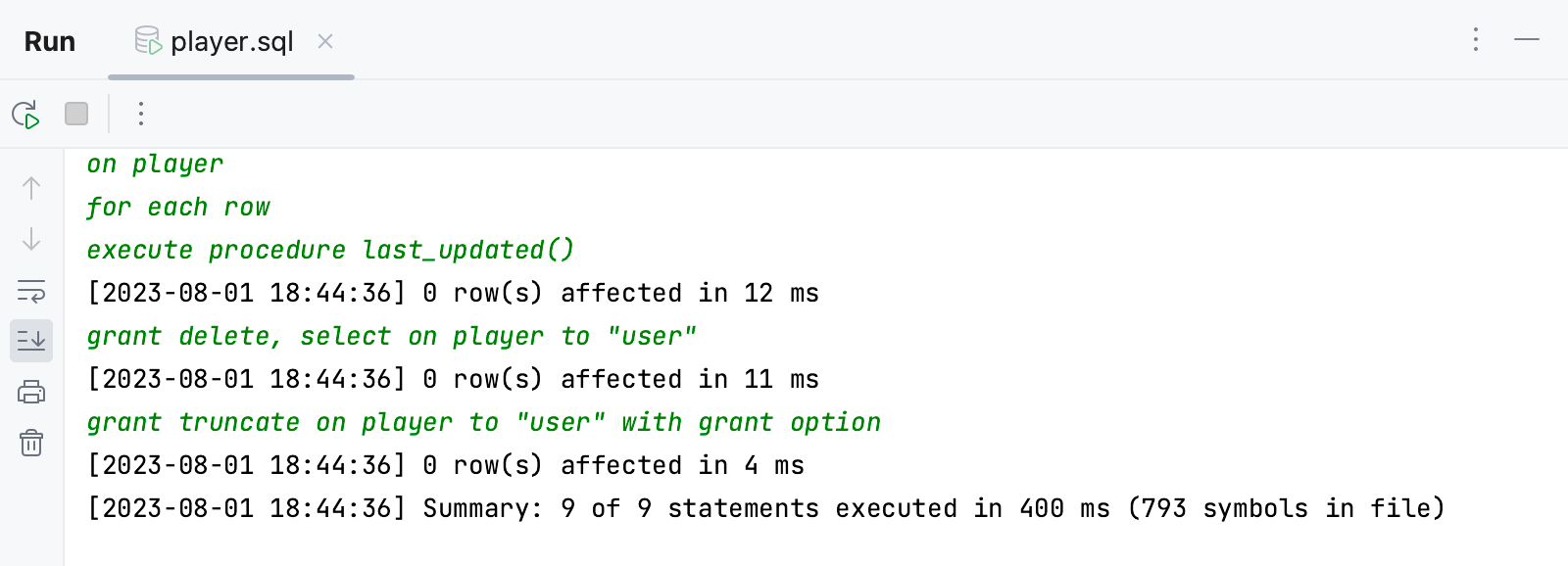
Tips and tricks
Execute a file from the search dialog
Press Shift twice.
In the Search Everywhere dialog, type the filename.
Select a file by using Up and Down arrows.
Press Control+Shift+F10.
In the Edit Configuration window, click the Add button (
) and select data sources or schemes against which you want to run selected files.