Manage Service Licenses
On this page:
The Licenses tab for a service provides tools for managing the licenses for the service.
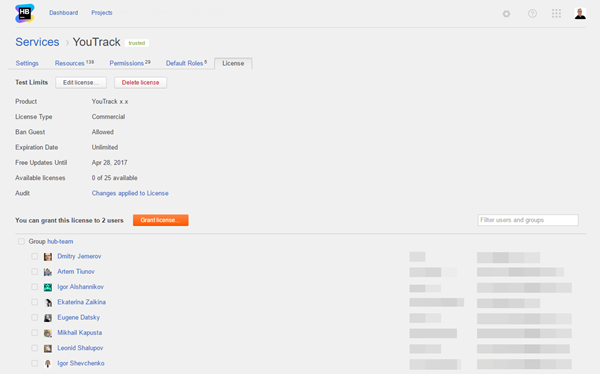
Manage Per-user Licenses
For services that limit the number of users who can use the application, you can grant and revoke licenses for specific users.
- Grant licenses to specific users in Hub.
- Grant licenses to specific groups.
When you grant a license to a group, all of the users who are members of the group are granted a license. You can revoke licenses from specific group members. If the group has the auto-join option enabled, users who are added to the group are automatically granted a license for the service until all of the available licenses have been granted.
To grant licenses:
- Click the Grant license button.
- In the Add users and groups input field, enter the name of a user or group.
The list of users and groups is filtered to match the text in the input field.
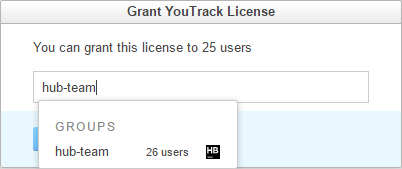
- Select a user or group from the drop-down list. For each group in the list, the number of users who are members of the group is displayed.
- Continue adding users and groups until you have allocated licenses to all of the users that need them. The number of available licenses is displayed above the input field.
- Click the Grant license button.
- The licenses are granted to the selected users and members of the selected groups.
- The number of licenses in the Available Licenses setting is updated.
- If the number of available licenses is lesser than the number of selected users, the licenses are granted at random to selected users and members of the selected groups.
Group members who were not granted licenses are shown at the end of the list.
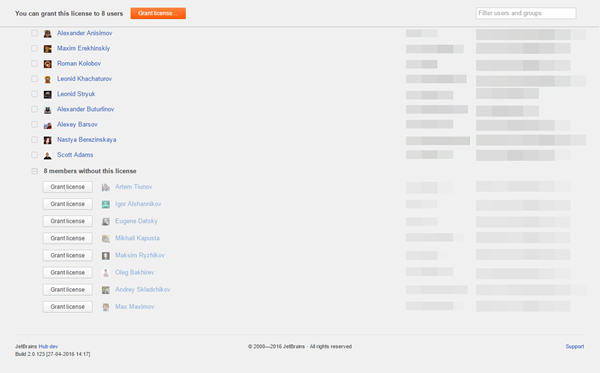
To revoke licenses:
Edit a License
If you have renewed a license or have upgraded the user pack, you can apply the new license on this page.
To edit a license:
Delete a License
You can also delete a license from a service. Use this feature only if you migrated a duplicate service to Hub and need to configure the licenses manually.