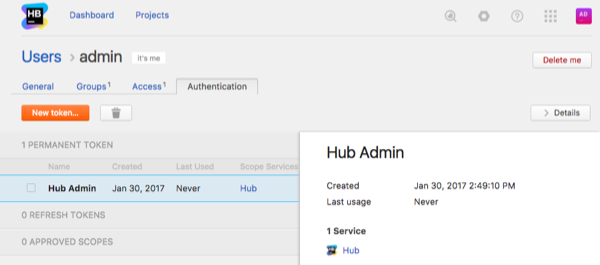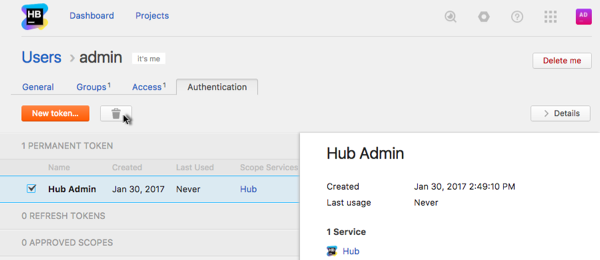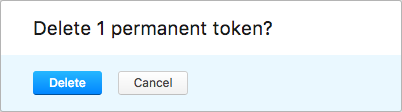Manage Permanent Tokens
In Hub, permanent tokens allow developers to access and perform operations securely via REST API calls in their scripts and applications without implementation of complex OAuth 2.0 authentication flows. A permanent token allows access to a service with the permissions that are granted to the user account.
A permanent token does not have an expiration date. If you suspect that the transactions with a service using a permanent token have been compromised, you can explicitly delete this token in your profile.
This page covers operations with permanent tokens that are performed in the user profile. For a sample of REST API calls using the permanent token, refer to the Permanent Token Authorization page in the Resources for Developers section.
To obtain a new permanent token:
- Open your user profile.
- Open the Authentication tab.
- Click the New token... button.
- In the New Permanent Token dialog, specify a name for the new token and the access
scope for it. The scope for the token is a list of services which you can access with this new token.
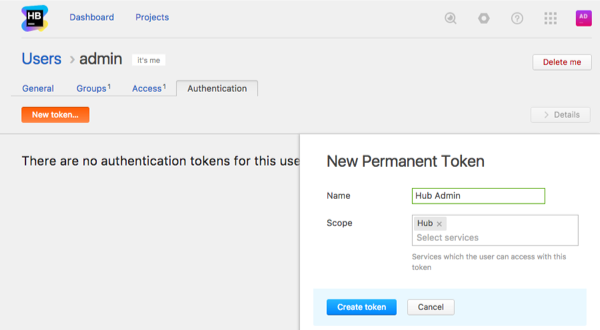
- Click the Create token button.
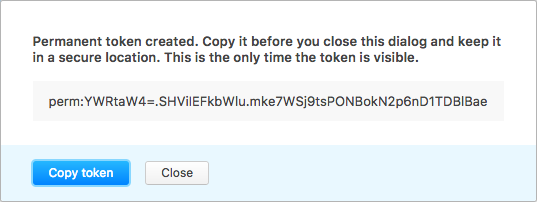
- Copy the token and keep it in a secure location.
- When you copied the new token, close the dialog window.
- A new token is associated with your user account and is displayed in the list in the Authentication tab.