Manage Group Memberships
To view and configure group membership for a user account, open the Groups tab of the account profile.
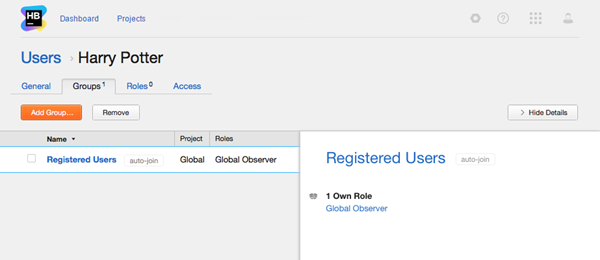
Here, you find a list of groups to which the user account belong. Highlight a group in the list and click the Show Details button in the toolbar to view the general parameters of the group.
Add a User to a Group
If you want a grant a user permissions and access rights that are already available to an existing group, you can add the user to the group.
To add a user to a group:
Remove a User from a Group
To revoke permissions and access rights that are inherited from a group, you can remove a user account from a group. You can remove a single user from one or more groups at once.
To remove a user account from one or more groups:
Last modified: 19 July 2017