Edit Project Settings
The Settings tab lets you to configure the generic properties of a project. The information that is stored in these settings is displayed on the project list and the project overview page.
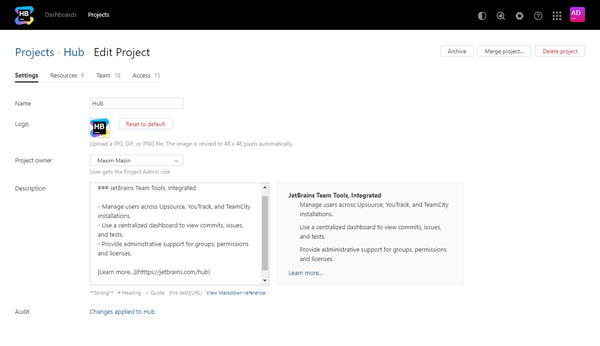
Setting | Description |
|---|---|
Name | Sets the name of the project. |
Logo | Sets the image that is displayed in for the project in Hub. For new projects, a project logo is generated automatically.
|
Project owner | Assigns ownership of the project to the selected user. When you set the project owner, the selected user is assigned the Project Admin role directly in the project. The project owner also inherits any role that is assigned to the project team. |
Description | Optional description of the project.
To learn more about formatting text in Markdown, see Markdown Syntax. |
Audit | Links to the Audit Events page in Hub. There, you can view a list of changes that were applied to this project. |