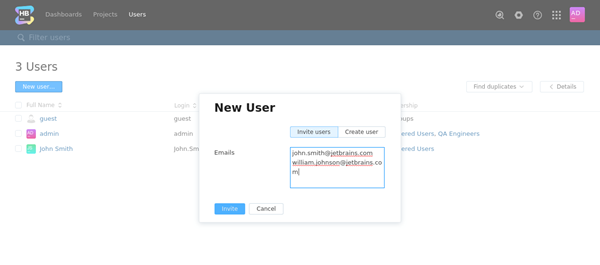Create User Accounts
The most common way to add new user accounts to Hub is to enable an external authentication module. Authentication modules let users log in to Hub with the credentials that they manage in a third-party application. Each authentication module lets you create Hub accounts automatically for unregistered users who log in with external credentials. You can also add new users to a specific group to automatically grant access to and assign licenses for connected services. For more information, see Auth Modules.
This page describes the options you can use to create Hub user accounts manually.
Create a User Account
To provide access to a single user, create a new user account in Hub.
To create a new user account manually:
In the Access Management section of the Administration menu, select .
Click the New user button.
- In the New User dialog, click the Create user button.
- Enter values for the following settings:
Setting
Description
Full Name
Set the full name of the new user.
Email
Enter the email address of the new user. The email address must be valid.
Password
Enter the password for the new user account.
Confirm
Confirm the password for the new user account.
Force Changing Password
Select this option to force the user to change the password. The user is prompted to change the password upon the next login with these credentials.
- Click the Create button.
A user account with the specified settings is created.
The profile page for the new user opens. Here, you can configure the access rights for the user account.
After you create the account, you need to ensure that the user can access the projects and services that are managed by Hub.
Select the Groups tab and add the user to one or more groups. For more information, see Manage Group Memberships.
Select the Roles tab and grant the user one or more roles in a group or project. For more information, see Manage User Access.
If the user needs access to a service that limits the number of users who can use the application, grant a license to the user account. You can grant licences to users and groups on the Services page. For more information, see Manage Service Licenses.
Invite New Users to Register
One way to create user accounts in Hub is to invite new users to register their own accounts.
When you invite users to register, you actually create an account and profile for the new users. The invited users are able to confirm the account and set their own passwords.
The fact that the account has been created lets you, as an administrator, configure access permissions before the invitation is sent.
To invite one or more users to register an account in Hub:
In the Access Management section of the Administration menu, select .
Click the New user button.
- In the New User dialog, click the Invite users button.
In the Emails input field, enter a list of space-separated email addresses of the users who you want to invite to register accounts in Hub.
- Click the Invite button.
An invitation is sent to the email address of each user to be invited. The invitation contains a link to the login page where the user can set a password and access Hub.
Allow Users to Register Themselves
To let users register their own accounts, enable registration in the Hub authentication module.
To configure the Hub auth module:
In the Access Management section of the Administration menu, select Auth Modules.
Select the Hub module from the list.
- Set the Registration option to Enabled.
Additional settings that you can use to manage users who register their own accounts in YouTrack are shown.
- Click the Save button.
Users can create their own accounts in Hub.
To protect your Hub installation against bots, you can enable reCAPTCHA on your registration page. To learn how to set up this feature, see CAPTCHA Settings.
Enable Log in with Credentials from External Authentication Providers
YouTrack supports authorizing users with accounts from external authentication sources, for example, LDAP or various OpenID providers. To enable users to log in with an account from an external provider, you must enable and configure the corresponding authentication module.
Setup instructions for supported authentication modules are described in the Auth Modules section of the documentation.